'django-admin' is not recognized as an internal or external command
Last updated: Apr 4, 2024
Reading time·4 min
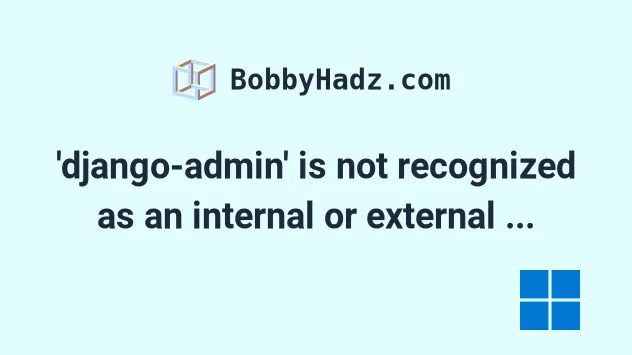
# 'django-admin' is not recognized as an internal or external command
The error "'django-admin' is not recognized as an internal or external command, operable program or batch file" occurs for 2 main reasons:
- Not having Django installed before issuing a
django-admincommand. - Not having Python in your user's PATH environment variable.
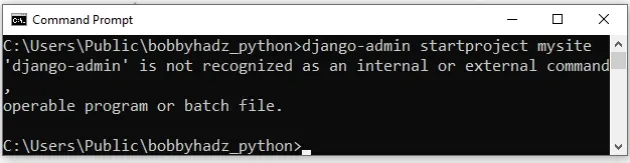
'django-admin' is not recognized as an internal or external command, operable program or batch file. django-admin: The term 'django-admin' is not recognized as the name of a cmdlet.
Open your CMD shell and run the following commands.
# 👇️ create a virtual environment python -m venv venv # 👇️ Activate on Windows (cmd.exe) venv\Scripts\activate.bat # 👇️ Activate on Windows (PowerShell) venv\Scripts\Activate.ps1 # 👇️ Activate on Unix or MacOS source venv/bin/activate # 👇️ install `django` in the virtual environment pip install django # 👇️ start your `django` project django-admin startproject mysite
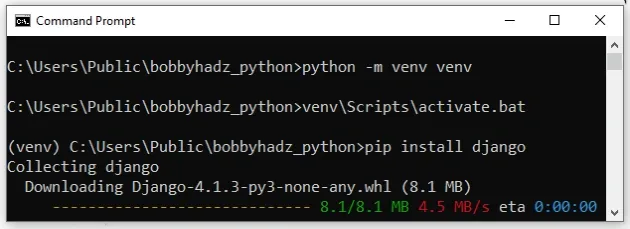
Make sure to use the correct activation command depending on your shell type.
If the python -m venv venv command doesn't work, try the following 2 commands:
py -m venv venvpython3 -m venv venv
Here is a command that activates a virtual environment named venv and works
for both CMD and PowerShell.
# 👇️ universal command for CMD and PowerShell venv\Scripts\activate
If the error persists, try to install django using the following commands.
pip install Django pip3 install Django pip install Django --user python -m pip install Django py -m pip install Django python3 -m pip install Django
After you have Django installed, you should be able to start a project using the following command.
django-admin startproject mysite
If the error is not resolved, you have to add Python to your user's PATH environment variable.
# Add Python to your user's PATH environment variable
To add Python to your user's PATH environment variable:
- Click on the Search bar and type "environment variables".
- Click on "Edit the system environment variables".
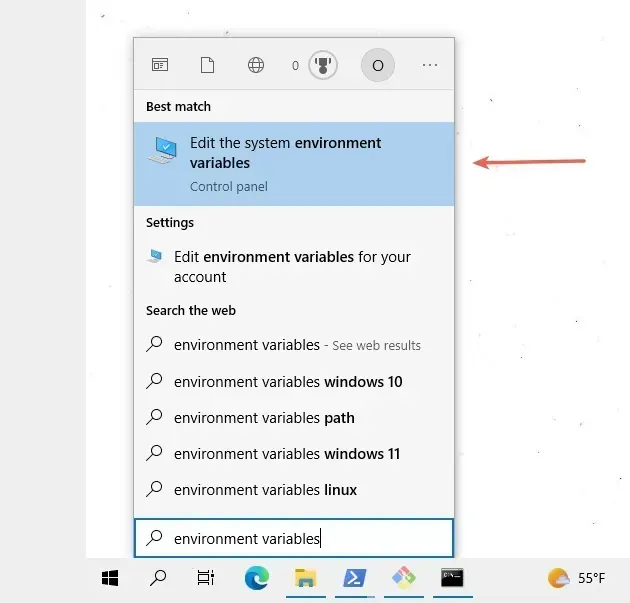
- Click on the "Environment Variables" button.
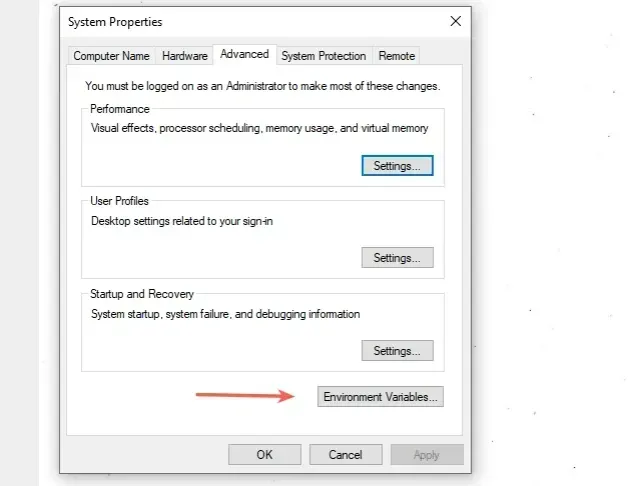
- In the "User variables for YOUR_USER" section, select the "Path" variable and click "Edit".
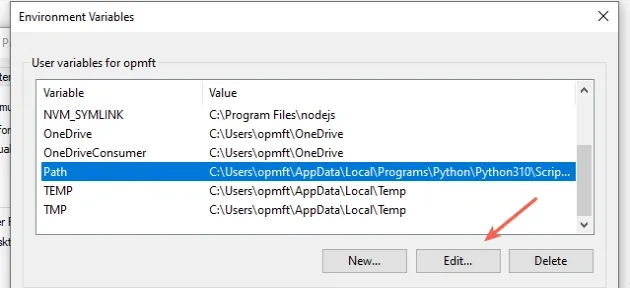
- Click on "New" and then click "Browse".
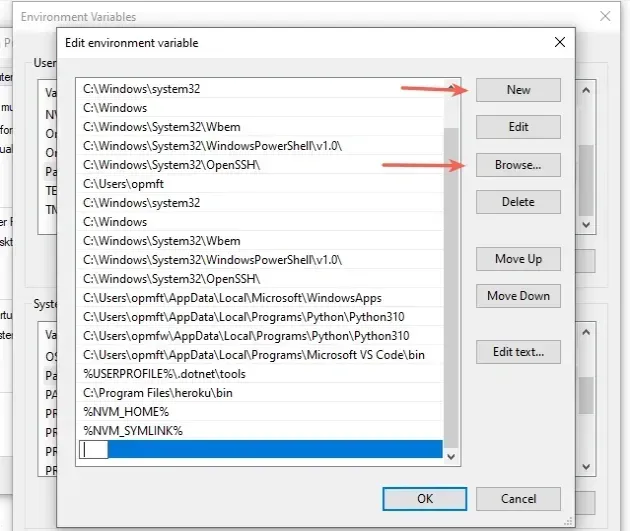
- You can use one of the following commands to check where your Python installation is located.
python -c "import os, sys; print(os.path.dirname(sys.executable))" where python
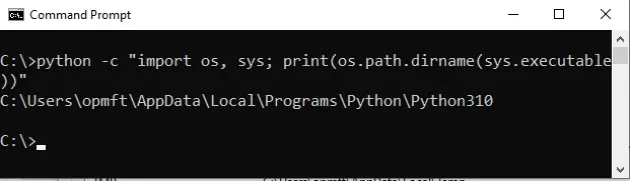
For me, the path is the following.
C:\Users\YOUR_USER\AppData\Local\Programs\Python\Python310
Note that I have Python 3.10 installed, which is reflected in the PATH.
- Add the path to Python and then add the path to the
Scriptsdirectory that is located in your Python3X folder. This is where the executable files are located.
For me, it is the following path.
C:\Users\YOUR_USER\AppData\Local\Programs\Python\Python310\Scripts
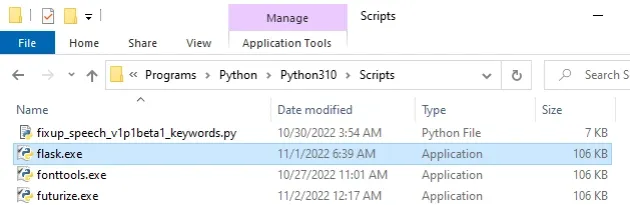
- Once the two paths are added, confirm the changes by clicking on the "OK" button twice.
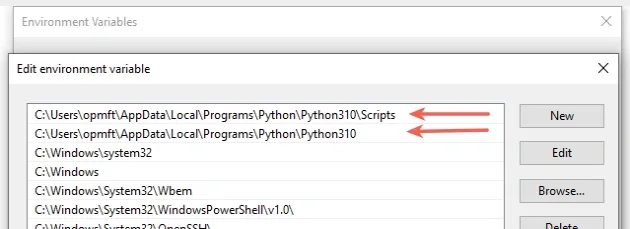
- Close your Command prompt application and then reopen it.
You might also have to restart your PC, but that's not always necessary.
- Try to issue
django-admincommand after adding Python to your PATH.
# 👇️ create a virtual environment python -m venv venv # 👇️ Activate on Windows (cmd.exe) venv\Scripts\activate.bat # 👇️ Activate on Windows (PowerShell) venv\Scripts\Activate.ps1 # 👇️ Activate on Unix or MacOS source venv/bin/activate # 👇️ install `django` in the virtual environment pip install django # 👇️ start your `django` project django-admin startproject mysite
If the error persists, try to add Python to your PATH using the official installer.
Download the installer from the official python.org website.
If you have Python already installed, start the installer and click on "Modify".
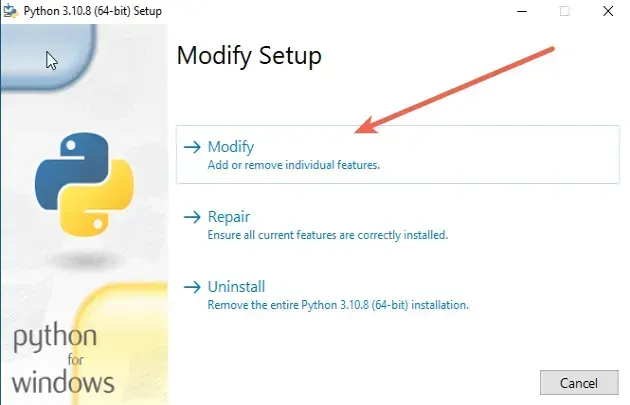
You can leave the optional features ticked.
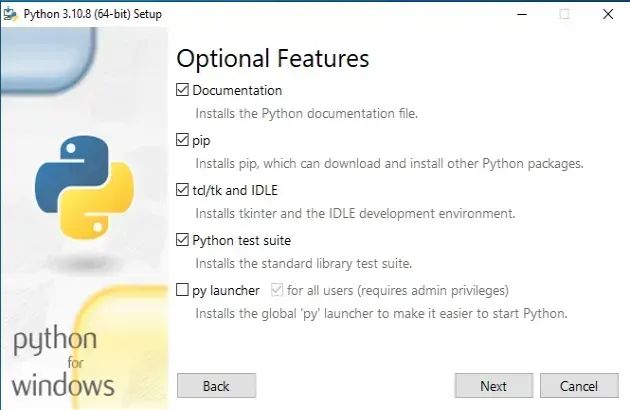
- On the "Advanced Options" screen, make sure to tick the "Add Python to environment variables" option.
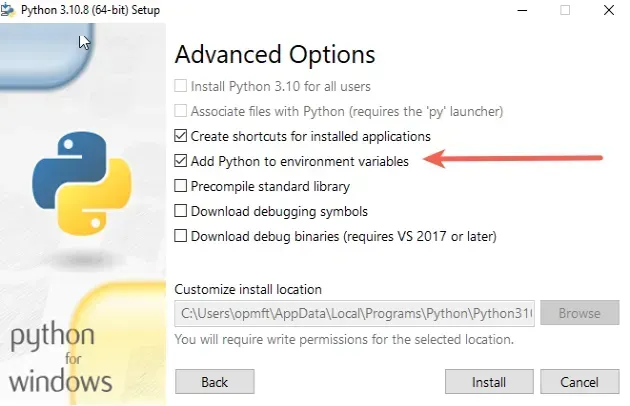
- Once the "Add Python to environment variables" checkbox is checked, click "Install".
If that didn't work, your Python installation might be corrupted.
Start the installer again and click on "Uninstall".
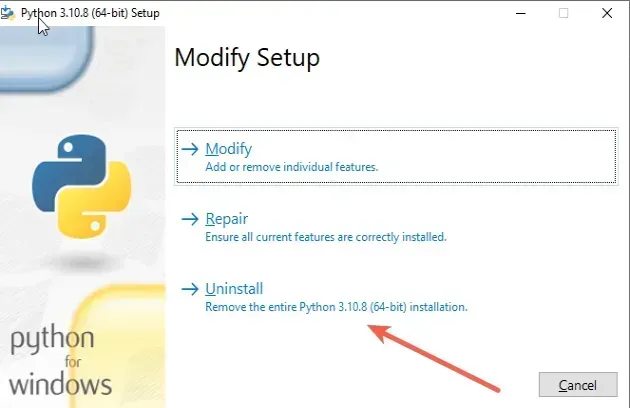
Now that you don't have Python installed on your machine, start the installer again and make sure to tick the "Add python.exe to PATH" option.
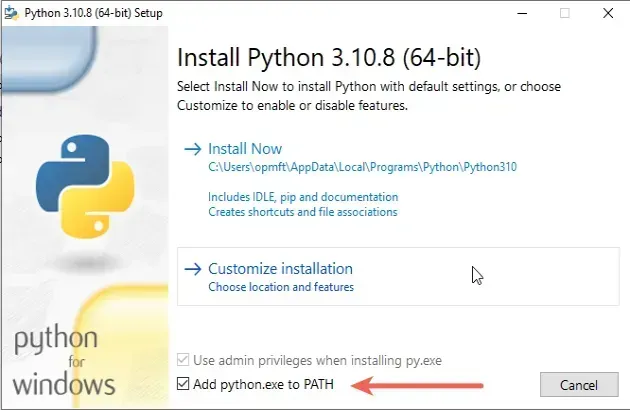
The checkbox won't be checked by default.
Once the "Add python.exe to PATH" checkbox is checked, click on "Install Now".
After the installation, Python will be installed and configured properly.
# Conclusion
To solve the error "'django-admin' is not recognized as an internal or external command, operable program or batch file", make sure:
- You have Django installed before issuing a
django-admincommand. - You have Python in your user's PATH environment variable.
# Additional Resources
You can learn more about the related topics by checking out the following tutorials:
- jupyter is not recognized as an internal or external command
- The term 'pip' is not recognized as the name of a cmdlet
- source is not recognized as an internal or external command
- pipenv is not recognized as an internal or external command
- 'mysql' is not recognized as an internal or external command
- 'nuget' is not recognized as an internal or external command
- 'nvm' is not recognized as an internal or external command
- 'php' is not recognized as an internal or external command
- 'pyinstaller' is not recognized as an internal or external command
- OperationalError: database is locked Python SQLite [Solved]
- You must either define the environment variable DJANGO_SETTINGS_MODULE or call settings.configure() before accessing settings
- How to restart a Python Script

