'nuget' is not recognized as an internal or external command
Last updated: Apr 4, 2024
Reading time·3 min
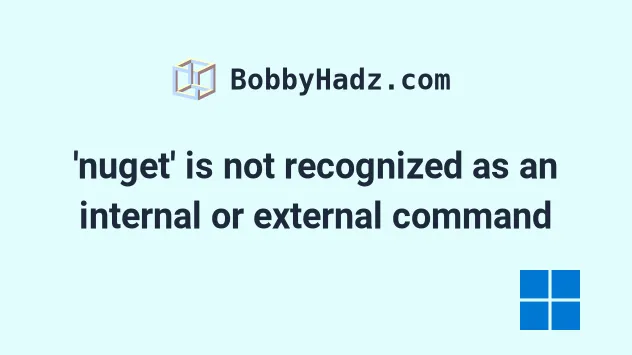
# Table of Contents
- 'nuget' is not recognized as an internal or external command
- Resolve the error on Windows
- Resolve the error on macOS or Linux
# 'nuget' is not recognized as an internal or external command
The error "'nuget' is not recognized as an internal or external command, operable program or batch file" occurs for two main reasons:
- Not having
nugetinstalled on your machine. - Not having
nugetin your system's PATH environment variable.
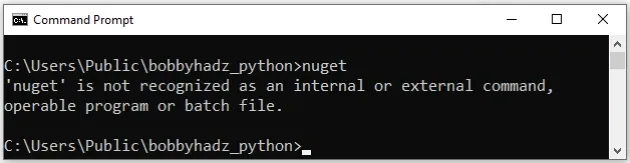
'nuget' is not recognized as an internal or external command, operable program or batch file The term 'nuget' is not recognized as the name of a cmdlet, function, script file, or operable program
# Resolve the error on Windows
To resolve the error on Windows:
- Open the nuget downloads page and download
the
nuget.exefile.
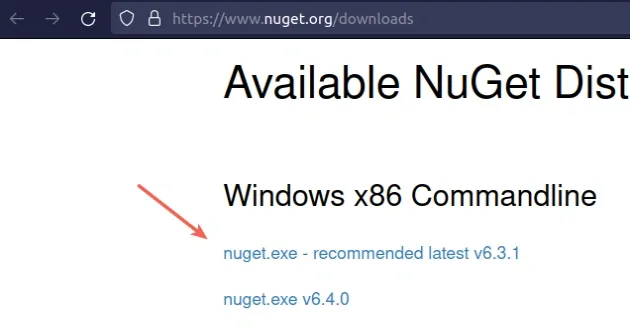
The
nuget.exefile isn't executable, so don't run it. Instead, open the directory where you downloaded the file.Right-click on the
nuget.exefile and click on "Properties".
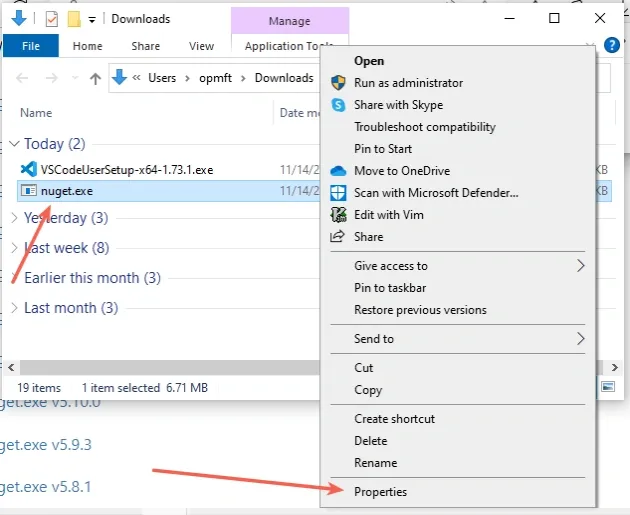
- Copy the location of the directory that contains
nuget.exe. Note that we need the location of the directory wherenuget.exeis located, not the location of thenuget.exefile itself.
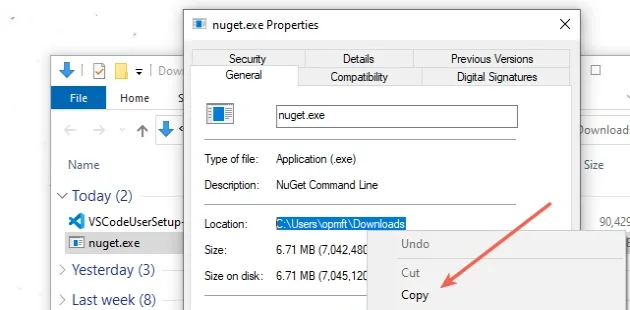
Now you have to add the path you just copied to your PATH environment
variable:
- Click on the Search bar and type "environment variables".
- Click on "Edit the system environment variables".
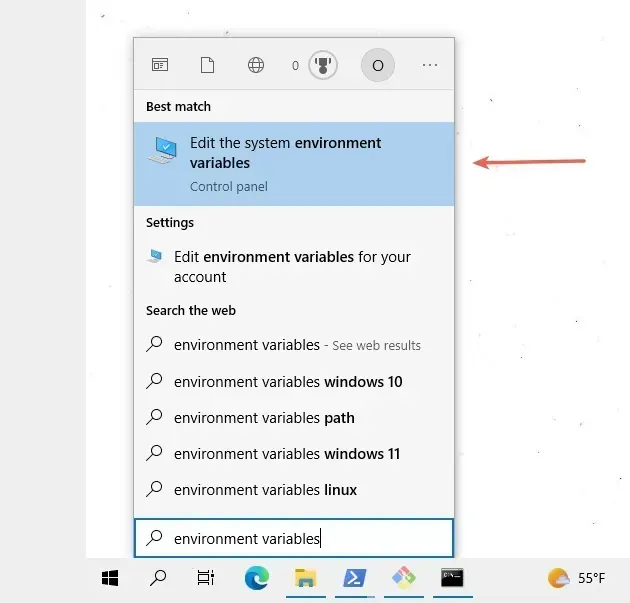
- Click on the "Environment Variables" button.
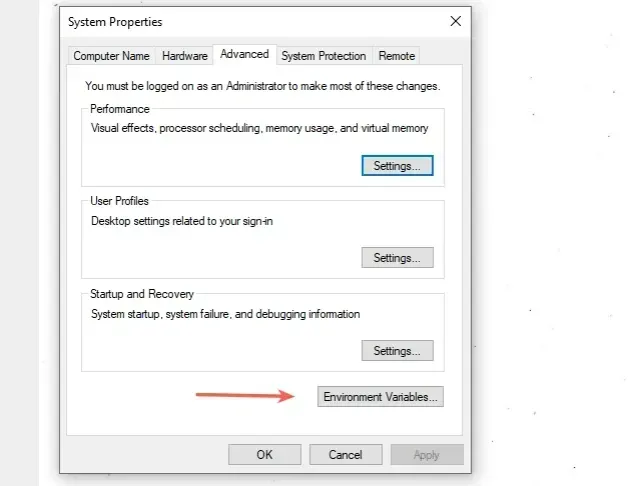
- In the "System variables" section, select the "Path" variable and click "Edit".
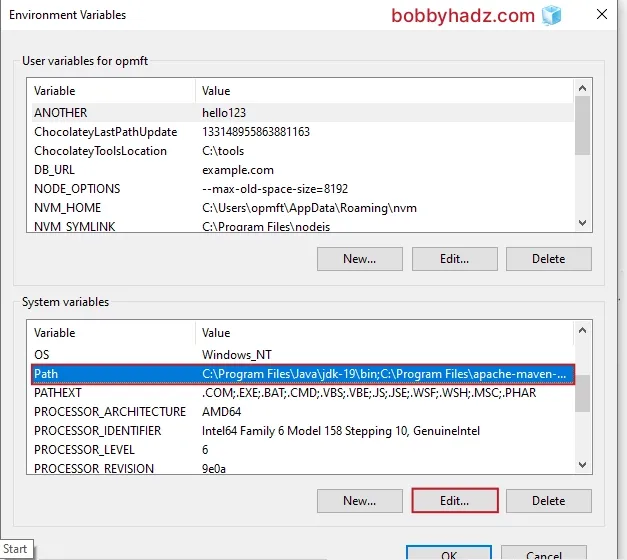
- Click on "New" and then paste the path.
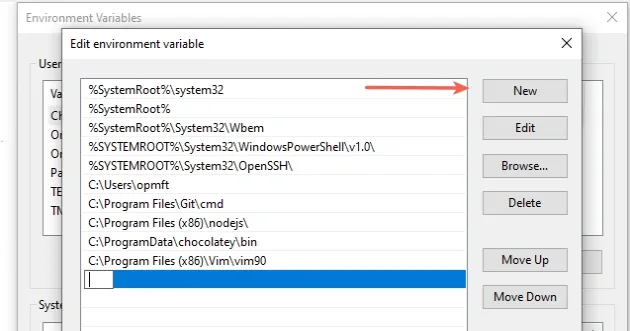
Click "OK" twice to confirm.
Close your Command prompt application and then reopen it.
You might also have to restart your PC, but that's not always necessary.
Open a new CMD shell and run the nuget command to verify nuget is installed
and configured properly.
nuget
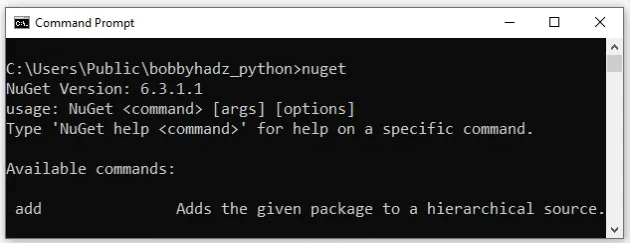
# Resolve the error on macOS or Linux
You can resolve the "command not found: nuget" error by following the instructions in this section of the docs.
Install Mono for your operating system.
Run the following command in your terminal.
sudo curl -o /usr/local/bin/nuget.exe https://dist.nuget.org/win-x86-commandline/latest/nuget.exe
- Create an alias to the
nugetcommand by adding the following line to your configuration file (e.g.~/.bash_profile,~/.bash_aliasesor~/.bashrc).
# Create an alias for `nuget` alias nuget="mono /usr/local/bin/nuget.exe"
- Restart your shell and use the
nugetcommand to verifynugetis installed and configured properly.
nuget
If you get the "command not found: mono" error, you have to
install Mono for
your operating system as it is a prerequisite for nuget.
# Additional Resources
You can learn more about the related topics by checking out the following tutorials:
- 'touch' is not recognized as an internal or external command
- 'vim' is not recognized as an internal or external command
- 'vite' is not recognized as an internal or external command
- 'wget' is not recognized as an internal or external command
- 'php' is not recognized as an internal or external command
- How to install a NuGet package in Visual Studio Code

