'php' is not recognized as an internal or external command
Last updated: Apr 4, 2024
Reading time·3 min
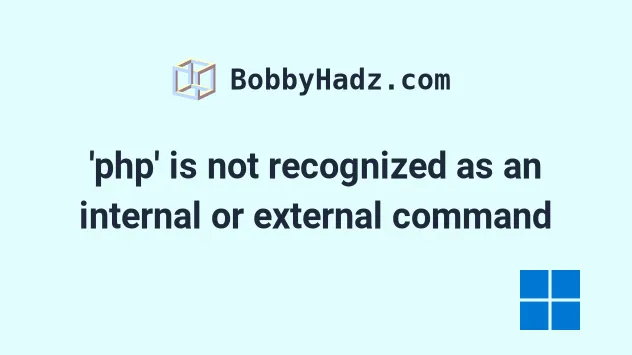
# 'php' is not recognized as an internal or external command
The error "'php' is not recognized as an internal or external command, operable program or batch file" occurs for two main reasons:
- Not having
phpinstalled on your Windows machine. - Not having the path to
phpin your system's PATH environment variable.
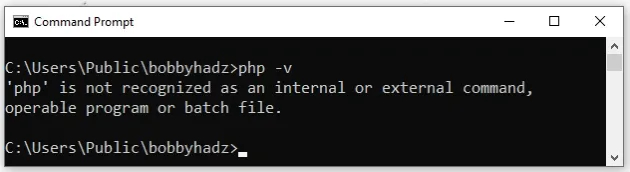
The article consists of 2 subheadings:
- Download and install PHP on your Windows machine
- Add the path to PHP to your system's PATH environment variable
php installed and know where the php folder that contains the php.exe file is located, you can scroll down to the next subheading.You can use the following 2 commands to try to find the path to your php.exe
file, but they probably won't work if you don't have php configured properly.
where php php -r "echo PHP_BINARY;"
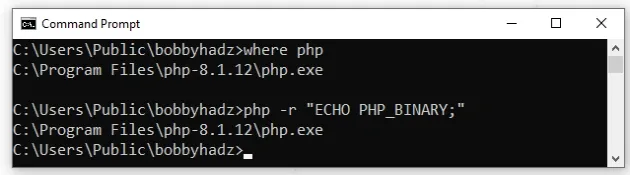
Otherwise, it's easier to just download and install php following the
instructions.
# Download and install PHP on your Windows machine
- Visit the php downloads page and click on "Windows downloads".
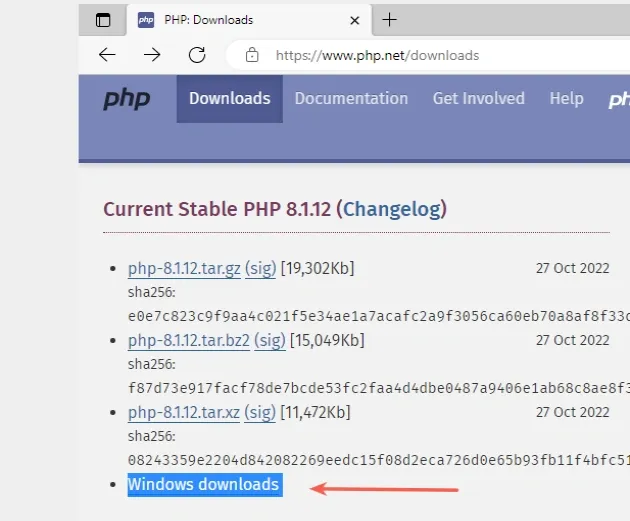
If you are unsure whether your computer runs 32-bit or 64-bit:
- Click on the Start button, then click Settings > System > About.
- Look at the value of "System type".
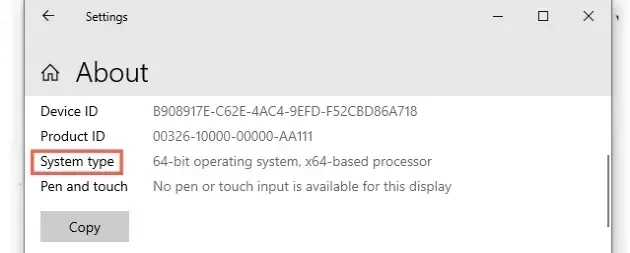
Your system is most likely 64-bit, so you have to download the latest Thread
safe 64-bit Zip file.
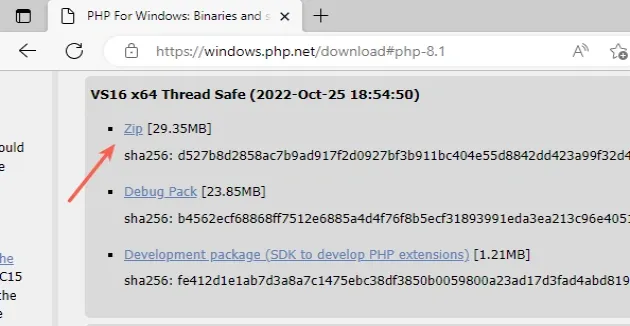
- Open your Downloads directory, right-click on the zip file and click "Extract All".
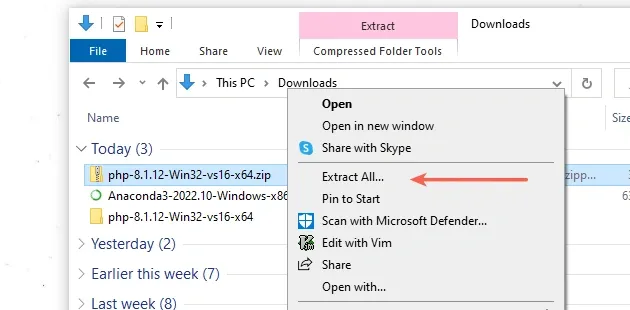
- The folder containing the output is called
php-8.1.12-Win32...in my case.
php-8.1.12.- The next step is to copy the folder to
C:\Program Files. Note that this will require administrative permissions.
If you don't have elevated permissions, you can copy the folder to another location.
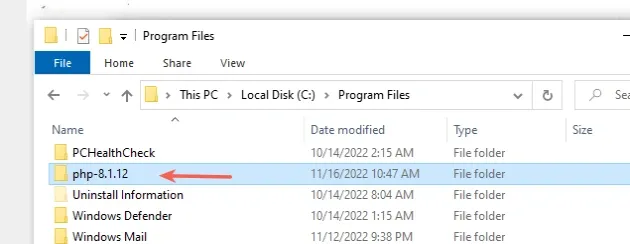
- The next step is to add the path to the
php-X.Y.Zdirectory to your system's PATH environment variable.
# Add the path to PHP to your system's PATH environment variable
To add the path to php to your system's PATH environment variable:
- Click on the Search bar and type "environment variables".
- Click on "Edit the system environment variables".
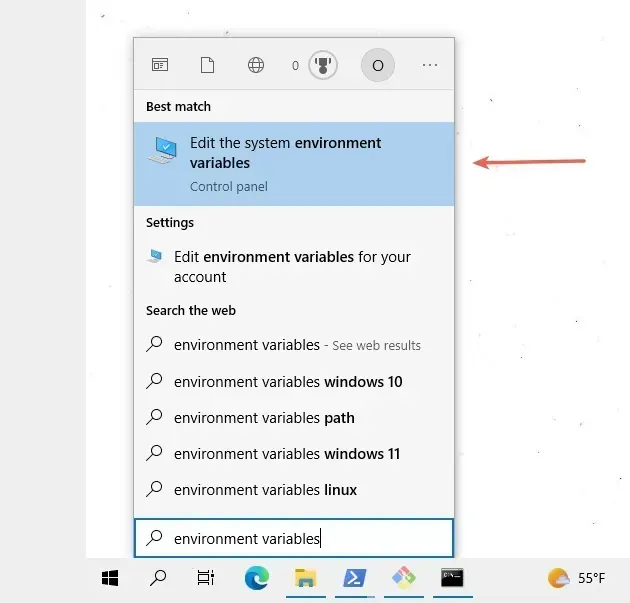
- Click on the "Environment Variables" button.
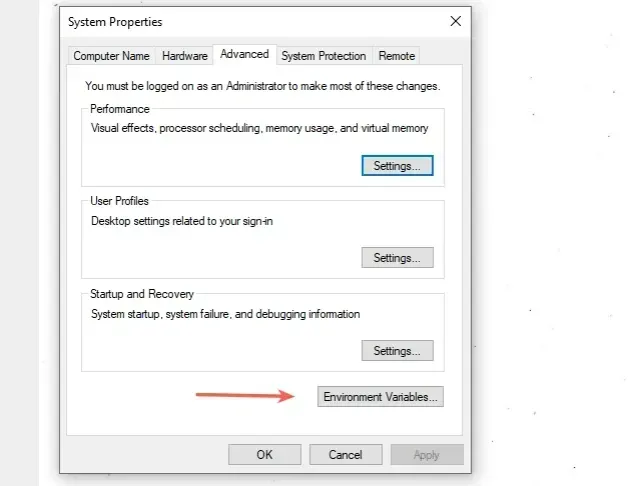
- In the "System variables" section, select the "Path" variable and click "Edit".
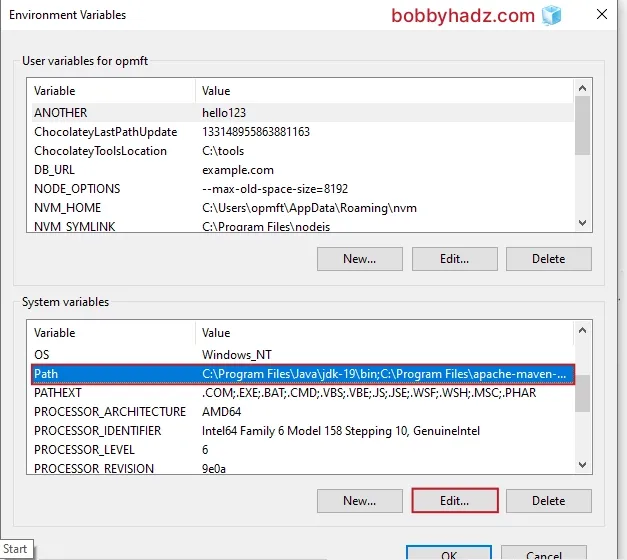
- Click on "New" and then click "Browse".
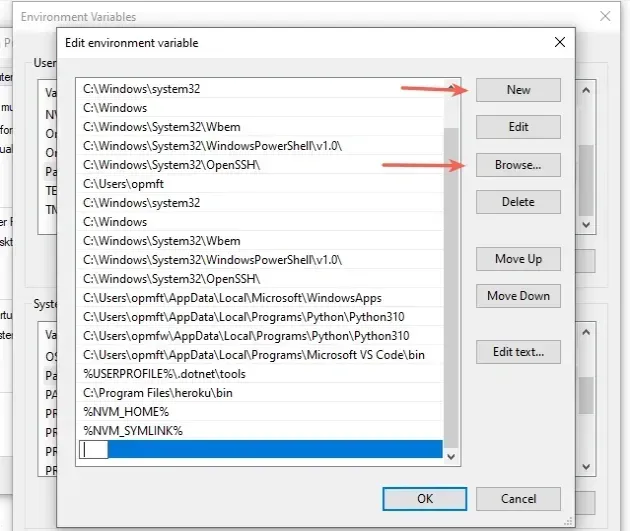
- Either copy and paste the directory in which you pasted the
php-X.Y.Zfolder or navigate to it using theBrowsebutton.
I used the C:\Program Files directory, so in my case the path is
C:\Program Files\php-8.1.12.
Note that your php version will likely be different than the one used in the
examples.
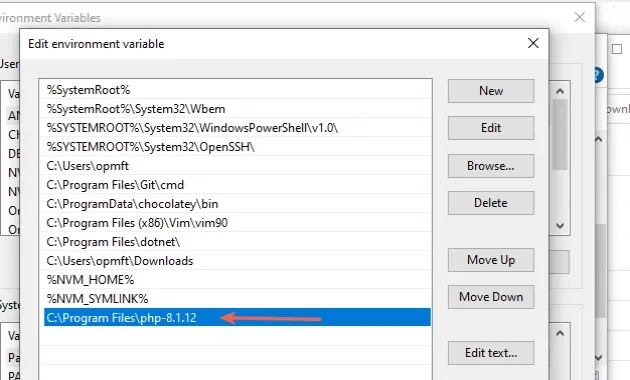
You can also use the following 2 commands to try to find the path to your
php.exe file, but they probably won't work if you don't have php configured
properly.
where php php -r "echo PHP_BINARY;"
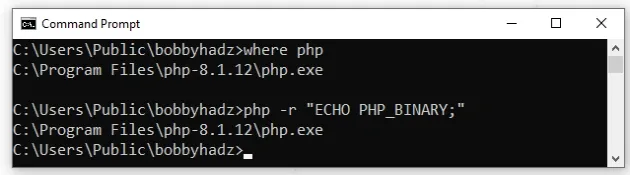
Once the path to your
phpdirectory is added, click on "OK" twice to confirm.Close your Command prompt application and then reopen it.
You might also have to restart your PC, but that's not always necessary.
Assuming you opened a new CMD shell, use the php --version command to verify
that php is installed successfully.
php --version
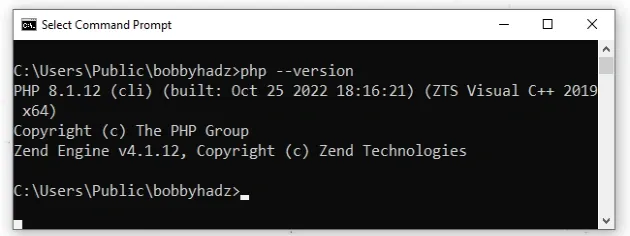
# Conclusion
To solve the error "'php' is not recognized as an internal or external command, operable program or batch file", make sure:
- You have
phpinstalled on your Windows machine. - You have the path to
phpin your system's PATH environment variable.
# Additional Resources
You can learn more about the related topics by checking out the following tutorials:

