Anaconda Navigator doesn't launch issue [Solved]
Last updated: Apr 11, 2024
Reading time·3 min
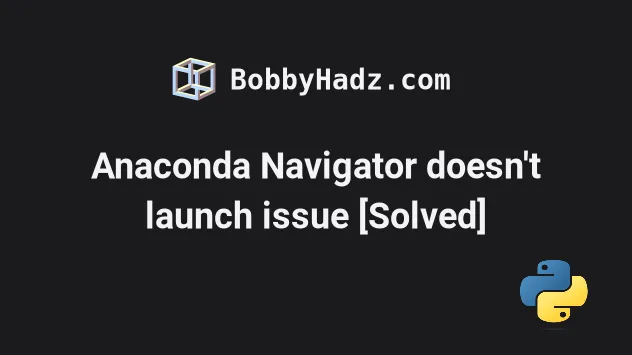
# Table of Contents
- Anaconda Navigator doesn't launch issue
- Launching the Anaconda Navigator on macOS and Linux
- Launching the Anaconda Navigator on Windows
# Anaconda Navigator doesn't launch issue [Solved]
Make sure you have Anaconda installed by following the official instructions on anaconda.com.
Once you open the page, click on the Installing on link that relates to your operating system, e.g. Installing on Windows or Installing on macOS.
I've written a step-by-step guide on how to install Anaconda on Windows.
Once you've installed Anaconda, you should be able to run the conda --version
command.
conda --version
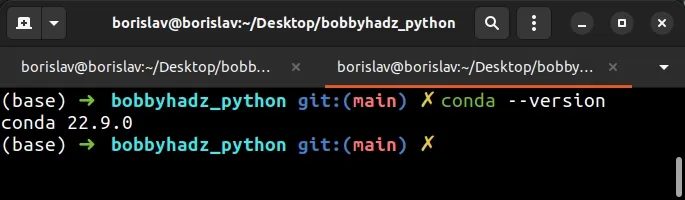
If you get a version number back, then Anaconda is installed successfully.
# Launching the Anaconda Navigator on macOS and Linux
If you are on macOS or Linux, try to run the following commands to open Anaconda Navigator.
You can open your terminal by pressing Ctrl + Alt + T.
source ~/anaconda3/bin/activate root anaconda-navigator
You should also be able to start the Anaconda navigator by running only the second command.
anaconda-navigator
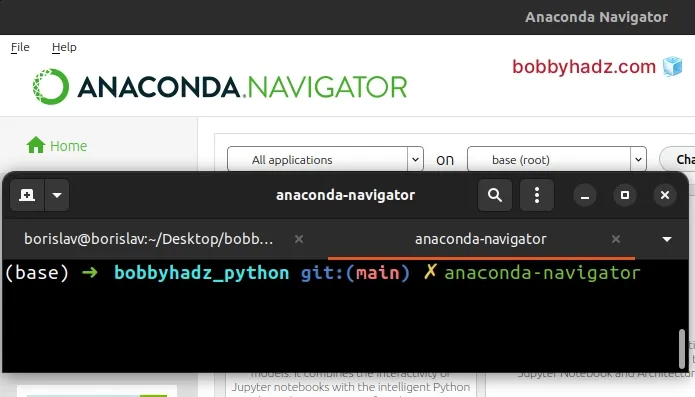
A file or a shortcut to the Anaconda Navigator is not added on macOS or Linux because there are many different versions of the application.
Instead, you have to open the Anaconda Navigator GUI by running the
anaconda-navigator command from your terminal.
# Launching the Anaconda Navigator on Windows
If you are on Windows, have Anaconda installed and aren't able to start the Anaconda Navigator, open CMD (Command Prompt) and run the following command.
pip install --upgrade pywin32==228
The command installs an older version of the pywin32 package that is
compatible with Anaconda Navigator.
If you get an error that Could not find a version that satisfies the requirement, ignore the error.
- Click on the search field and type Anaconda Prompt.
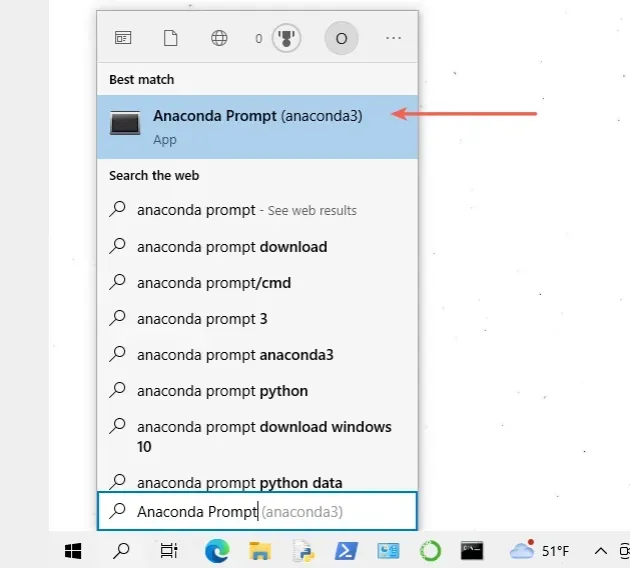
- In the Anaconda Prompt, run the following command.
conda install anaconda-navigator
If you get prompted for confirmation, press y and hit Enter.
- Run the following command (in the Anaconda Prompt) to start the Anaconda Navigator.
anaconda-navigator
If that doesn't work, try to activate the base environment before running
anaconda-navigator.
conda activate base anaconda-navigator
Once you have Anaconda Navigator installed, you can also:
- Click on the search field and type Anaconda Navigator.
- Start the application.
If the error persists, try to run the following commands in CMD (Command Prompt).
conda update conda conda update anaconda-navigator anaconda-navigator --reset anaconda-navigator
If the conda update conda command didn't work, try to use the following
command instead.
conda update -n base -c defaults conda
The commands update conda and anaconda-navigator packages and start Anaconda
Navigator after resetting it.
If you get the error This application failed to start because it could not find or load the Qt platform plugin "windows", try to install the PyQt5 package by running the following command.
pip install PyQt5 --upgrade # Or with pip3 pip3 install PyQt5 --upgrade
If the issue persists and you aren't able to start Anaconda Navigator, follow the step-by-step installation instructions in the following article.
During the installation process, in the Advanced Options step, you have to make sure to check the Add Anaconda3 to my PATH environment variable checkbox.
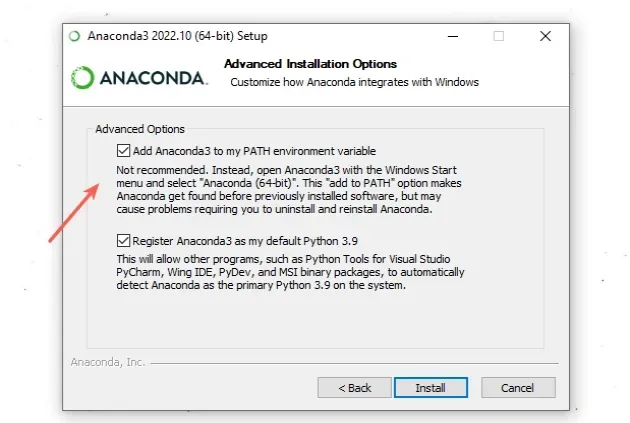
Follow my step-by-step guide on installing Anaconda on Windows if you still run into issues.
If none of the suggestions helped, try restarting your PC as your PATH environment variable might not have been updated.
# Additional Resources
You can learn more about the related topics by checking out the following tutorials:
- CondaEnvironmentError: cannot remove current environment
- How to deactivate or disable the Anaconda Base environment
- Install a specific package version using conda (anaconda)
- 'conda' is not recognized as an internal or external command
- The environment is inconsistent, please check the package plan carefully
- RemoveError: 'setuptools' is a dependency of conda and cannot be removed from conda's operating environment
- The following packages are not available from current channels
- Failed with initial frozen solve. Retrying with flexible solve
- How to create and install Conda requirements.txt

