CondaEnvironmentError: cannot remove current environment
Last updated: Apr 10, 2024
Reading time·4 min
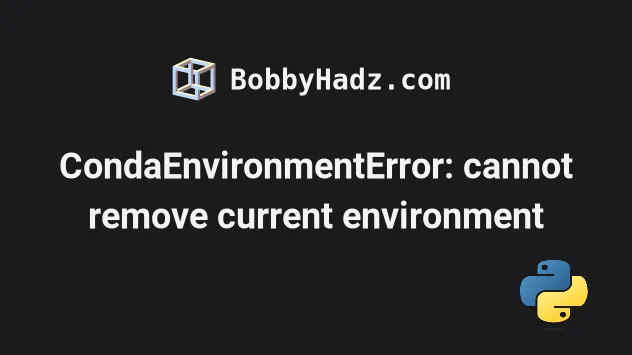
# CondaEnvironmentError: cannot remove current environment
The error "CondaEnvironmentError: cannot remove current environment" occurs for multiple reasons:
- Trying to delete a
condaenvironment that is currently active. - Using an incorrect command to delete a
condaenvironment. - Trying to delete the
baseconda environment which cannot be deleted.
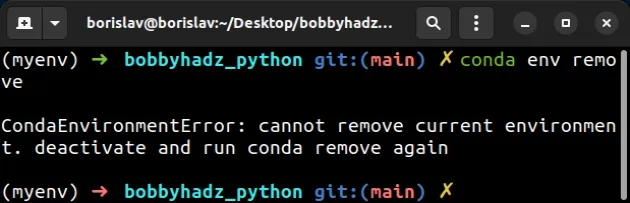
CondaEnvironmentError: cannot remove current environment. deactivate and run conda remove again
Open your terminal and issue the following command to deactivate the environment before removing it.
conda deactivate
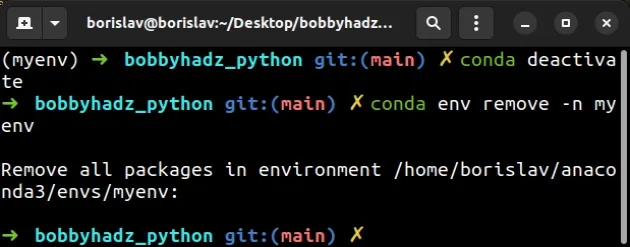
After you deactivate the environment, issue the following command to remove it.
conda env remove -n ENVIRONMENT_NAME # 👇️ Same as above conda env remove --name ENVIRONMENT_NAME
ENVIRONMENT_NAME placeholder with the name of the environment.Use the conda env list command if you need to list the names of your conda
environments.
conda env list
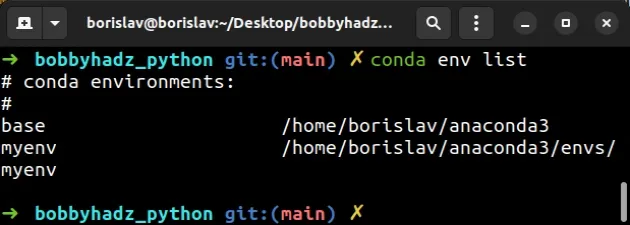
You can use the conda info --envs command to verify the environment has been
removed.
conda info --envs
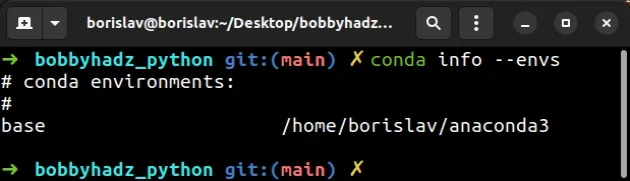
If you get a permissions error on Windows, open CMD or Anaconda Prompt as an administrator and rerun the commands.
An alternative way to remove an environment is to use the -p flag.
# Removing a conda environment with the -p flag
The -n flag allows us to specify the name of the environment, whereas the -p
flag allows us to specify the path to the environment.
Make sure the environment is not active by running the following command.
conda deactivate
Use the conda info --envs command to get the path to your conda environment.
conda info --envs
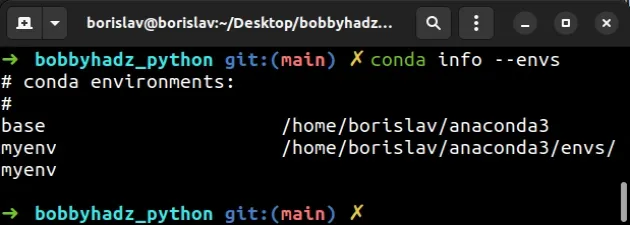
The path to the environment I want to remove is
/home/borislav/anaconda3/envs/myenv, so I would issue the following command.
conda env remove -p /home/borislav/anaconda3/envs/myenv # 👇️ Same as above conda env remove --prefix /home/borislav/anaconda3/envs/myenv
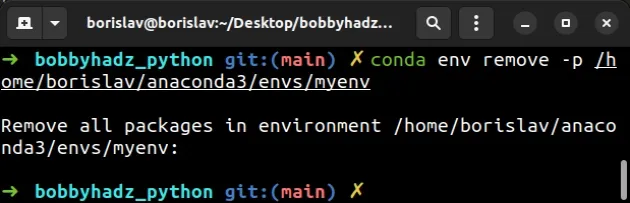
conda environment with the -p or --prefix flag, you have to use the -p or --prefix flag to remove it.You can use the conda info --envs command to verify the environment has been
removed.
conda info --envs
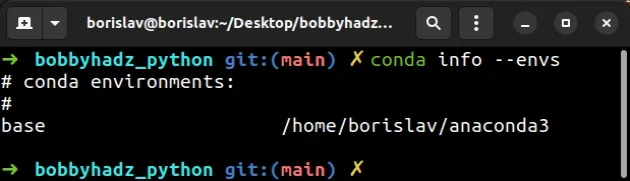
You can also use the conda env list command to list your conda environments.
conda env list
If none of the suggestions helped, you can delete the directory that contains
your conda environment.
# Delete the directory that contains your conda environment
Make sure the environment is not active by running the following command.
conda deactivate
Use the conda info --envs command to get the path to your conda environment.
conda info --envs
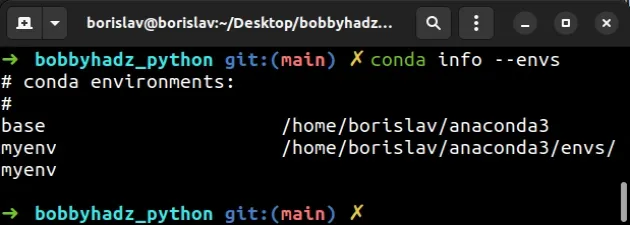
The path in my case is /home/borislav/anaconda3/envs/myenv, so I would issue
the following command.
conda environment as rm -rf is a destructive command.# 👇️ For macOS and Linux rm -rf /home/borislav/anaconda3/envs/myenv
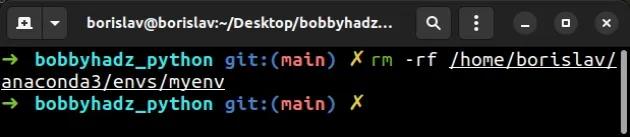
If you are on Windows, you would issue the following command.
rd /s /q "/home/borislav/anaconda3/envs/myenv"
Make sure to update the path based on the output of the conda info --envs
command.
You can use the conda info --envs command to verify the environment has been
removed.
conda info --envs
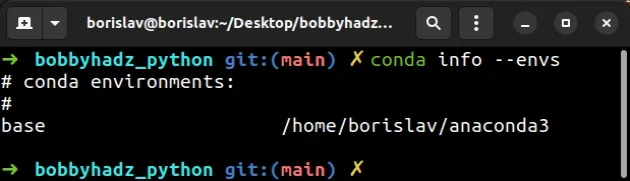
Note that you cannot delete the default base conda environment. The only way
to delete the base environment is to uninstall Anaconda.
However, you can revert the base environment to its initial state.
# Reverting the base conda environment to its initial state
Make sure to deactivate your environment before reverting the base conda
environment to its initial state.
conda deactivate
Only run the following command if you want to revert the base conda
environment to its initial state.
This would uninstall any of the additional modules you have installed into the environment.
conda install --name base --revision 0
The command will remove the packages you installed in your base conda
environment.
# Conclusion
To solve the error "CondaEnvironmentError: cannot remove current environment":
- Deactivate the
condaenvironment before removing it. - Use the
conda env remove -n ENVIRONMENT_NAMEcommand to remove the environment.
# Additional Resources
You can learn more about the related topics by checking out the following tutorials:
- How to deactivate or disable the Anaconda Base environment
- Install a specific package version using conda (anaconda)
- 'conda' is not recognized as an internal or external command
- The environment is inconsistent, please check the package plan carefully
- RemoveError: 'setuptools' is a dependency of conda and cannot be removed from conda's operating environment
- Anaconda Navigator doesn't launch issue [Solved]
- The following packages are not available from current channels
- Failed with initial frozen solve. Retrying with flexible solve
- How to create and install Conda requirements.txt

