Failed with initial frozen solve. Retrying with flexible solve
Last updated: Apr 12, 2024
Reading time·4 min
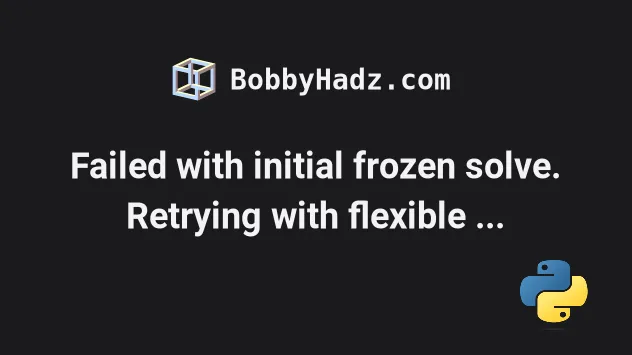
# Failed with initial frozen solve. Retrying with flexible solve
The Anaconda error "Solving environment: failed with initial frozen solve. Retrying with flexible solve" occurs for multiple reasons:
- The package you are trying to install is not available in the specified channel.
- Try to use the default channel, the default
anacondaor theconda-forgechannel when installing the package.
- Your version of Anaconda is not compatible with the version of the package you are trying to install.
- Try to update your Anaconda version and rerun the installation command.
- Your Anaconda virtual environment is glitched.
- Try to recreate your virtual environment and rerun the installation command.
- The old Anaconda solver cannot be used to install the specific package.
- Try to use the
libmambasolver when installing the package.
Here is the complete error message.
Collecting package metadata (current_repodata.json): done Solving environment: failed with initial frozen solve. Retrying with flexible solve. Solving environment: failed with repodata from current_repodata.json, will retry with next repodata source. Found conflicts! Looking for incompatible packages. This can take several minutes. Press CTRL-C to abort.
# Try to specify the conda channel when running the installation command
The first thing you should try is to specify the channel when running the installation command.
For example, you can first try to use your default channel.
conda install requests
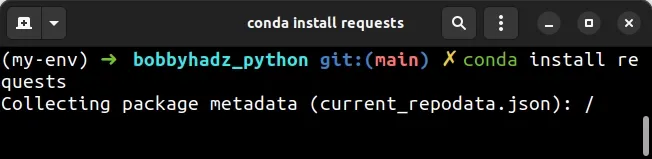
Make sure to replace requests with the name of the package you're trying to
install.
If that didn't work, try to use the conda-forge channel.
conda install -c conda-forge requests
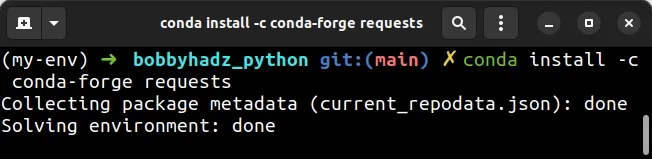
If that didn't work either, try to use the anaconda channel.
conda install -c anaconda requests
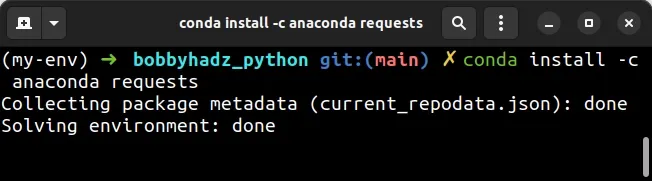
# Try to update your Anaconda version
If the issue persists, the package you are trying to install might not be compatible with your current Anaconda version.
You can try to update your conda package by issuing the following command.
conda update conda
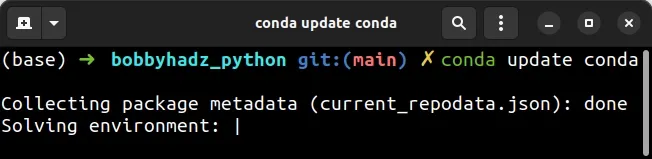
Also, update anaconda-navigator.
conda update anaconda-navigator
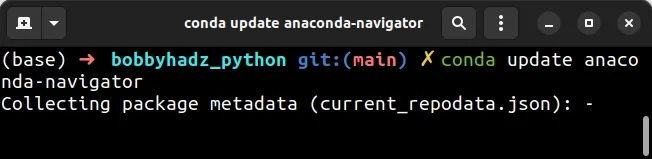
To be sure that conda has been updated, issue the following command.
conda update -n base -c defaults conda
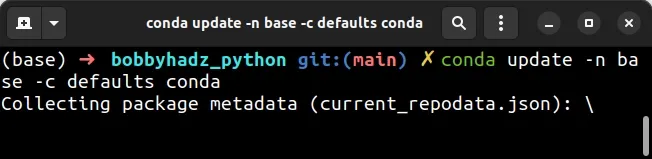
Once Anaconda has been updated, issue your installation command.
conda install requests
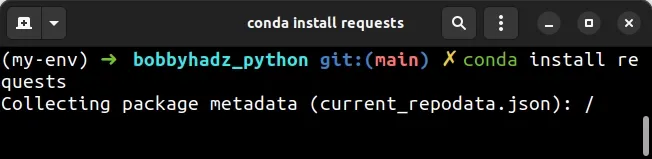
You can also use the following command to update all packages in the environment before running your installation command.
conda update --all --yes
# Try to set the solver to libmamba
If the error persists, you might be running into issues due to the old Anaconda solver.
Try to set the solver to libmamba when issuing the installation command.
First, install the libmamba solver.
conda install -n base conda-libmamba-solver
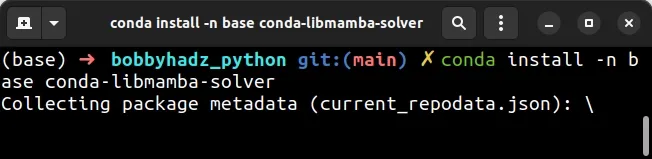
Now use the solver when installing your specific package.
conda install requests --solver=libmamba
If you want to set the libmamba solver as your default, issue the following
command.
conda config --set solver libmamba
If you want to revert to the classic solver (the default solver), issue the
following command.
conda install numpy --solver=classic
# Try setting the channel_priority setting to flexible or false
If the issue persists, try to set the channel_priority setting to flexible
before issuing the installation command.
conda config --set channel_priority flexible
Now rerun the installation command.
conda install requests
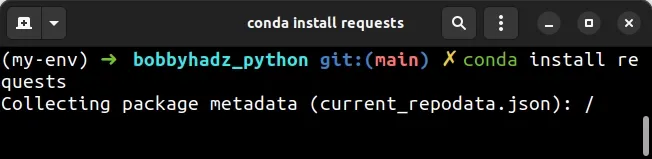
If that didn't work, set the channel_priority to false.
conda config --set channel_priority false
Then rerun the installation command.
conda install requests
By default, the channel_priority setting is set to strict and this often
causes issues.
# Try to recreate your virtual environment
Another thing you can try is to recreate your virtual environment as it might be glitched.
- If you need to exit your current virtual environment, use the following command.
conda deactivate

- Now, create a new virtual environment.
conda create --name my-env
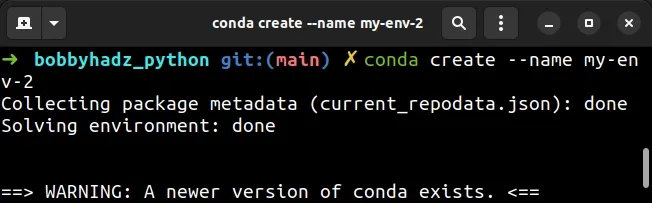
Make sure to replace my-env with the name of your virtual environment.
- Activate your new virtual environment.
conda activate my-env

Make sure to replace my-env with the name of your virtual environment.
- Install the package in your new virtual environment.
conda install requests
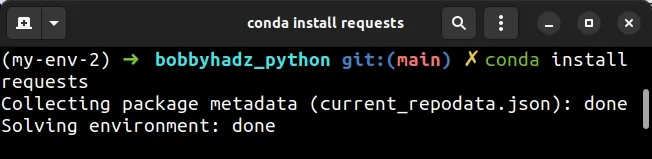
# Try removing and adding back the conda-forge channel
If the error persists, try to remove and add back the conda-forge channel.
- Issue the following command to remove the
conda-forgechannel.
conda config --remove channels conda-forge
- Install your package.
conda install requests
- Add back the
conda-forgechannel.
conda config --add channels conda-forge
# Try using pip instead of conda
If none of the suggestions helped, you can try to use pip instead of conda.
pip install requests
Or you might have to use pip3 if you are on macOS or Linux.
pip3 install requests
# Additional Resources
You can learn more about the related topics by checking out the following tutorials:
- Install a specific package version using conda (anaconda)
- 'conda' is not recognized as an internal or external command
- The environment is inconsistent, please check the package plan carefully
- RemoveError: 'setuptools' is a dependency of conda and cannot be removed from conda's operating environment
- The following packages are not available from current channels
- OMP: Error #15 Initializing libiomp5md.dll, but found mk2iomp5md.dll already initialized

