Set a placeholder on an Input field in React
Last updated: Apr 7, 2024
Reading time·3 min
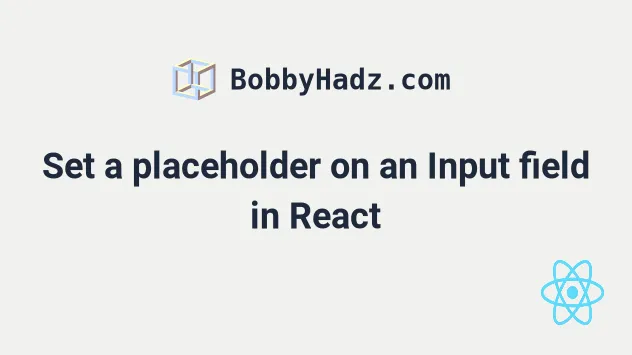
# Set a placeholder on an Input field in React
Use the placeholder prop to set a placeholder on an input field in React.
The placeholder text of an input field is shown until the user types something in the field.
export default function App() { const placeholder = 'Your message'; return ( <div> <input type="text" placeholder="Your first name" /> <input type="number" placeholder="Your fav number" /> <input type="text" placeholder={placeholder} /> <input type="text" placeholder={'hi'.length === 2 ? 'My placeholder' : 'Your placeholder'} /> </div> ); }

We used the placeholder prop to set
placeholder text
on an input field.
placeholder attribute is a string that provides a hint to the user as to what kind of information is expected in the field.For example, for an email field, we could have placeholder text of "Your email"
or "e.g. john-smith@gmail.com".
If you need to validate an email input field, check out the following article.
# Setting the placeholder prop to a string
The first two examples show how to set the placeholder prop on an input field
to a string.
<input type="text" placeholder="Your first name" /> <input type="number" placeholder="Your fav number" />
If you need to set a placeholder on a select tag, click on the link and follow the instructions.
# Setting the placeholder prop to a variable
The third example uses a variable for the placeholder text.
export default function App() { const placeholder = 'Your message'; return ( <div> <input type="text" placeholder={placeholder} /> </div> ); }
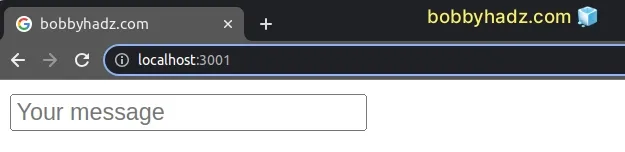
The curly braces in placeholder={placeholder} mark the beginning of an
expression that has to be evaluated.
# Conditionally setting the placeholder prop
You can also conditionally set the placeholder prop on an input field.
export default function App() { return ( <div> <input type="text" placeholder={'hi'.length === 2 ? 'My placeholder' : 'Your placeholder'} /> </div> ); }
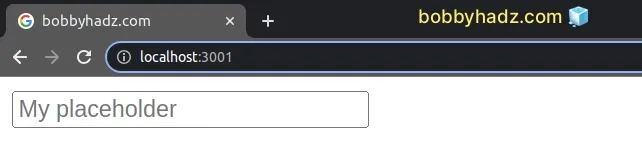
We used a
ternary operator which
is very similar to an if/else statement.
If the expression to the left of the question mark is truthy, the operator returns the value to the left of the colon, otherwise, the value to the right of the colon is returned.
The ternary operator in the example checks if the length of the string hi is
equal to 2 and if it is, it returns the string My placeholder, otherwise, it
returns Your placeholder.
You can imagine that the value before the colon is the if block and the value
after the colon is the else block.
# Additional Resources
You can learn more about the related topics by checking out the following tutorials:
- How to turn off autocomplete on an Input in React
- Validate an Email in an Input field in React
- How to Check if an Input is Empty in React
- How to clear an Input field's value in React.js
- Get the value of an Input on Button click in React
- Set a character limit on an Input field in React.js
- Restrict an Input field to only Letters in React
- Create a Numbers only Input field in React.js
- Create numeric input with Min and Max validation in React
- Open a file input box on button click in React
- Setting a default value for an Input element in React
- Set Input value using a Ref in React
- Unable to type in Input field issue in React [Solved]

