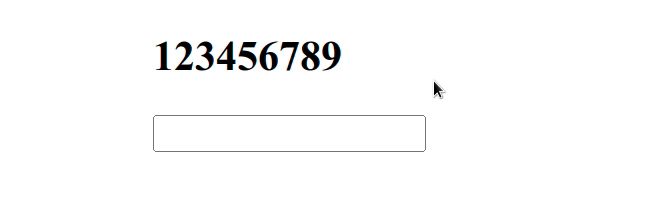Set a character limit on an Input field in React.js
Last updated: Apr 6, 2024
Reading time·3 min
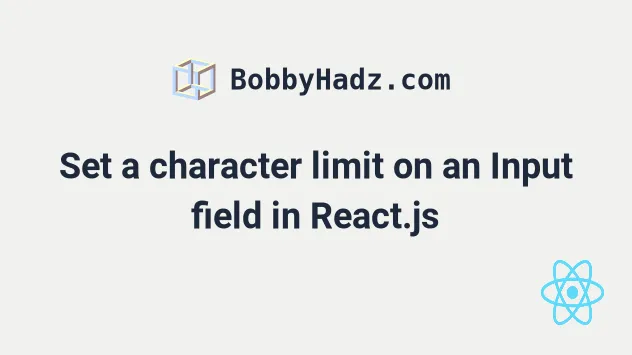
# Set a character limit on an Input field in React.js
Use the maxLength prop to set a character limit on an input field in React,
e.g. <input maxLength={5} />.
The maxLength attribute defines the maximum number of characters the user
can enter into an input field or a textarea element.
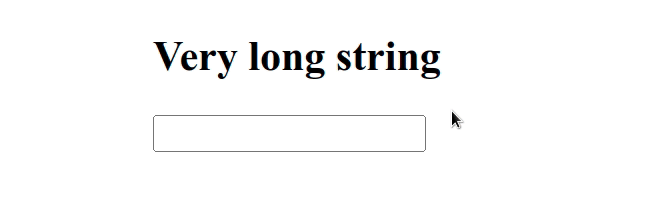
import {useState} from 'react'; const App = () => { const [firstName, setFirstName] = useState(''); const handleNameChange = event => { setFirstName(event.target.value); }; return ( <div> <h2>Very long string</h2> <input maxLength={5} type="text" id="first_name" name="first_name" value={firstName} onChange={handleNameChange} /> </div> ); }; export default App;
React props are case-sensitive, so make sure to use maxLength (camelCase), and
not maxlength.
type attribute of the input field is set to text. This wouldn't work if the field's type were set to number.The example from the last code snippet also works with input fields of type
number.
I've also written an article on how to create a numbers-only input field in React.
# Setting a character limit on a textarea element
The same approach can be used for setting a character limit on a textarea
element.
import {useState} from 'react'; const App = () => { const [message, setMessage] = useState(''); const handleMessageChange = event => { setMessage(event.target.value); }; return ( <div> <h2>Very long string</h2> <textarea maxLength={5} id="message" name="message" value={message} onChange={handleMessageChange} /> </div> ); }; export default App;
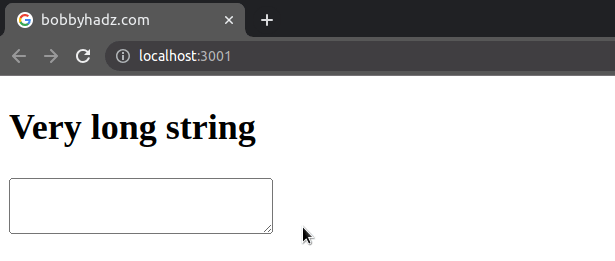
The maxLength prop defines the maximum length of characters the user can enter
into the input field or the textarea element.
If you need to restrict an input field to only letters, check out the following article.
# Setting a character limit on the field in your handleChange function
Alternatively, you can set a character limit on the input field in your
handleChange function.
import {useState} from 'react'; const App = () => { const [firstName, setFirstName] = useState(''); const handleNameChange = event => { const limit = 5; // 👇️ only take first N characters setFirstName(event.target.value.slice(0, limit)); }; console.log(firstName); return ( <div> <h2>Very long string</h2> <input type="text" id="first_name" name="first_name" value={firstName} onChange={handleNameChange} /> </div> ); }; export default App;
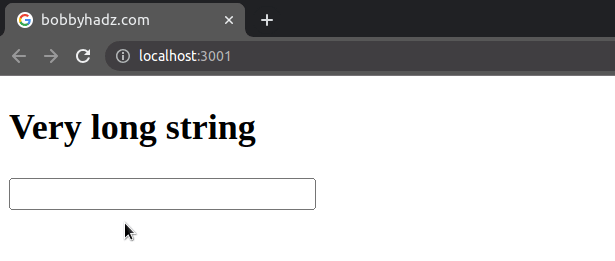
We used the String.slice() method to get an extract a section of the string that has a maximum of 5 characters.
We passed the following 2 parameters to the String.slice() method:
| Name | Description |
|---|---|
beginIndex | The zero-based index at which we begin extracting characters from the string |
endIndex | The index of the first character to exclude from the returned substring |
If endIndex is greater than the length of the string, the slice() method
extracts characters to the end of the string. For example,
"hello".slice(0, 100) returns "hello".
I've also written a tutorial on how to use the substring() method in React.
# Limit the length of an input type number
This approach also works if you need to limit the length of an input with type
number.
import {useState} from 'react'; const App = () => { const [num, setNum] = useState(''); const handleNumChange = event => { const limit = 4; setNum(event.target.value.slice(0, limit)); }; console.log(num); return ( <div> <h2>123456789</h2> <input type="number" id="num" name="num" value={num} onChange={handleNumChange} /> </div> ); }; export default App;
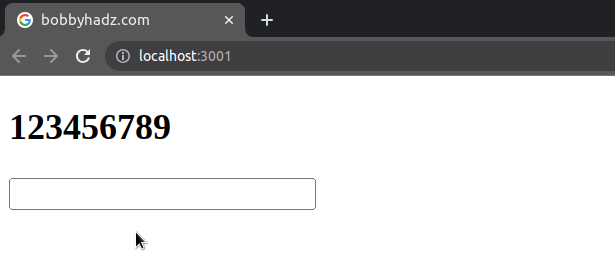
The input element in the example has type set to number.
However, event.target.value still has a type of string, so we are able to
limit the length of the input type number field using the same approach.