_tkinter.TclError: No display name and no $DISPLAY environment variable
Last updated: Apr 13, 2024
Reading time·3 min
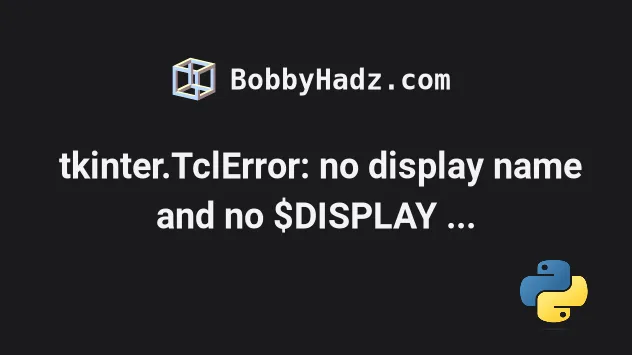
# _tkinter.TclError: No display name and no $DISPLAY environment variable
The Matplotlib error "_tkinter.TclError: no display name and no $DISPLAY environment variable" occurs because of the default Matplotlib backend
To solve the error set, the backend to Agg (Anti-Grain Geometry engine) or
set the DISPLAY environment variable.
The first thing you should try is setting your
Matplotlib backend
to Agg.
import matplotlib matplotlib.use('Agg') import numpy as np import matplotlib.pyplot as plt x = np.random.randn(90) y = np.random.randn(90) print(x) plt.scatter(x, y, s=80, edgecolors='blue', facecolors='none') plt.savefig('my-img.png', dpi=150)
Make sure to add the following 2 lines above the line that imports
matplotlib.pyplot (import matplotlib.pyplot as plt).
If you set the backend to Agg after importing pyplot, the error will
persist.
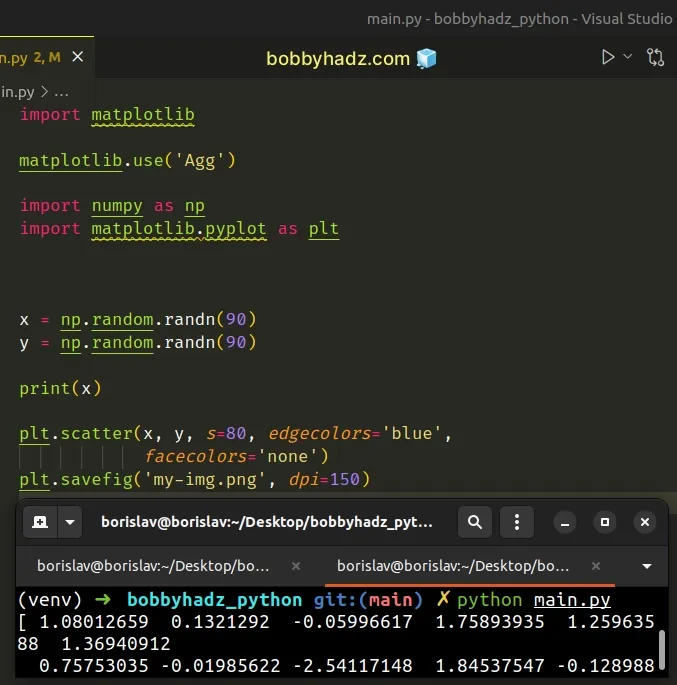
The AGG static backend is used for png images. It produces high-quality
images using the Anti-Grain Geometry engine.
The renderer is capable of writing to a file as shown in the code sample.
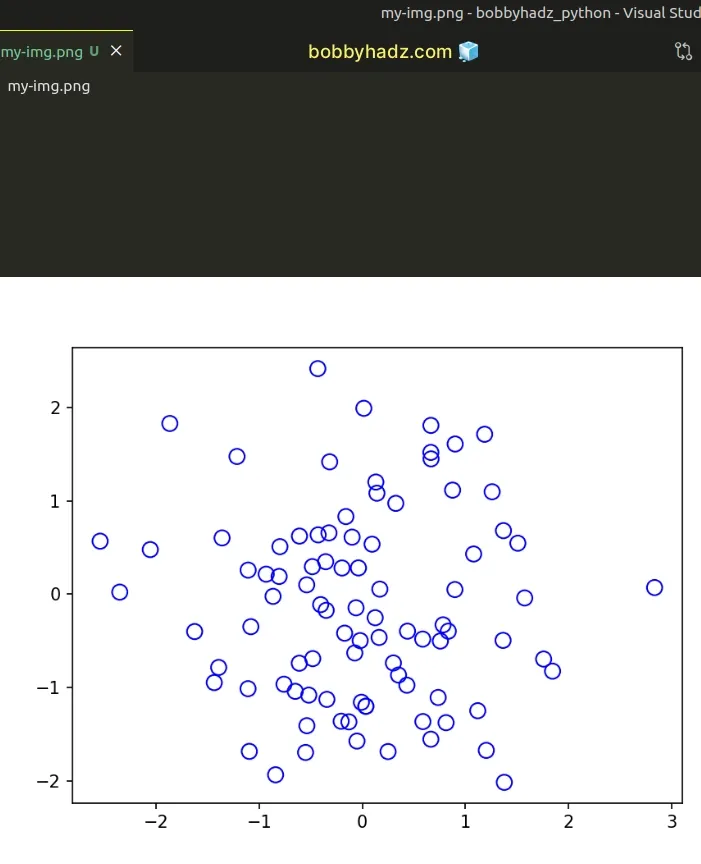
You can also set the backend via the MPLBACKEND environment variable.
Issue the following command in your terminal.
export MPLBACKEND=Agg
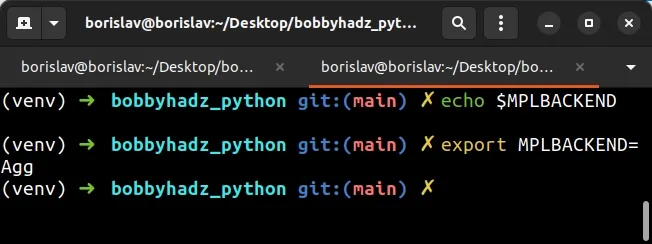
If you ever need to unset the environment variable, issue the following command.
unset MPLBACKEND
The command unsets the MPLBACKEND environment variable.
# Setting the backend to Agg in your matplotlibrc config file
You can also set the Matplotlib backend to Agg in your matplotlibrc file.
echo "backend: Agg" > ~/.config/matplotlib/matplotlibrc
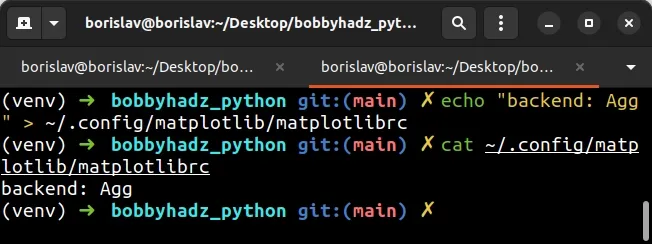
Alternatively, you can open the ~/.config/matplotlib/matplotlibrc with your
preferred text editor and add the line backend: Agg.
# Using `gedit` sudo gedit ~/.config/matplotlib/matplotlibrc # Using `nano` sudo nano ~/.config/matplotlib/matplotlibrc
Once you open your matplotlibrc config file, add the following line.
backend: Agg
# Set the DISPLAY environment variable to :0.0
Another thing you can try is to set the DISPLAY environment variable to
:0.0.
First, get your default value of the DISPLAY variable.
echo $DISPLAY
Now, set the DISPLAY variable to :0.0.
export DISPLAY=:0.0
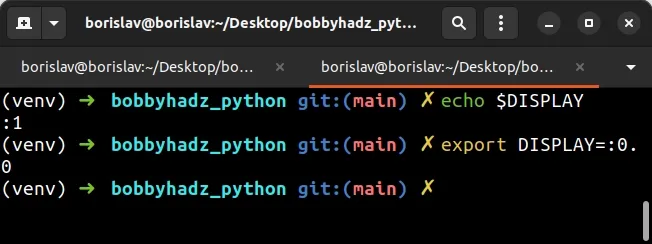
Every X server has a display name of the form
hostname:displaynumber.screennumber.
This information is used by applications to determine how they should connect to the server and which screen they should use by default.
The :0.0 value relates to the first screen that is attached to your first
display on localhost.
This often helps when you try to run a Tkinter application on a Raspberry Pi.
If that didn't work revert your DISPLAY variable to the previous value that
you got from running echo $DISPLAY.
Note that rendering images and graphs on a server is not possible because servers don't have a display.
# Try using the -X option
If you get the error when connecting to a remote machine, try to use the -X
option.
ssh -X your_user@your_hostname # or ssh -X your_hostname
The X Windows system is a complete, cross-platform client-server system for managing GUIs (graphic user interfaces) on single computers and on networks of computers.
This often helps if you're trying to render images, plots, etc.
# Trying to use Tkinter on Google Collab
You will also get the error if you try to use Tkinter on Google Colab.
You aren't able to use Tkinter on Google Colab because Colab doesn't support interactive screens out of the box.
Servers don't have a display, so trying to render interactive GUIs, images and graphs is not an option.
# Additional Resources
You can learn more about the related topics by checking out the following tutorials:

