'make' is not recognized as an internal or external command
Last updated: Apr 4, 2024
Reading time·3 min
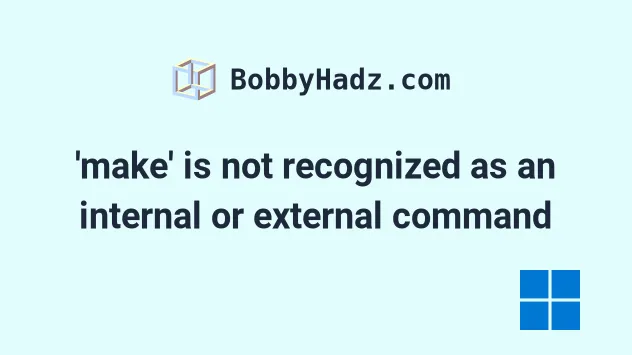
# 'make' is not recognized as an internal or external command
The error "'make' is not recognized as an internal or external command,
operable program or batch file" occurs when we run the make command on Windows
without having make installed. To solve the error, install make using
Chocolatey.
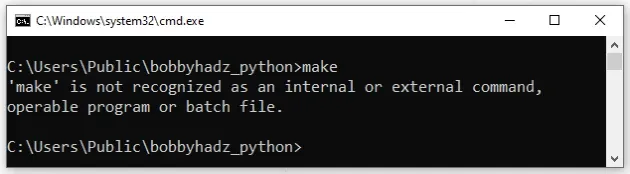
If you have Chocolatey installed:
Click on the Search bar and type PowerShell.
Right-click on the PowerShell application and click "Run as administrator".

- Run the following command to install
make.
choco install make -y
To install Chocolatey:
- Open PowerShell as an administrator.

- Run the following command.
Set-ExecutionPolicy Bypass -Scope Process -Force; [System.Net.ServicePointManager]::SecurityProtocol = [System.Net.ServicePointManager]::SecurityProtocol -bor 3072; iex ((New-Object System.Net.WebClient).DownloadString('https://community.chocolatey.org/install.ps1'))
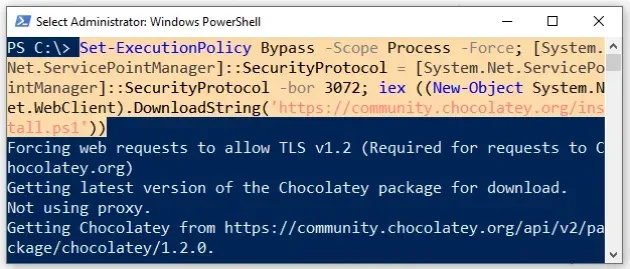
- Wait for the command to complete.
- Type
chocoto make sure Chocolatey is installed.
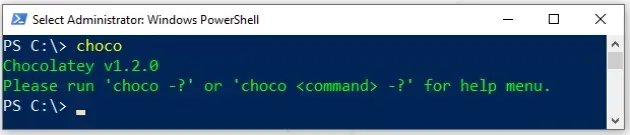
Now that you have Chocolatey installed, run the following command to install
make.
choco install make -y
Note that your shell should still be run using elevated permissions.
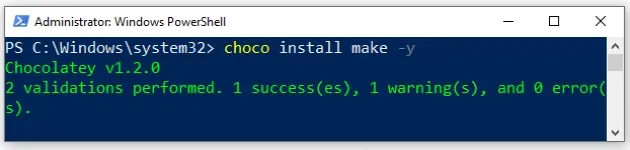
Now you should be able to use the make command.
make --version
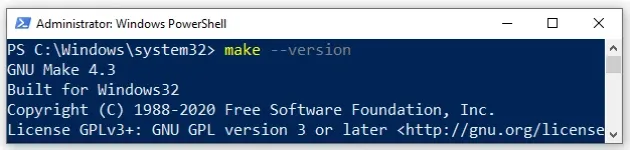
To create a simple Makefile:
- Click on the Search bar, type
cmdand start the Command Prompt. - Start a notepad editor by typing
notepadin the shell.
notepad
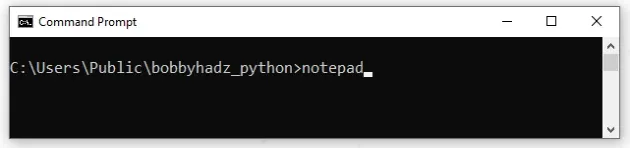
- Click on "File" > "Save as".
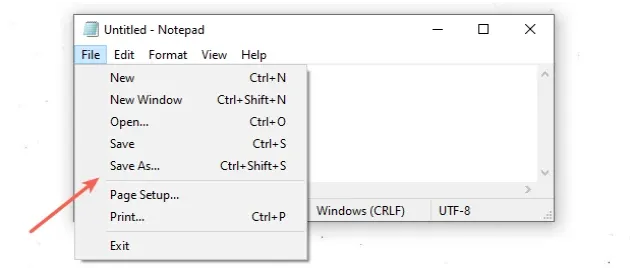
- Name your file "Makefile" with double quotes around the name. The double
quotes are important because we need to create a file named
Makefilewithout an extension.
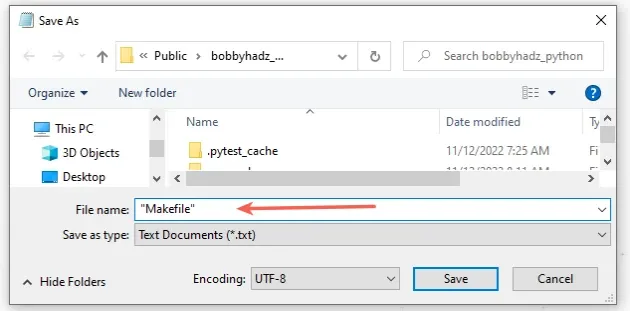
Click on "Save".
Add the following targets to the
Makefile.
Note that copy-pasting the commands below might fail because you must use tabs
for the indentation in a Makefile.
It's much better to manually type the 4 lines and make sure to use tabs for the indentation.
first: echo "first message" second: echo "second message"
Makefile using tabs and not spaces, otherwise, the make command will fail.Now, ensure your shell is in the same folder as the Makefile and run the
make command.
make
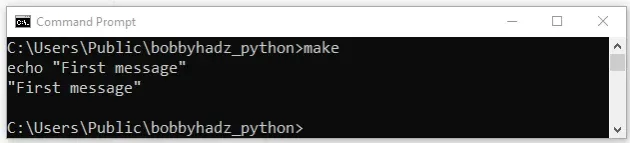
When you run the make command without specifying a target, the first target is
run.
You can specify a target immediately after the make command.
make second
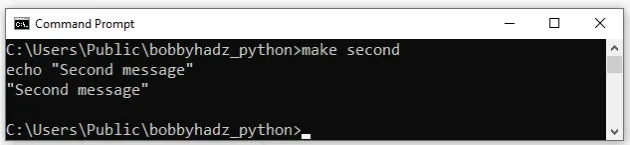
# Additional Resources
You can learn more about the related topics by checking out the following tutorials:
- 'choco' is not recognized as an internal or external command
- 'eval' is not recognized as an internal or external command
- 'export' is not recognized as an internal or external command
- 'ffmpeg' is not recognized as an internal or external command
- 'curl' is not recognized as an internal or external command
- 'nano' is not recognized as an internal or external command
- 'nodemon' is not recognized as an internal or external command
- 'Yarn' is not recognized as an internal or external command
- 'npm' is not recognized as an internal or external command
- How to install and use 'jq' on Windows

