Open a Link in a new tab on Button click in JavaScript
Last updated: Mar 6, 2024
Reading time·3 min
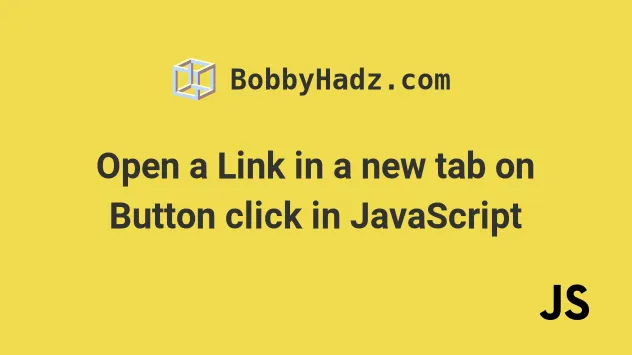
# Open a Link in a new tab on Button click in JavaScript
To open a link in a new tab on button click:
- Select the button element.
- Add an event listener to the button.
- Use the
window.open()method to open the link in a new tab. - For example,
window.open('https://example.com', '_blank').
Here are the contents of our index.html file.
<!DOCTYPE html> <html lang="en"> <head> <title>bobbyhadz.com</title> <meta charset="UTF-8" /> </head> <body> <button onclick="window.open('https://google.com', '_blank')"> Open Google in a new tab </button> <button id="example-btn">Open Example in new tab</button> <script src="index.js"></script> </body> </html>
id attribute set.Here is our index.js file.
const exampleBtn = document.getElementById('example-btn'); exampleBtn.addEventListener('click', () => { window.open('https://example.com', '_blank'); });
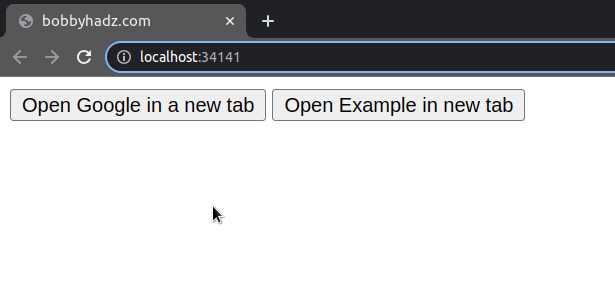
We used the document.getElementById() method to select the button element.
The function we passed to the addEventListener() method gets called every time the button is clicked.
In my opinion, defining a separate click handler is a much cleaner approach.
index.html file uses an inline click handler, however, it's much harder to get IDE support with inline event handlers than it is when writing code in a file with a .js extension.The window.open() method loads the specified URL into a new or existing browsing context.
The first parameter we passed to the method is the URL string.
Make sure that you prefix the URL with the protocol, e.g. https:// if you are
linking to an external resource.
The second parameter the window.open() method takes is the target - a string
that specifies the name of the browsing context.
By setting target to _blank, we open the resource in a new tab.
target is set to _blank, but this is very rare.Another target option that's commonly used is _self - it opens the URL in
the current browsing context.
You can view all possible target options in
this section
of the MDN docs.
You might have also seen target set to _blank with anchor <a> elements.
<!DOCTYPE html> <html lang="en"> <head> <meta charset="UTF-8" /> </head> <body> <button onclick="window.open('https://google.com', '_blank')"> Open Google in a new tab </button> <button id="example-btn">Open Example in new tab</button> <!-- 👇️ can also set target _blank on anchor elements --> <a href="https://google.com" target="_blank">Google</a> <script src="index.js"></script> </body> </html>
# Additional Resources
You can learn more about the related topics by checking out the following tutorials:
- Detect if the Browser is in fullscreen mode in JavaScript
- Check if a Window or a Browser Tab has Focus in JavaScript
- Clear the Content of a Div element using JavaScript
- ReferenceError: window is not defined in JavaScript [Solved]
- How to set the Filename of a Blob in JavaScript
- Disable a specific Keyboard key or all keys using JavaScript
- How to change the href of an anchor tag using JavaScript
- How to replace plain URLs with links using JavaScript
- How to use 'mailto' in JavaScript [4 Easy Ways]

