Detect if the Browser is in fullscreen mode in JavaScript
Last updated: Mar 7, 2024
Reading time·4 min
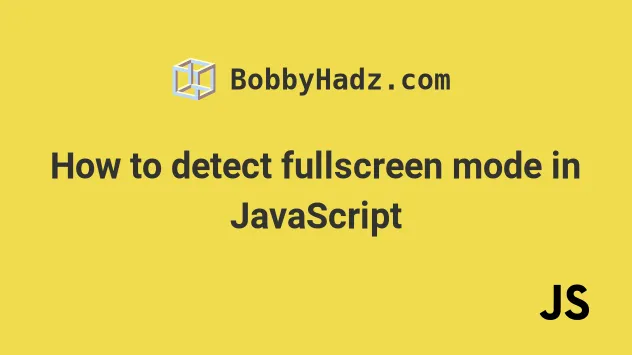
# Table of Contents
- Detect if the Browser is in fullscreen mode in JavaScript
- Detect if the Browser is in fullscreen mode using the resize event
- Toggling fullscreen mode when a certain key is pressed
- Detect fullscreen module using the fullscreenchange event
# Detect if the Browser is in fullscreen mode in JavaScript
To detect fullscreen mode in JavaScript:
- Check if the max height of the window in pixels is equal to the current height of the screen in pixels.
- If the condition is met, the browser is in fullscreen mode.
Here is the HTML for the example.
<!DOCTYPE html> <html lang="en"> <head> <meta charset="UTF-8" /> </head> <body> <div id="box">bobbyhadz.com</div> <script type="module" src="index.js"></script> </body> </html>
And here is the related JavaScript code.
if (window.innerHeight === screen.height) { console.log('The browser is in fullscreen mode'); } else { console.log('The browser is NOT in fullscreen mode'); }
Here is a short clip that demonstrates how this works.
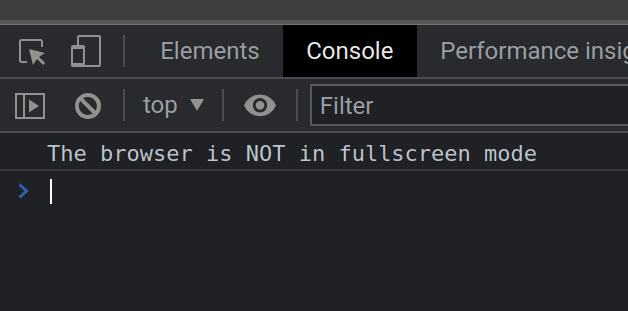
You can press F11 to toggle fullscreen mode on most browsers.
The window.innerHeight property returns the interior height of the window in pixels, including the height of the horizontal scroll bar (if present).
The screen.height property returns the height of the screen in pixels.
If the interior height of the window is equal to the height of the screen, then the browser is in fullscreen mode.
# Detect if the Browser is in fullscreen mode using the resize event
If you want to detect whether the browser is in fullscreen mode dynamically, use
the resize event.
Here is the HTML for the example.
<!DOCTYPE html> <html lang="en"> <head> <meta charset="UTF-8" /> </head> <body> <div id="box">bobbyhadz.com</div> <script type="module" src="index.js"></script> </body> </html>
Here is the related JavaScript code.
window.addEventListener('resize', function handleResize(event) { if (window.innerHeight === screen.height) { console.log('The browser is in fullscreen mode'); } else { console.log('The browser is NOT in fullscreen mode'); } });
The code sample is very similar to the one in the previous subheading.
We check if the max height of the screen is equal to the current height.
If the condition is met, the browser is in fullscreen mode.
We used the document.addEventListener method to track the resize event.
The resize event is triggered when the document view has been resized.
Here is a short clip that demonstrates how this works.
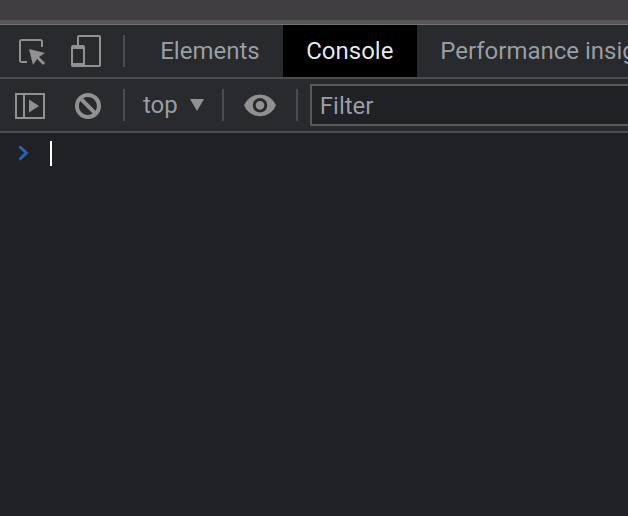
Pressing F11 on my keyboard toggles the fullscreen mode.
If the browser is in fullscreen mode, the if block runs, otherwise, the else
block runs.
# Toggling fullscreen mode when a certain key is pressed
If you need to toggle fullscreen mode when a user presses a certain key, e.g.
Enter, set up a
keydown event listener.
Here is the HTML for the example.
<!DOCTYPE html> <html lang="en"> <head> <meta charset="UTF-8" /> </head> <body> <div id="box">bobbyhadz.com</div> <script type="module" src="index.js"></script> </body> </html>
And here is the related JavaScript code.
document.addEventListener( 'keydown', event => { if (event.key === 'Enter') { toggleFullScreenMode(); } }, false, ); function toggleFullScreenMode() { if (document.fullscreenElement == null) { console.log('Switching to fullscreen mode'); document.documentElement.requestFullscreen(); } else if (document.exitFullscreen) { console.log('Exiting fullscreen mode'); document.exitFullscreen(); } }
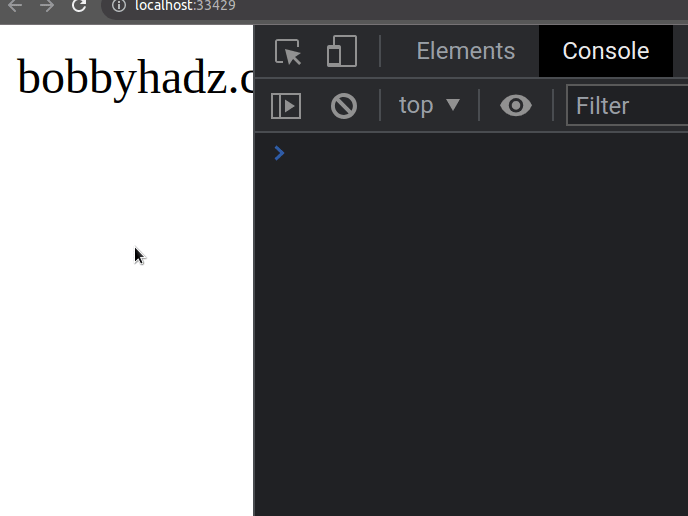
The keydown event is triggered when a key is pressed.
I've written a detailed article on how to detect when the Enter key is pressed in React.
When the user presses Enter, we toggle fullscreen mode in the browser.
The requestFullscreen() method issues an async request to make the element on which it was called fullscreen mode.
We called the method on the
documentElement
property of the document object.
The property returns the root element of the document (the html element).
function toggleFullScreenMode() { if (document.fullscreenElement == null) { console.log('Switching to fullscreen mode'); document.documentElement.requestFullscreen(); } else if (document.exitFullscreen) { console.log('Exiting fullscreen mode'); document.exitFullscreen(); } }
The
document.fullscreenElement
property returns the element that is currently rendered in fullscreen mode in
the document or null if the document is not in fullscreen mode.
If the document is not in fullscreen mode, we use the requestFullscreen method
to transition the browser to fullscreen mode.
Otherwise, we use the exitFullscreen() method to exit fullscreen mode.
# Detect fullscreen module using the fullscreenchange event
You can also use the fullscreenchange event to detect fullscreen mode.
The event is triggered after the browser switches into or out of fullscreen mode.
However, note that the event isn't triggered when the user presses F11.
Rather, it is triggered when you use the HTML5 fullscreen JavaScript API.
Here is the HTML for the example.
<!DOCTYPE html> <html lang="en"> <head> <meta charset="UTF-8" /> </head> <body> <div id="box">bobbyhadz.com</div> <button id="toggle-fullscreen-btn"> Toggle fullscreen mode </button> <script type="module" src="index.js"></script> </body> </html>
And here is the related JavaScript code.
document.addEventListener('fullscreenchange', function () { if (document.fullscreenElement != null) { console.log('You are in fullscreen mode'); } else { console.log('Exited fullscreen mode'); } }); function toggleFullScreenMode(event) { if (document.fullscreenElement == null) { document.documentElement.requestFullscreen(); } else if (document.exitFullscreen) { document.exitFullscreen(); } } const button = document.getElementById('toggle-fullscreen-btn'); button.addEventListener('click', toggleFullScreenMode);
Here is a short clip that demonstrates how this works.
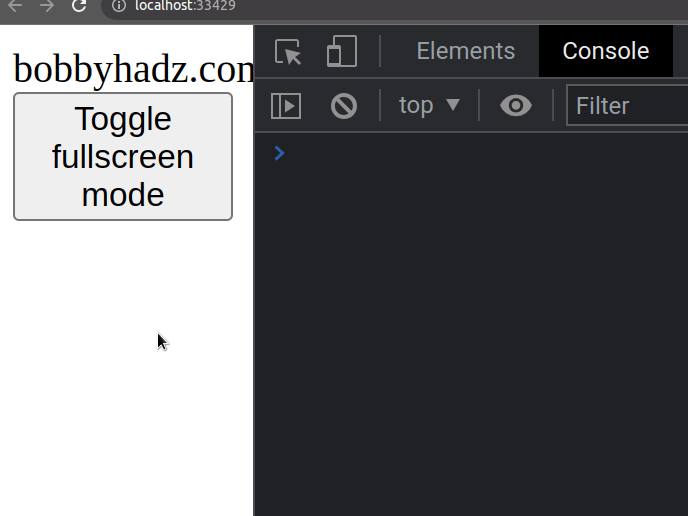
When the user clicks on the button, the toggleFullScreenMode function is
invoked and it toggles fullscreen mode.
This triggers the fullscreenchange event and prints a message to the console.
However, note that the fullscreenchange event wouldn't trigger if you press
F11.
The event is only triggered when you use the HTML5 fullscreen JavaScript API.
If you want to also track F11 key presses, use the resize event from the
previous subheading.
I've also written an article on how to open a link in a new tab on button click.
# Additional Resources
You can learn more about the related topics by checking out the following tutorials:

