Hide/Show an Element by ID using JavaScript
Last updated: Mar 4, 2024
Reading time·4 min
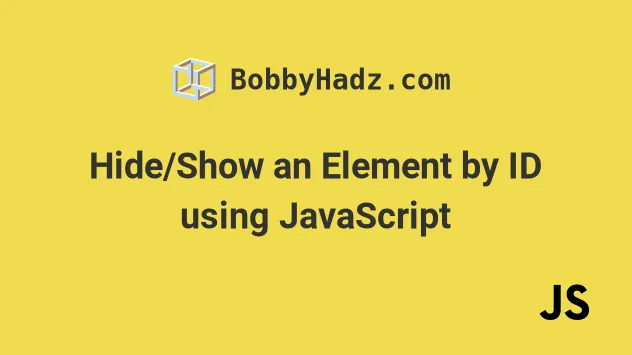
# Table of Contents
# Hide an Element by ID using JavaScript
To hide an element by id, select the element using the getElementById()
method and set the element's style.display property to none.
Setting the element's display property to none removes the element from
the DOM, as if the element never existed on the page.
Here is the HTML for the examples.
<!DOCTYPE html> <html lang="en"> <head> <meta charset="UTF-8" /> <title>bobbyhadz.com</title> </head> <body> <div id="box">Box</div> <button id="btn">Hide Box</button> <script src="index.js"></script> </body> </html>
And here is the related JavaScript code.
const btn = document.getElementById('btn'); btn.addEventListener('click', () => { const box = document.getElementById('box'); // 👇️ removes element from DOM box.style.display = 'none'; // 👇️ hides element (still takes up space on page) // box.style.visibility = 'hidden'; });
id, scroll down to the next subheading.We added an event listener to a button element that hides a div on click.
We used the
document.getElementById
method to get the element with id of box.
Note that we used the display CSS property in the example, however, you might need the visibility property depending on your use case.
display property is set to none, the element is removed from the DOM and does not affect the layout. The document is rendered as though the element does not exist.On the other hand, when an element's visibility property is set to hidden,
it still takes up space on the page, however, the element is invisible (not
drawn). It still affects the layout of your page as normal.
If you click on the button element from the example, the div element is
removed from the DOM and the button element takes its place.
Here is an example that uses the visibility property to hide an element by its
id.
const btn = document.getElementById('btn'); btn.addEventListener('click', () => { const box = document.getElementById('box'); // 👇️ hides element (still takes up space on the page) box.style.visibility = 'hidden'; });
When the button is clicked, the div becomes invisible, however, it still takes
up space on the page.
On the other hand, if the element's display property is set to none, it no
longer takes space on the page and often other elements shift and take its
place.
# Hide/Show an Element by ID using JavaScript
To show/hide an element by id:
- Access the
style.displayproperty on the element. - If the value of the
displayproperty is set tonone, set it toblock. - Otherwise, set the value to
none.
Here is the HTML for the example.
<!DOCTYPE html> <html lang="en"> <head> <title>bobbyhadz.com</title> <meta charset="UTF-8" /> </head> <body> <div id="box" style="background-color: salmon; width: 100px; height: 100px"> Box 1 </div> <button id="btn">Hide div</button> <script src="index.js"></script> </body> </html>
And here is the related JavaScript code.
const box = document.getElementById('box'); const btn = document.getElementById('btn'); btn.addEventListener('click', function handleClick() { if (box.style.display === 'none') { box.style.display = 'block'; btn.textContent = 'Hide div'; } else { box.style.display = 'none'; btn.textContent = 'Show div'; } });
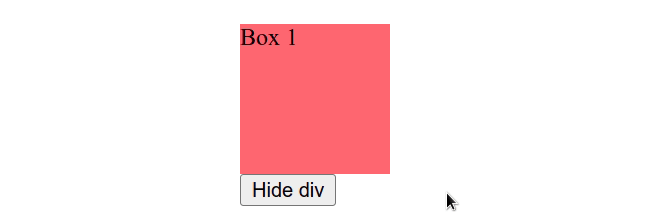
We selected the div by its id using the
document.getElementById()
method.
Then, we added a click event listener to the button. Every time the button is
clicked, the handleClick() function is invoked.
In the function, we check if the button's display CSS property has a value of
none.
display value set to none, then it is hidden, in which case, we set its display value to block to show the element.Otherwise, the div is shown, in which case we set its display value to
none to hide it.
We also used the textContent property, to update the button's text when the
div is hidden/shown.
# Show/Hide an element by ID using visibility property
We used the display property in the examples, however, you might need to use the visibility property depending on your use case.
display property is set to none, the element is removed from the DOM and does not affect the layout. The document is rendered as though the element does not exist.On the other hand, when an element's visibility property is set to hidden, it
still takes up space on the page, however, the element is invisible (not drawn).
The element still affects the layout on your page as normal.
Here is an example that uses the visibility property to show/hide a div
element by its id.
const box = document.getElementById('box'); const btn = document.getElementById('btn'); btn.addEventListener('click', function handleClick() { if (box.style.visibility === 'hidden') { box.style.visibility = 'visible'; btn.textContent = 'Hide div'; } else { box.style.visibility = 'hidden'; btn.textContent = 'Show div'; } });
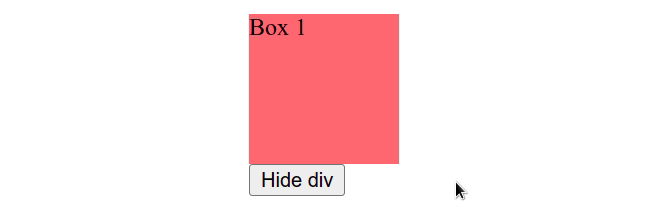
Even though the div element is not rendered, it still affects the layout on
the page as normal.
When we used the display property to hide the div element, the button would
take its place in the DOM as the div element got completely removed from the
document.
# Additional Resources
You can learn more about the related topics by checking out the following tutorials:
- Hide a Button after clicking it using JavaScript
- Hide or Show an Element after a few Seconds in JavaScript
- Hide Element(s) by Class using JavaScript
- Hide element when clicked outside using JavaScript
- Show/Hide an element on Radio button Selection using JS
- Show/Hide a Form on button click using JavaScript
- Show a Div when a Select option is Selected using JavaScript
- Show an Element if a Checkbox is checked using JavaScript
- Show a
hiddenDiv on Hover using JavaScript - An invalid form control with name='X' is not focusable

