TypeError Invalid comparison between datetime64[ns] and date
Last updated: Apr 11, 2024
Reading time·4 min
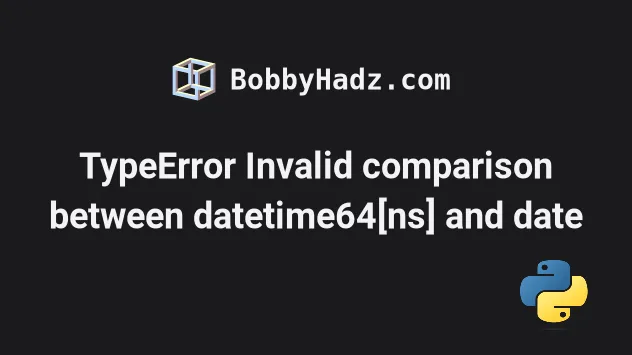
# Table of Contents
- TypeError Invalid comparison between datetime64[ns] and date
- Using the pandas.Timestamp() class to solve the error
- Make sure your date format is correct
# TypeError Invalid comparison between datetime64[ns] and date
The error "TypeError: Invalid comparison between dtype=datetime64[ns] and
date" occurs when you try to compare a dataframe date with a native Python
date type.
Access the dt.date attributes on the dataframe date to compare objects of
type date to solve the error.
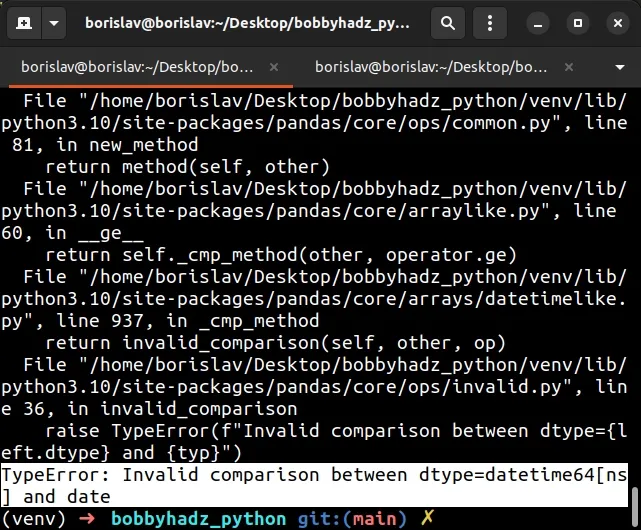
Here is an example of how the error occurs.
from datetime import date import pandas as pd df = pd.DataFrame({'date': ['06/12/2023', '07/15/2023', '11/16/2023'], 'value': [2, 3, 4]}) df['date'] = pd.to_datetime(df['date']) print(df) # ⛔️ TypeError: Invalid comparison between dtype=datetime64[ns] and date df2 = df.loc[df['date'] >= date.today()] print(df2)
Running the code sample above produces the following error:
raise InvalidComparison(other) pandas.errors.InvalidComparison: 2023-06-14 During handling of the above exception, another exception occurred: TypeError: Invalid comparison between dtype=datetime64[ns] and date
We are trying to compare a datetime64 object with a native Python date which
caused the error.
To solve the error, access the dt.date attribute on the dataframe dates to
compare native date Python objects instead.
from datetime import date import pandas as pd df = pd.DataFrame({'date': ['06/12/2023', '07/15/2023', '11/16/2023'], 'value': [2, 3, 4]}) # ✅ Access dt.date attribute df['date'] = pd.to_datetime(df['date']).dt.date print(df) print('-' * 50) df2 = df.loc[df['date'] >= date.today()] print(df2)
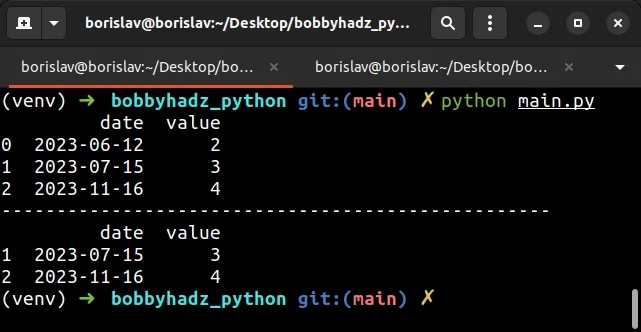
I replaced the following line:
# ⛔️ Incorrect df['date'] = pd.to_datetime(df['date'])
With the following line:
df['date'] = pd.to_datetime(df['date']).dt.date
The dt.date attribute converts the dataframe series to datetime.date
objects.
dt.date attribute enables us to compare native Python dateobjects instead of datetime64 objects with date objects.You can also access the dt.date attribute directly in the comparison.
from datetime import date import pandas as pd df = pd.DataFrame({'date': ['06/12/2023', '07/15/2023', '11/16/2023'], 'value': [2, 3, 4]}) df['date'] = pd.to_datetime(df['date']) print(df) print('-' * 50) # ✅ Access dt.date attribute df2 = df.loc[df['date'].dt.date >= date.today()] print(df2)
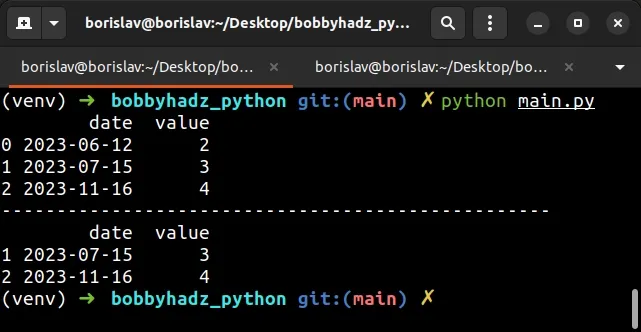
The code sample converts the datetime64 object to a date object directly
when comparing with the current date.
# ✅ Access dt.date attribute df2 = df.loc[df['date'].dt.date >= date.today()]
# Using the pandas.Timestamp() class to solve the error
You can also use the pandas.Timestamp class to solve the error.
import pandas as pd df = pd.DataFrame({'date': ['06/12/2023', '07/15/2023', '11/16/2023'], 'value': [2, 3, 4]}) df['date'] = pd.to_datetime(df['date']) print(df) print('-' * 50) df2 = df.loc[df['date'] >= pd.Timestamp('today')] print(df2)
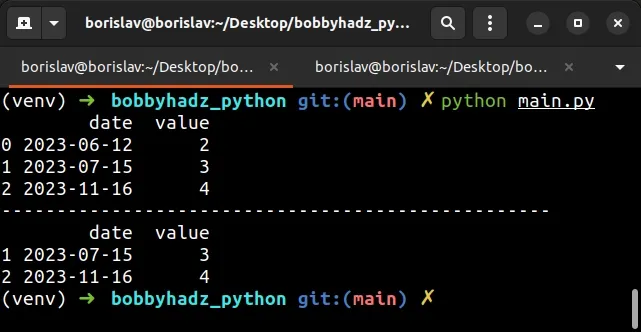
Notice that we used the pandas.Timestamp() class to create a Timestamp
object.
You can compare Timestamp objects with datetime64 objects, so everything
works as expected.
The pandas.Timestamp() constructor is a replacement for the Python
datetime.datetime object.
The constructor takes a value and converts it to a Timestamp object.
Here are some examples of instantiating the constructor with different arguments.
import pandas as pd # 👇️ 2023-06-24 12:00:00 print(pd.Timestamp('2023-06-24T12')) # 👇️ 2023-08-30 11:02:35.500000 print(pd.Timestamp(1693393355.5, unit='s')) # 👇️ 2023-08-30 04:02:35.500000-07:00 print(pd.Timestamp(1693393355.5, unit='s', tz='US/Pacific')) # 👇️ 2023-09-24 12:00:00 print(pd.Timestamp(2023, 9, 24, 12)) # 👇️ 2023-09-24 12:00:00 print(pd.Timestamp(year=2023, month=9, day=24, hour=12))
The pandas.Timestamp() constructor can be instantiated with different arguments.
As shown in the following code sample, comparing a Timestamp object to a
datetime64 object works as expected.
import pandas as pd df = pd.DataFrame({'date': ['06/12/2023', '07/15/2023', '11/16/2023'], 'value': [2, 3, 4]}) df['date'] = pd.to_datetime(df['date']) print(df) print('-' * 50) df2 = df.loc[df['date'] >= pd.Timestamp('2023-06-14')] print(df2)
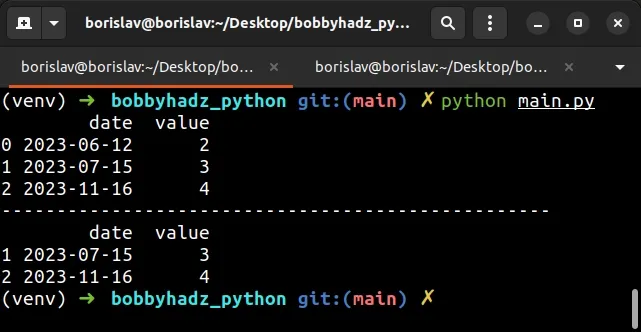
You can also use the pandas.Timestamp.floor() method to floor the Timestamp
object to the specified frequency.
import pandas as pd # 👇️ 2023-06-24 00:00:00 (day) print(pd.Timestamp('2023-06-24T12').floor(freq='D')) # 👇️ 2023-08-30 11:00:00 (hour) print(pd.Timestamp(1693393355.5, unit='s').floor(freq='H')) # 👇️ 2023-08-30 04:02:00-07:00 (minute) print(pd.Timestamp(1693393355.5, unit='s', tz='US/Pacific').floor(freq='T')) # 👇️ 2023-08-30 11:02:35 (seconds) print(pd.Timestamp(1693393355.5, unit='s').floor(freq='S'))
The floor() method takes a freq string that indicates the flooring
resolution.
The examples floor the timestamp to days, hours, minutes and seconds.
# Make sure your date format is correct
Make sure your date is formatted correctly.
For example, if your date strings are formatted as YYYY-DD-MM, you have to
pass a format keyword argument to the pandas.to_datetime() method.
from datetime import date import pandas as pd df = pd.DataFrame({'date': ['2023-12-06', '2023-15-08', '2023-16-11'], 'value': [2, 3, 4]}) # ✅ Pass format argument df['date'] = pd.to_datetime(df['date'], format="%Y-%d-%m").dt.date print(df) print('-' * 50) df2 = df.loc[df['date'] >= date.today()] print(df2)
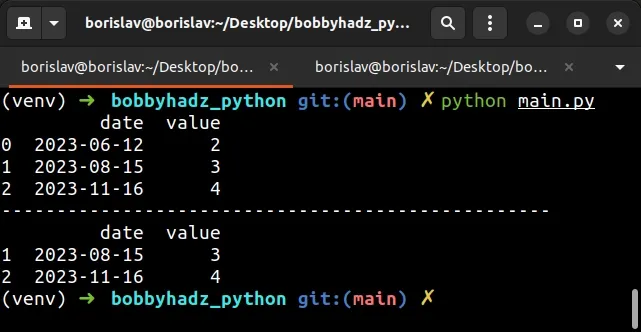
The strings in the date column are formatted as YYYY-MM-DD in the example.
This is not a standard format, so we had to pass the format argument to the
pd.to_datetime method.
You can view all of the special % characters in
this table
in the strftime() and strptime() docs.
If you run into any issues when specifying the format string, check out the following article.
# Additional Resources
You can learn more about the related topics by checking out the following tutorials:
- AttributeError module 'pandas' has no attribute 'DataFrame'
- ModuleNotFoundError: No module named 'pandas' in Python
- FutureWarning: pandas.Int64Index is deprecated and will be removed from pandas in a future version
- How to change the Port and Host in a Flask application
- Reindexing only valid with uniquely valued Index objects
- ValueError: No axis named X for object type DataFrame
- Pandas: Convert timezone-aware DateTimeIndex to naive timestamp
- ValueError: Failed to convert a NumPy array to a Tensor (Unsupported object type float)
- Cannot convert non-finite values (NA or inf) to integer
- Pandas: How to efficiently Read a Large CSV File

