How to get an S3 Bucket's URL
Last updated: Feb 26, 2024
Reading time·3 min
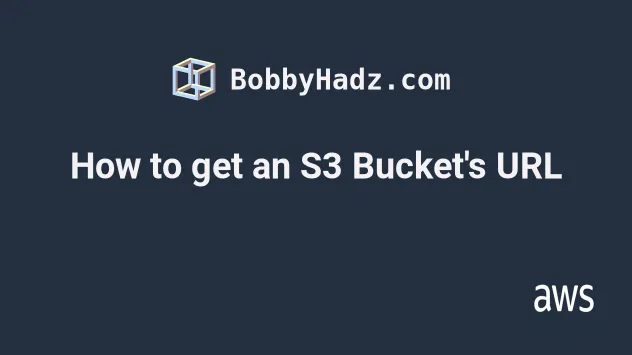
# Table of Contents
# Get an S3 Bucket's URL
To get an S3 bucket's URL:
- Open the AWS S3 console and click on your bucket's name.
- Click on the
Propertiestab. - Scroll to the bottom and find the
Static Website hostingsection. - Copy the bucket's URL, it will look something like this:
http://your-bucket.s3-website-us-east-1.amazonaws.com
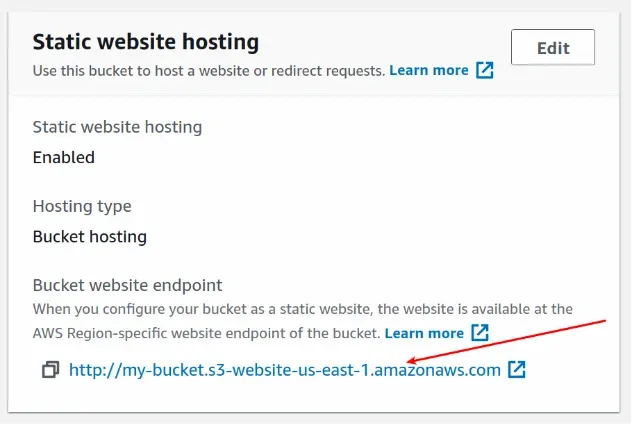
# Get an S3 Object's URL using the AWS console
To get the URL of an S3 Object via the AWS Console:
- Navigate to the AWS S3 console and click on your bucket's name.
- Use the search input to find the object if necessary.
- Click on the checkbox next to the object's name.
- Click on the
Copy URLbutton.
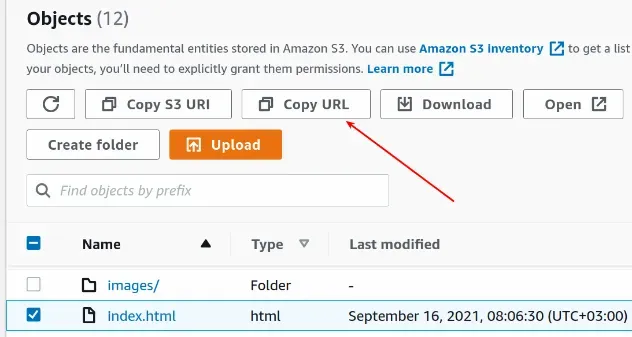
# Get an S3 Object's URL based on the bucket's URL
To get the URL of an S3 Object based on the bucket's URL:
- Get the S3 Bucket's endpoint URL.
- Append the path of the S3 object to the bucket's URL.
For example, the URL of an index.html file located at the root of the bucket
would look similar to the following:
http://your-bucket.s3-website-us-east-1.amazonaws.com/index.html
To get the URL of a file located in the /images "directory", e.g. with a path
/images/house.png you would have to append the whole path to the bucket URL:
http://your-bucket.s3-website-us-east-1.amazonaws.com/images/house.png
# Solve 403 Forbidden Error when Accessing S3 Bucket
If you get the "403 Forbidden Error" when trying to access an S3 Bucket's endpoint, you have to grant public read access to your S3 bucket.
To grant public read access to your S3 bucket:
- Click on your bucket's name in the S3 console.
- Click on the
Permissionstab. - Find the
Block public access (bucket settings)section, click on theEditbutton, uncheck the checkboxes and Save the changes.
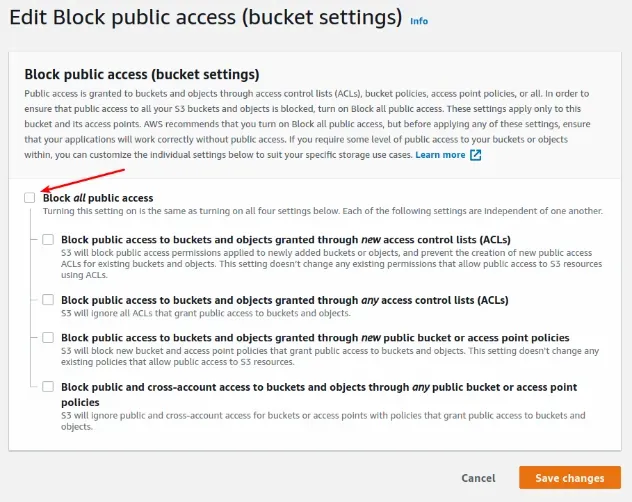
- In the
Permissionstab, navigate to theBucket policysection and click on theEditbutton. In the textarea paste the following bucket policy to grant public read access to your s3 bucket.
YOUR_BUCKET_NAME placeholder with your bucket's name.{ "Version": "2012-10-17", "Statement": [ { "Effect": "Allow", "Principal": "*", "Action": [ "s3:GetObject" ], "Resource": "arn:aws:s3:::YOUR_BUCKET_NAME/*" } ] }
Once you save the bucket policy, your bucket will have public read access enabled and the "403 Forbidden" error will be resolved.
Your bucket will be marked as publicly accessible, but the bucket policy only
enables S3 read access.
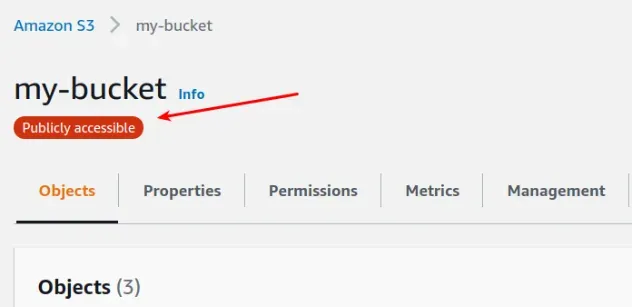
# Further Reading
- Get the Size of a Folder in AWS S3 Bucket
- How to Get the Size of an AWS S3 Bucket
- Configure CORS for an AWS S3 Bucket
- Allow Public Read access to an AWS S3 Bucket
- Copy a Local Folder to an S3 Bucket
- Download a Folder from AWS S3
- How to Rename a Folder in AWS S3
- How to Delete a Folder from an S3 Bucket
- Count Number of Objects in S3 Bucket
- AWS CDK Tutorial for Beginners - Step-by-Step Guide
- How to use Parameters in AWS CDK

