How to detect when the user stops typing in JavaScript
Last updated: Mar 7, 2024
Reading time·4 min
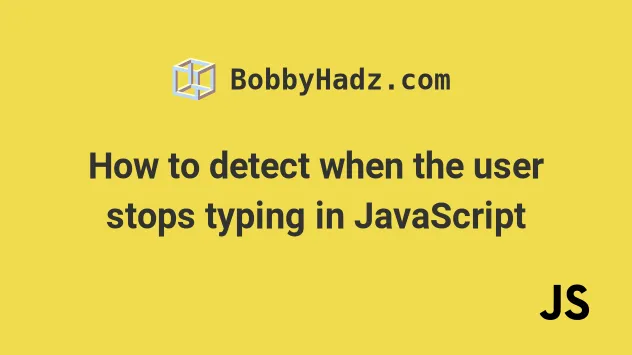
# Table of Contents
- How to detect when the user stops typing in JavaScript
- Displaying a message when the user is done typing
- Using a debounce function to detect when the user stops typing
# How to detect when the user stops typing in JavaScript
To detect when the user stops typing in JavaScript:
- Add a
keyupevent listener to the input field or textarea element. - Set up a timer that is triggered after N milliseconds using
setTimeout(). - Every time the user types, clear the timeout.
- After N milliseconds have passed once the user stops typing, a function is invoked.
Here is the HTML for the example.
<!DOCTYPE html> <html lang="en"> <head> <meta charset="UTF-8" /> </head> <body> <h2>bobbyhadz.com</h2> <input type="text" id="message" name="message" placeholder="Start typing..." /> <script src="index.js"></script> </body> </html>
And here is the related JavaScript code.
let timer; const waitTime = 1000; const messageInput = document.getElementById('message'); messageInput.addEventListener('keyup', event => { clearTimeout(timer); timer = setTimeout(() => { doneTyping(event.target.value); }, waitTime); }); function doneTyping(value) { console.log(`The user is done typing: ${value}`); }
Here is a short clip that demonstrates how this works.
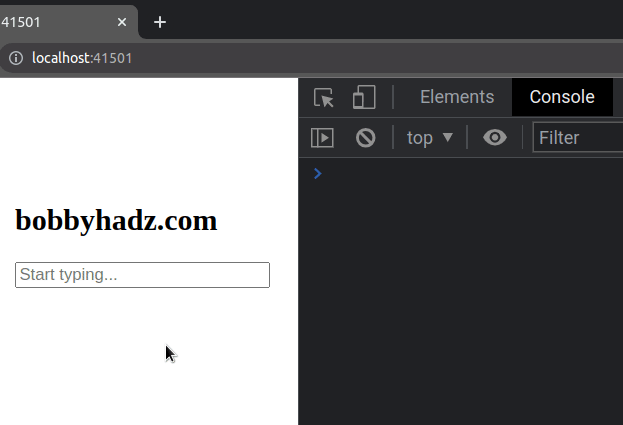
We first declared timer and waitTime variables.
let timer; const waitTime = 1000;
The timer variable is later set to the return value of the setTimeout()
method so we can clear the timer later on.
The waitTime variable stores the number of milliseconds you want to wait
before calling the doneTyping() function.
We used the document.getElementById() method to select the input field by its ID.
const messageInput = document.getElementById('message');
The next step is to
add an event listener
to the input field that listens for the
keyup
event.
The keyup event is triggered when a key is released.
messageInput.addEventListener('keyup', event => { clearTimeout(timer); timer = setTimeout(() => { doneTyping(event.target.value); }, waitTime); }); function doneTyping(value) { console.log(`The user is done typing: ${value}`); }
- When the user releases a key, we clear the timeout.
- We then set the timeout to run the
doneTypingfunction after N milliseconds. - If the user presses and releases another key, the event handler function is invoked again, clears the timeout and sets it again.
waitTime milliseconds, then the doneTyping function is invoked with the value of the input field.The event.target property refers to the input field, so the
event.target.value property returns the value of the input element.
# Displaying a message when the user is done typing
Here is another example that uses the same approach to:
- Display a message when the user is typing.
- Display a different message when the user is done typing.
Here is the HTML for the example.
<!DOCTYPE html> <html lang="en"> <head> <meta charset="UTF-8" /> <style> body { margin: 100px; } </style> </head> <body> <h2>bobbyhadz.com</h2> <input type="text" id="message" name="message" placeholder="Start typing..." autocomplete="off" /> <h2 id="status"></h2> <script src="index.js"></script> </body> </html>
And here is the related JavaScript code.
let timer; let waitTime = 1000; const messageInput = document.getElementById('message'); const statusElement = document.getElementById('status'); messageInput.addEventListener('keyup', event => { clearTimeout(timer); statusElement.innerHTML = 'The user is typing...'; timer = setTimeout(() => { doneTyping(event.target.value); }, waitTime); }); function doneTyping(value) { console.log(`The user is done typing: ${value}`); statusElement.innerHTML = `The user is done typing ${value}`; }
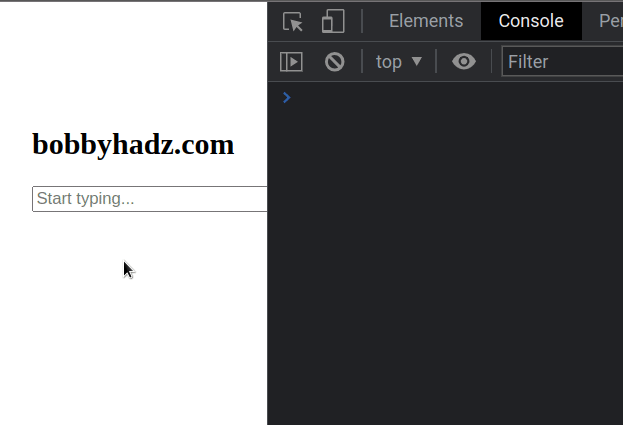
We used the document.getElementById() method to select the h2 element that
we'll use to display the status.
const statusElement = document.getElementById('status');
In our keyup event handler function, we set the innerHTML property of h2
element to indicate that the user is typing.
messageInput.addEventListener('keyup', event => { clearTimeout(timer); statusElement.innerHTML = 'The user is typing...'; timer = setTimeout(() => { doneTyping(event.target.value); }, waitTime); }); function doneTyping(value) { console.log(`The user is done typing: ${value}`); statusElement.innerHTML = `The user is done typing ${value}`; }
When the user stops typing, the doneTyping() function is invoked, where we set
the innerHTML of the h2 element to indicate that the user has stopped
typing.
# Using a debounce function to detect when the user stops typing
You can also use a custom debounce function to detect when the user stops
typing.
Here is the HTML for the example.
<!DOCTYPE html> <html lang="en"> <head> <meta charset="UTF-8" /> </head> <body> <h2>bobbyhadz.com</h2> <input type="text" id="message" name="message" placeholder="Start typing..." autocomplete="off" /> <script src="index.js"></script> </body> </html>
And here is the related JavaScript code.
let waitTime = 1000; const messageInput = document.getElementById('message'); messageInput.addEventListener( 'keyup', debounce(() => { doneTyping(messageInput.value); }, waitTime), ); function doneTyping(value) { console.log(`The user is done typing: ${value}`); } function debounce(callback, waitTimeMS) { let timer; return (...args) => { clearTimeout(timer); timer = setTimeout(() => { callback(...args); }, waitTimeMS); }; }
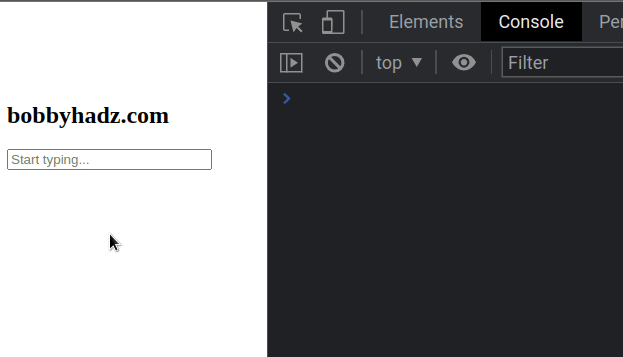
The debounce() function takes a callback function and the delay in
milliseconds before calling the callback function.
We passed the result of calling debounce as the second argument to the
addEventListener() method.
The debounce() function returns another function.
return (...args) => { clearTimeout(timer); timer = setTimeout(() => { callback(...args); }, waitTimeMS); };
The inner function clears the timeout every time it is called (every time the user releases a key) and sets up a timer.
If the user stops typing for waitTimeMS, then the callback() function is
invoked.
# Additional Resources
You can learn more about the related topics by checking out the following tutorials:
- How to Detect Browser Back Button event in JavaScript
- Detect when the Backspace key is pressed in React.js
- Detect focus lost (focusOut) event in React
- Add a class to the Clicked Element using JavaScript
- Check if Element was Clicked using JavaScript
- Hide element when clicked outside using JavaScript
- Change the background color of an Input Field using JS
- Detect when Element is added/removed from the DOM using JS
- How to press the Enter key programmatically in JavaScript

