Change the background color of an Input Field using JS
Last updated: Mar 5, 2024
Reading time·2 min
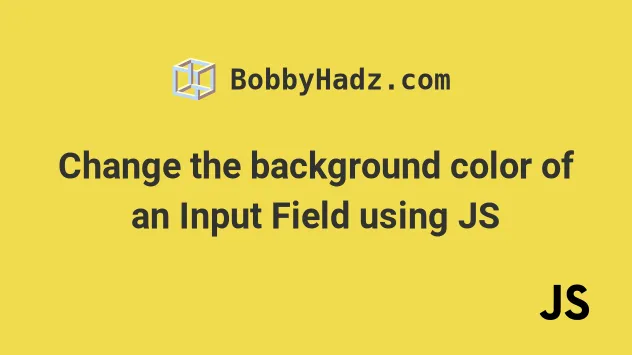
# Table of Contents
- Change the background color of an Input field
- Change the background color when an Input field is Empty
# Change the background color of an Input field in JavaScript
To change the background color on an input field, set the input field's
style.background property to a specific color.
The backgroundColor property changes the element's background color.
Here is the HTML for this example.
<!DOCTYPE html> <html lang="en"> <head> <meta charset="UTF-8" /> <title>bobbyhadz.com</title> </head> <body> <input type="text" id="first_name" /> <button id="btn">Button</button> <script src="index.js"></script> </body> </html>
And here is the related JavaScript code.
const btn = document.getElementById('btn'); btn.addEventListener('click', function onClick(event) { const input = document.getElementById('first_name'); input.style.backgroundColor = 'green'; // 👇️ optionally change the text color // input.style.color = 'white'; });

We used the document.getElementById() method to select the button element by
its id.
click event listener to a button, so every time the button is clicked, the handler function is invoked.When the button is clicked, we access the input element and change its
background color using the style.backgroundColor property.
# Change the background color when an Input field is Empty
To change the background color of an input field when it is empty:
- Add an
inputevent listener to the input field. - Check if the input's value is empty.
- If it is, set the
style.backgroundColorproperty to a specific color. - Otherwise, set the
style.backgroundColorproperty to an empty string.
Here is the HTML for this example.
<!DOCTYPE html> <html lang="en"> <head> <meta charset="UTF-8" /> <title>bobbyhadz.com</title> </head> <body> <input type="text" id="first_name" /> <script src="index.js"></script> </body> </html>
And here is the related JavaScript code.
const input = document.getElementById('first_name'); input.addEventListener('input', event => { if (input.value === '') { input.style.backgroundColor = 'lime'; } else { input.style.backgroundColor = ''; } });

We added an oninput event to the input field. The event gets triggered every
time the value of the input field changes.
If the value is not empty, we reset the backgroundColor property.
You might see examples that use the onchange event instead of oninput.
The difference between the two is that oninput gets triggered immediately
after the value has changed, whereas onchange occurs when the element loses
focus.
I've also written an article on how to change the background color on click.
# Additional Resources
You can learn more about the related topics by checking out the following tutorials:

