Detect when the Backspace key is pressed in React.js
Last updated: Apr 6, 2024
Reading time·2 min
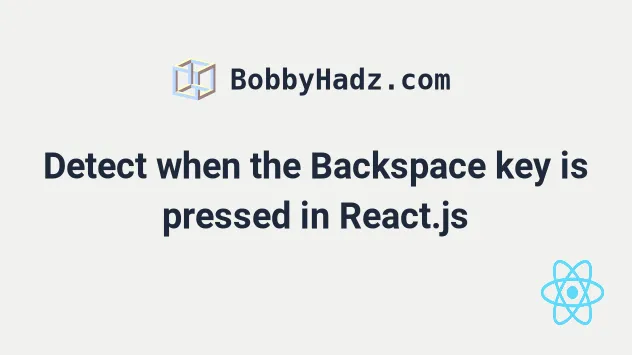
# Detect when the Backspace key is pressed in React.js
To detect when the user pressed the Backspace key in React.js:
- Add the
onKeyDownprop to theinputelement. - Every time the user presses a key in the input field, check if the pressed
key is
Backspace. - Invoke a function or run some logic if it is.
import {useState} from 'react'; const App = () => { const [message, setMessage] = useState(''); const handleKeyDown = event => { console.log('User pressed: ', event.key); // console.log(message); if (event.key === 'Backspace') { // 👇️ your logic here console.log('Backspace key pressed ✅'); } }; return ( <div> <input value={message} onChange={event => setMessage(event.target.value)} onKeyDown={handleKeyDown} id="message" name="message" autoComplete="off" /> </div> ); }; export default App;
When the onKeyDown prop is added to an input field, we only listen for keys
the user presses when
the input field is focused.
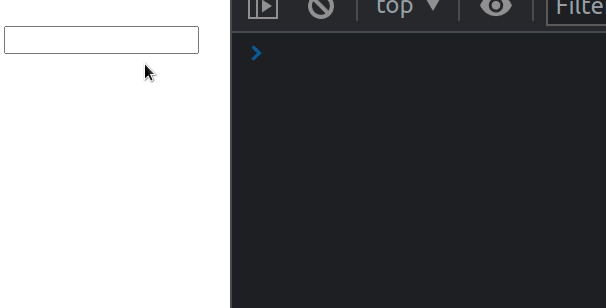
The key
property on the KeyboardEvent object returns the value of the key that was
pressed by the user.
keydown event is triggered anytime the user presses a key on their keyboard.Every time the event is triggered, we check if the pressed key is the
Backspace key and run some logic if it is.
You can view the possible keys the user might press by visiting this MDN page.
The condition if (event.key === 'Backspace') {} covers all operating systems -
Windows, Mac, Linux, Android, etc.
If you need to handle the onKeyDown event on a Div element, click on the link and follow the instructions.
I've also written an article on how to detect when the user presses the Enter key.
If you need to turn off autocomplete on an input field, check out the following article.

