Warning Unprotected Private Key File AWS EC2 Error [Solved]
Last updated: Feb 26, 2024
Reading time·2 min
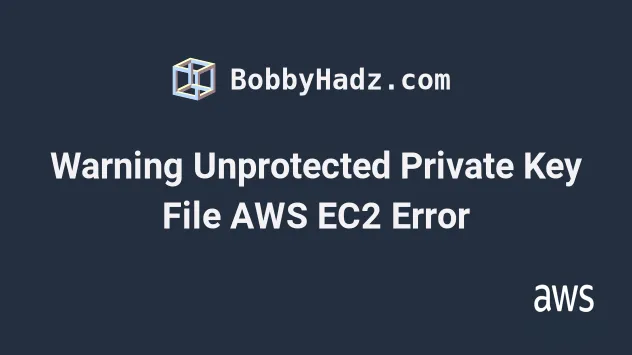
# Warning Unprotected Private Key File AWS EC2 Error
The reason the "Warning: Unprotected Private Key File" AWS error occurs is because we're trying to SSH into an EC2 instance using a private key that allows read access to other users.
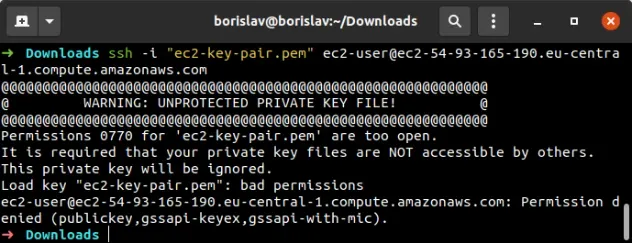
In order to solve the "Warning: Unprotected Private Key File" error in AWS
EC2, update the permissions of the private key file to only allow read access
from the current user, e.g. chmod 600 ec2-private-key.pem.
Open your terminal in the directory where your private key is located and run
the chmod command.
chmod 600 ec2-private-key.pem
Now, try to ssh into the EC2 instance again.
For Amazon Linux instances the command looks as follows.
ssh -i "ec2-private-key.pem" ec2-user@YOUR_EC2_PUBLIC_DNS
If you still get the error, try changing the permissions of the directory that contains the private key.
For example, if you store your keys in a directory called ec2, you would issue
the following command.
chmod 755 ./ec2
ec2-private-key.pem file is stored, otherwise, you might get a permission denied error because the file could not be found.Lastly, make sure you're using the correct SSH command.
The username varies between the different Amazon machine images (e.g. ubuntu
or ec2-user).
To get the correct SSH command for your EC2 instance:
- In the EC2 console, click on the checkbox next to your instance's name.
- Click on
Actionsand selectConnect. - Click on the
SSH clienttab and copy the example ssh command.

An easy way to find the username for your AMI is to try to log in as root and
read the error message:
ssh -i "ec2-private-key.pem" root@YOUR_EC2_PUBLIC_DNS
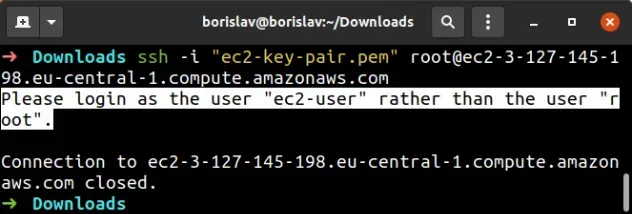
ec2-user.Therefore our SSH command should look as follows:
ssh -i "ec2-private-key.pem" ec2-user@YOUR_EC2_PUBLIC_DNS
# Additional Resources
You can learn more about the related topics by checking out the following tutorials:
- Ping an EC2 instance from your Local Machine
- EC2 Instance Example in AWS CDK - Complete Guide
- VPC Example in AWS CDK - Complete Guide
- Security Group Example in AWS CDK - Complete Guide
- AWS CDK Tutorial for Beginners - Step-by-Step Guide
- How to use Parameters in AWS CDK
- Application Load Balancer Example in AWS CDK
- How to use a different Profile in AWS CDK
- apt-get command not Found AWS EC2 Error [Solved]
- AWS SSH Permission denied (PublicKey) Error [Solved]

