AWS SSH Permission denied (PublicKey) Error [Solved]
Last updated: Feb 26, 2024
Reading time·2 min
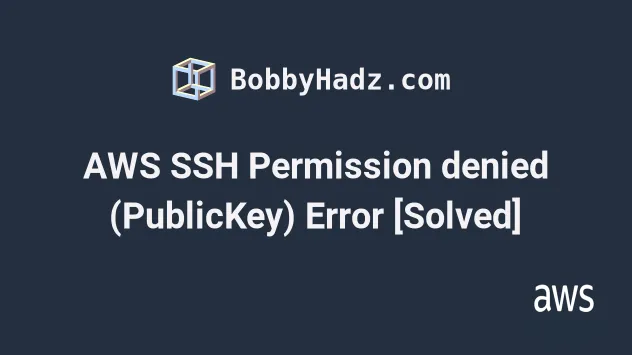
# AWS SSH Permission denied (PublicKey) Error [Solved]
There are 2 main reasons the "Permission denied (publickey)" error occurs when trying to SSH into an AWS EC2 instance:
- The username in the SSH connection URL is incorrect. The username is different for the different Amazon Machine Images.
- The permissions of the private key are incorrect.
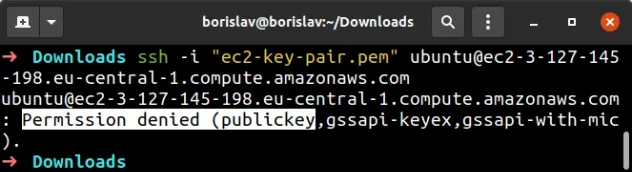
To solve the error when trying to SSH into an EC2 instance:
- Open your terminal in the directory where your private key is located and change its permissions to only be readable by the current user.
chmod 600 ec2-private-key.pem
- In the AWS EC2 console, click on the checkbox next to your instance's name,
then click on
Actionsand selectConnect. Click on theSSH clienttab and copy the ssh command example.
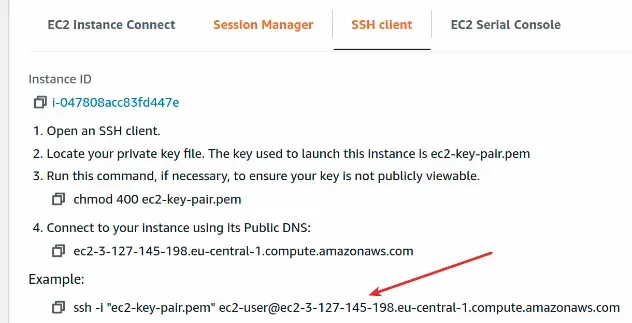
ec2-user. However, the connection string in the console is not always correct. If you are launching an Ubuntu instance, the username will be Ubuntu, for bitnami instances it is bitnami.An easy way to find the username for your AMI is to try to log in as root and read the error message:
ssh -i "ec2-private-key.pem" root@YOUR_EC2_PUBLIC_DNS
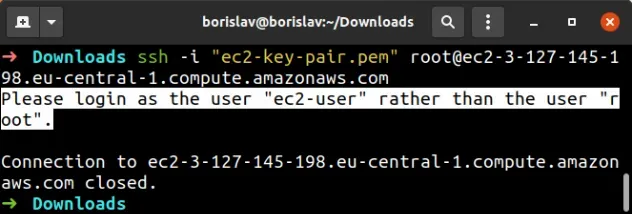
ec2-user.Therefore our SSH command should look as follows:
ssh -i "ec2-private-key.pem" ec2-user@YOUR_EC2_PUBLIC_DNS
Once I updated the username to ec2-user, the connection was established
successfully:
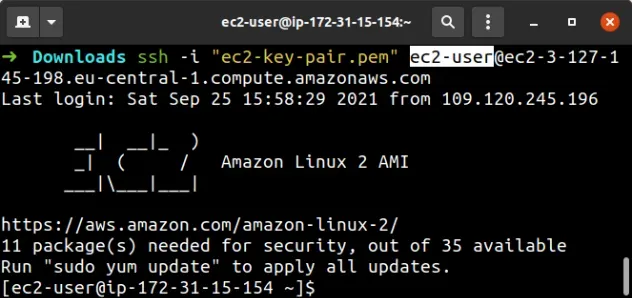
If you are still getting the error after correcting the username, run the ssh command in verbose mode:
ssh -v -i "ec2-private-key.pem" ec2-user@YOUR_EC2_PUBLIC_DNS
The -v flag, stands for verbose and logs the ssh command's output to the
terminal. The flag is very helpful for debugging.
ec2-private-key.pem file is located. Otherwise, you might get a permission denied error because the file could not be found.I've also written a detailed guide on how to provision and configure an EC2 instance in AWS CDK.
# Additional Resources
You can learn more about the related topics by checking out the following tutorials:
- Ping an EC2 instance from your Local Machine
- EC2 Instance Example in AWS CDK - Complete Guide
- AWS CDK Tutorial for Beginners - Step-by-Step Guide
- How does AWS CDK work
- What is a Token in AWS CDK
- CDK Constructs - Complete Guide
- What is an identifier (id) in AWS CDK
- How to use Context in AWS CDK
- How to use Parameters in AWS CDK

