Ping an EC2 instance from your Local Machine
Borislav Hadzhiev
Last updated: Feb 26, 2024
Reading time·2 min
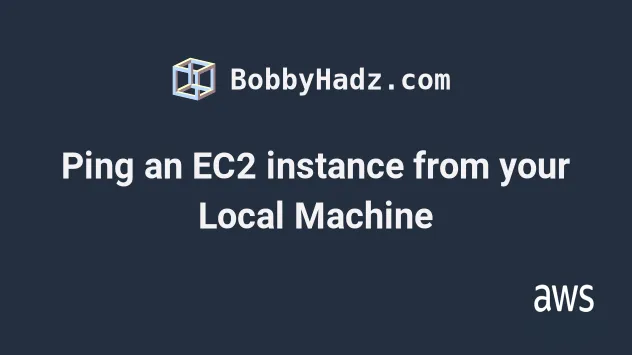
# How to Ping an EC2 instance from your Local Machine
To ping an AWS EC2 instance from your local machine:
- Open the AWS EC2 console and click on the checkbox next to your EC2 instance.
- Click on
Securityand open the security group in a new browser tab.
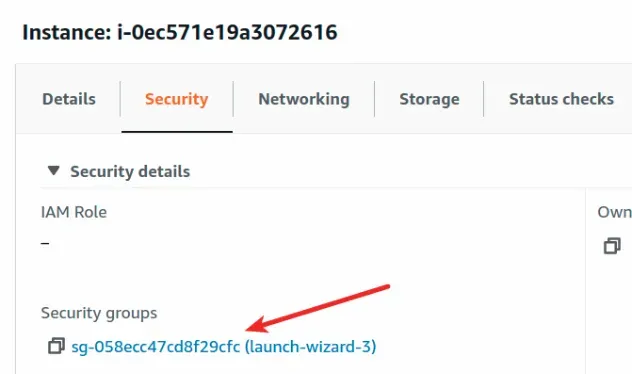
- In the "Inbound rules" tab of your security group, click on "Edit inbound rules".
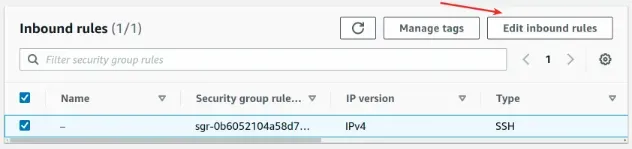
- Click on the "Add rule" button and add the following inbound rule:
- Type:
Custom ICMP - IPv4 - Protocol:
Echo Request - Port:
N/A - Source:
Anywhere-IPV4

The security group rule allows Ping requests to the EC2 instance from any IP address in the world.
- Click "Save rules".
If you want to scope down the IP addresses that are allowed to ping your EC2 instance, for
Source select My IP. This will only enable you to ping the instance from your current IP address.- Back in the EC2 console, verify the checkbox next to your EC2 instance is checked.
- In the
Detailstab, copy thePublic IPv4 DNSaddress of your instance.
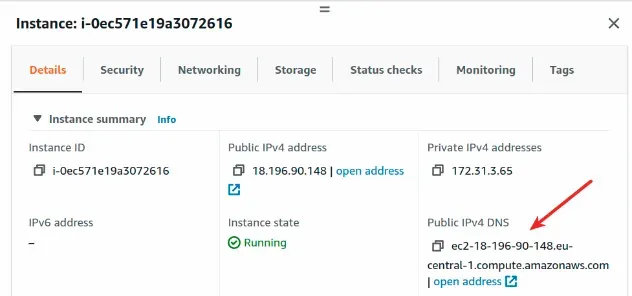
- Use the
pingcommand to ping your EC2 instance from your local machine.
shell
ping YOUR_EC2_PUBLIC_DNS

By default, a security group denies all inbound access, so anytime you want to enable access to your EC2 instance, you have to edit its security group.
In our case, to allow inbound ping requests to the instance, we had to add a new inbound security group to allow ICMP traffic.
# Additional Resources
You can learn more about the related topics by checking out the following tutorials:

