Warning: can't open/read file: check file path/integrity
Last updated: Apr 11, 2024
Reading time·4 min
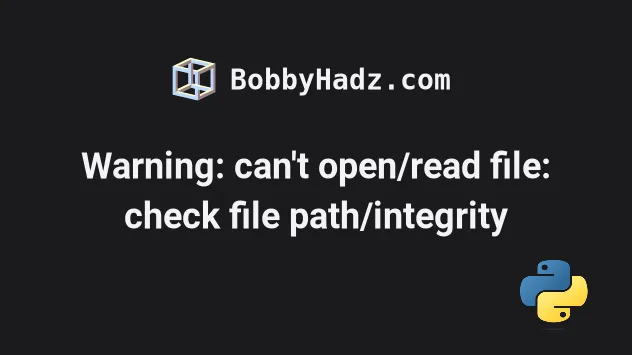
# Warning: can't open/read file: check file path/integrity
The OpenCV warning "findDecoder imread_() can't open/read file: check file path/integrity" occurs for multiple reasons:
- The path to the image file is incorrect.
- The specified extension of the file is missing or incorrect.
- The file name contains special characters (e.g. umlauts or accents).
Here is an example of when the warning is shown.
import cv2 # ⛔️ [ WARN:0@0.004] global loadsave.cpp:244 findDecoder imread_('house1.png'): can't open/read file: check file path/integrity img = cv2.imread('house.png')
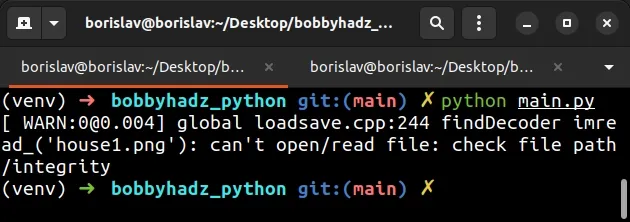
There is no file named house.png in the same directory as my main.py script
which causes the warning.
One way to resolve the issue is to move the file to the same directory as your Python script.
my-project/ └── main.py └── house.png
If the two files are in the same folder, you can specify a relative path as follows.
# ✅ No warnings import cv2 img = cv2.imread('house.png')
Alternatively, you can use an absolute path to the file.
On Windows, the absolute path might look something like this:
# ✅ On Windows import cv2 abs_path = 'C:\\Users\\Borislav\\Desktop\\house.png' img = cv2.imread(abs_path)
Notice that each backslash \ is escaped with another backslash in order to
treat them as literal characters and not as escape characters.
You can also prefix the string with an r to mark it as a raw string.
# ✅ On Windows import cv2 abs_path = 'C:\Users\Borislav\Desktop\house.png' img = cv2.imread(abs_path)
r are called raw strings and treat backslashes as literal characters.You can also use forward slashes / instead of backslashes \ to avoid having
to escape each slash.
# ✅ On Windows import cv2 abs_path = 'C:/Users/Borislav/Desktop/house.png' img = cv2.imread(abs_path)
On macOS and Linux, your absolute path might look something like this:
# ✅ On macOS and Linux import cv2 abs_path = '/home/bobbyhadz/Desktop/python/house.png' img = cv2.imread(abs_path)
# Using the os.chdir() method to change to the file's directory
If the issue persists, try to use the os.chdir() method to change the current working directory to the directory that contains the file.
import os import cv2 dir_that_contains_file = '/home/borislav/Desktop/bobbyhadz_python' os.chdir(dir_that_contains_file) img = cv2.imread('house.png')
Make sure to update the path to the directory that contains the file.
The os.chdir method will change the current working directory to the specified
path.
The example above assumes that you have a house.png file located in the
/home/borislav/Desktop/bobbyhadz_python directory.
Once you change to the directory that contains the file, you can pass the
filename to the cv2.imread() method.
# Make sure the path is correct
The OpenCV warning is most commonly shown when the path you've passed to the
cv2.imread() method is incorrect.
You can use the os.path.exists() method to assert that the path to the file
exists.
import os import cv2 path_to_file = '/home/borislav/Desktop/bobbyhadz_python/house.png' assert os.path.exists(path_to_file) img = cv2.imread(path_to_file)
If the path doesn't exist, you'd get an AssertionError.
Traceback (most recent call last): File "/home/borislav/Desktop/bobbyhadz_python/main.py", line 11, in <module> assert os.path.exists(path_to_file) AssertionError
You can also use an if/else statement to check if the path to the file exists.
import os import cv2 path_to_file = '/home/borislav/Desktop/bobbyhadz_python/house.png' if os.path.exists(path_to_file): img = cv2.imread(path_to_file) print(img.shape) else: print('The specified path does NOT exist')
The
os.path.exists()
method returns True if the provided path exists and False otherwise.
# Make sure the specified file extension is correct
Make sure you haven't forgotten to specify the file extension in the path.
# ✅ Absolute path (Windows) abs_path = 'C:\\Users\\Borislav\\Desktop\\house.png' # ✅ Absolute path (macOS/Linux) abs_path = '/home/bobbyhadz/Desktop/python/house.png' # ✅ Relative path (Windows, macOS, Linux) rel_path = './house.png'
Another common cause of the error is specifying an incorrect extension, e.g.
jpeg vs jpg or png vs webp.
Make sure the extension of the file is specified in the path and is correct.
# Make sure the path to the file doesn't contain special characters
Another common cause of the warning is when the path to the file contains
special characters, e.g. umlauts (ä, ö, ü), accents, newline characters \n,
hash # symbols, etc.
If the path to the file contains special characters, try to rename the path
components to only contain ASCII (a-z, A-Z) letters, digits (0-9), hyphens -
and underscores _.
# Specifying a relative path correctly
If none of the suggestions helped, try to use a relative path to the file.
For example, if the image is located in the same directory as your Python script:
my-project/ └── main.py └── house.png
You would use the following path.
# ✅ No warnings import cv2 img = cv2.imread('./house.png')
This assumes that you have the following folder structure.
If the image is located in a subdirectory:
my-project/ └── main.py └── images/ └── house.png
You would use the following path.
import cv2 img = cv2.imread('./images/house.png')
If the file is located one directory up from your Python script:
my-project/ └── src/ └── main.py └── house.png
You would have to prefix the path with '../'.
import cv2 img = cv2.imread('../house.png')
The ../ prefix means "go one directory up".
If you need to go two directories up, you would use the prefix twice '../../'.
import cv2 img = cv2.imread('../../house.png')
The example above assumes that you have the following folder structure.
my-project/ └── src/ └── main.py └── house.png
If none of the suggestions helped, try to move the image file right next to your
Python script file (e.g. main.py) and use the following path.
# ✅ No warnings import cv2 img = cv2.imread('house.png')
This assumes that you have the following folder structure.
my-project/ └── main.py └── house.png
# Conclusion
To solve the OpenCV warning "findDecoder imread_() can't open/read file: check file path/integrity", make sure:
- The specified path to the image file is correct and complete.
- The extension of the path is specified and correct.
- The file name doesn't contain special characters (e.g. umlauts and accents).
# Additional Resources
You can learn more about the related topics by checking out the following tutorials:
- How to Read a file character by character in Python
- Read a file until a specific Character in Python
- Remove the Extension from a Filename in Python
- How to save user input to a File in Python
- How to check if a File is Empty in Python
- OSError: [WinError 193] %1 is not a valid Win32 application
- -215:Assertion failed !_src.empty() in function 'cvtColor'
- OpenCV TypeError: Expected cv::UMat for argument [Solved]

