VS Code: Go to previous location or to last Edit location
Last updated: Apr 6, 2024
Reading time·4 min
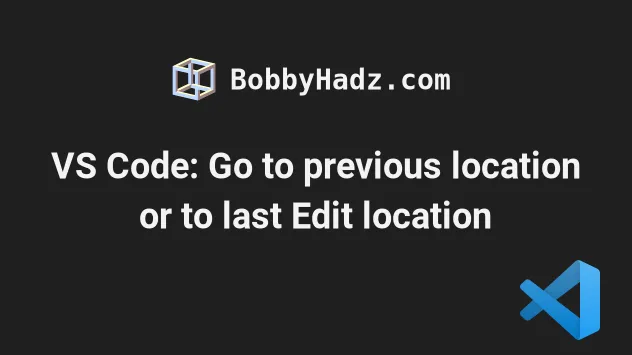
# Table of Contents
- Got to the previous or next location in VS Code
- Updating the keyboard shortcuts for the Go Back and Go Forward commands
- Go to the Last edit location in VS Code
- Changing the Keyboard shortcut for the "Go to last Edit Location" command
# Got to the previous or next location in VS Code
To go to the previous or next location in Visual Studio Code:
on Windows:
- Press
Alt+Leftarrow key to navigate back. - Press
Alt+Rightarrow key to navigate back.
- Press
on macOS:
- Press
Ctrl+-to navigate back. - Press
Ctrl+Shift+-to navigate forward.
- Press
on Linux:
- Press
Ctrl+Alt+-to navigate back. - Press
Ctrl+Shift+-to navigate forward.
- Press
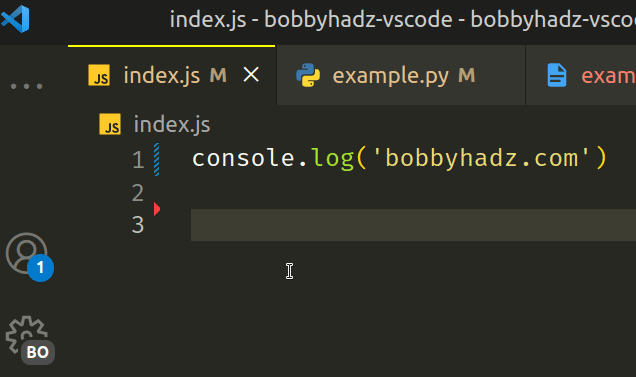
The Go Back command returns you to the previous position of your cursor.
The Go Forward command can be used once you have issued the Go Back command to navigate forward to the next position of your cursor in the stack.
You can also view the keyboard shortcuts for the Go Back and Go Forward commands for your operating system in this table in the docs.
An alternative way to find the keyboard shortcut is to use the Command Palette.
- Press:
Ctrl+Shift+Pon Windows and Linux.Command+Shift+Pon macOS.
F1 to open the Command Palette.- Type go back and view the keyboard shortcut for the Go Back command.
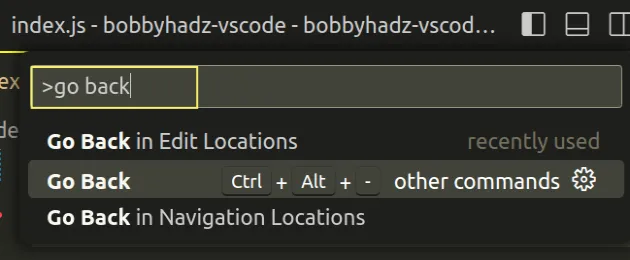
You can also access the Go back and Go forward commands via the top menu:
- Click on Go in the top menu.
- Click on Back or Forward.
Note that you might have to press Alt on Windows and Linux to show the top
menu.
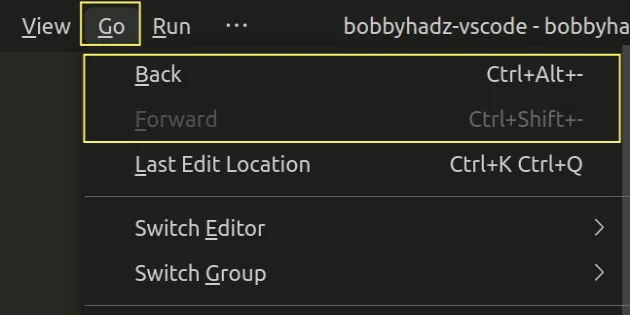
The Forward command is only enabled if you have issued the Back command.
# Updating the keyboard shortcuts for the Go Back and Go Forward commands
If you need to update the keyboard shortcuts for the "Go Back" and "Go forward" commands:
- Press:
Ctrl+Shift+Pon Windows and Linux.Command+Shift+Pon macOS.
F1 to open the Command Palette.- Type Keyboard Shortcuts and select Preferences: Open Keyboard Shortcuts.

- Type Go back.
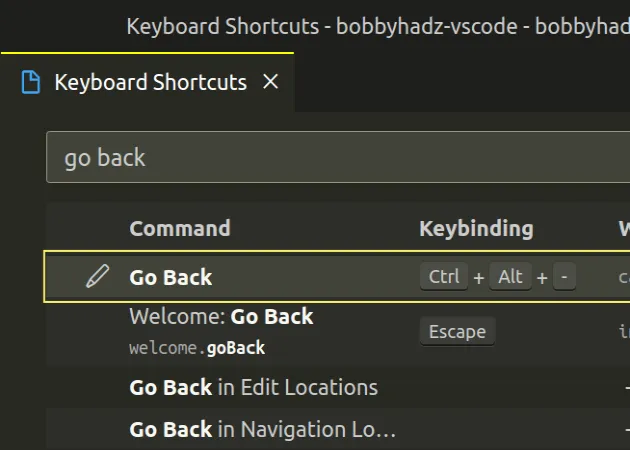
Double-click on the row, set your preferred keyboard shortcut and hit
Enterto confirm.Type Go forward.
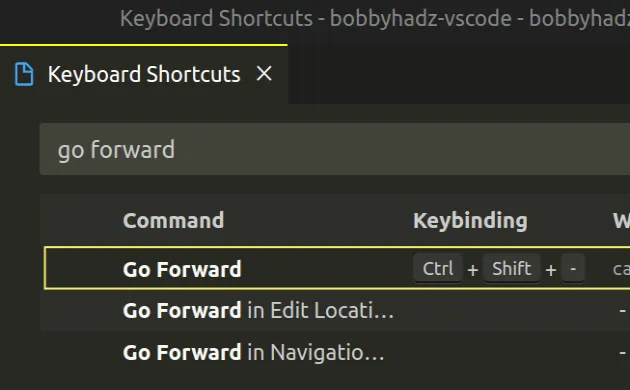
- Double-click on the row, set your preferred keyboard shortcut and hit
Enterto confirm.
# Go to the Last edit location in VS Code
To go to the last edit location:
- on Windows and Linux: press
Ctrl + KCtrl + Q.
You first press Ctrl + K, release the keys and then press Ctrl + Q.
- on macOS: press
Cmd + KCmd + Q.
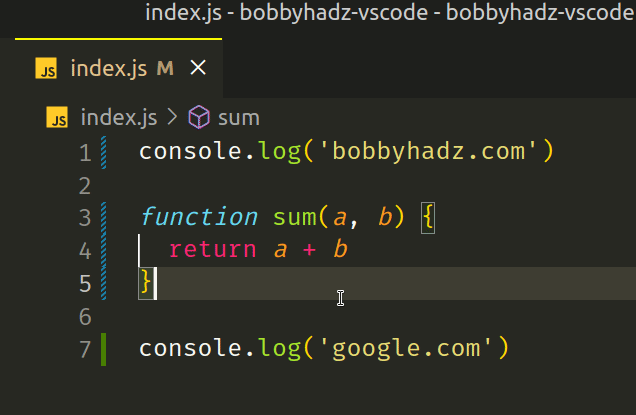
You can also use the Command Palette to issue to command or view its keyboard shortcut:
- Press:
Ctrl+Shift+Pon Windows and Linux.Command+Shift+Pon macOS.
F1 to open the Command Palette.- Type go to last edit and select the Go to Last Edit Location command or view its keyboard shortcut.
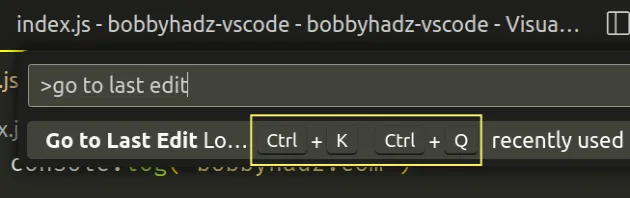
You can also view other similar commands if you type go edit in the Command Palette.
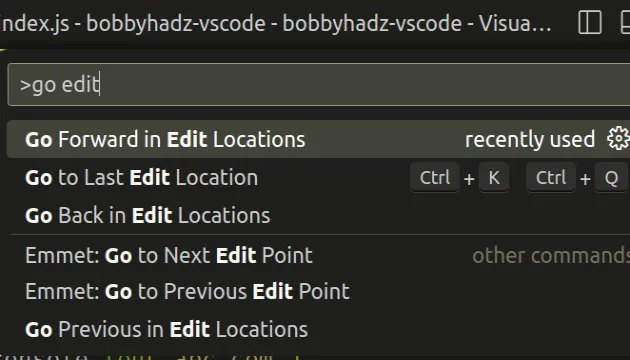
# Changing the Keyboard shortcut for the "Go to last Edit Location" command
If you need to change the keyboard shortcut for the "Go to Last Edit Location" command:
- Press:
Ctrl+Shift+Pon Windows and Linux.Command+Shift+Pon macOS.
F1 to open the Command Palette.- Type Keyboard Shortcuts and select Preferences: Open Keyboard Shortcuts.

- Search for wrap with abbreviation and double-click on the option.
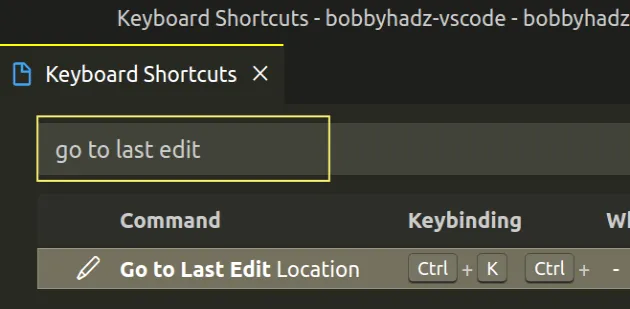
- Double-click on the row, set your preferred keyboard shortcut and hit
Enterto confirm.
# Additional Resources
You can learn more about the related topics by checking out the following tutorials:
- Go to Definition and Back to Reference in VS Code
- VS Code: Hide specific Files/Folders from the Left Sidebar
- Jump to a closing Bracket, Parenthesis or Tag in VS Code
- How to move a File to another Folder in VS Code
- How to highlight modified lines in Visual Studio Code
- Unable to load schema from vscode://schemas/settings/folder

