NPM: View the dependency tree of a project or an NPM module
Last updated: May 25, 2023
Reading time·4 min
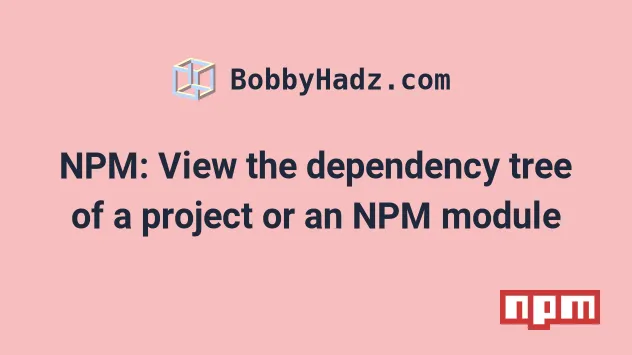
# Table of Contents
- NPM: View the dependency tree of a project
- NPM: View the dependency tree of a specific package
- NPM: View the dependency tree of a specific package using npm-remote-ls
- NPM: View the dependency tree of a specific package using howfat
- Checking why a package is installed
# NPM: View the dependency tree of a project
If you need to view the NPM dependency tree of your project:
- Open your terminal in your project's root directory (where your
package.jsonfile is). - Issue the
npm listcommand.
npm list
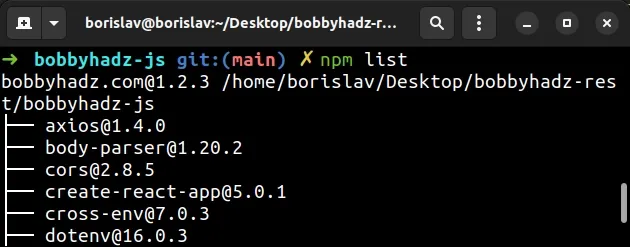
The npm list command will list the installed packages and their versions.
If you also want to print the dependencies of each package, set the --all
flag.
npm list --all
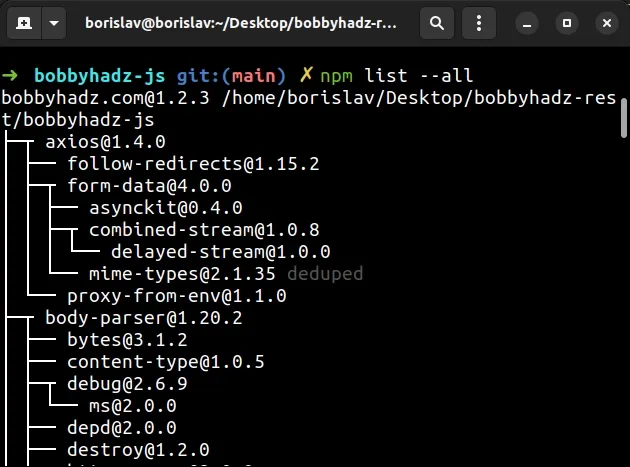
As shown in the screenshot, the command prints the packages in your project and their versions and the dependencies of each package.
Note that you can also use the npm ls command to achieve the same result.
npm ls npm ls --all
The npm list command is an alias for npm ls.
If you only need to print the dependency tree for your production packages (the
ones in your dependencies and not in devDependencies), set the --omit flag
to dev.
npm list --all --omit=dev
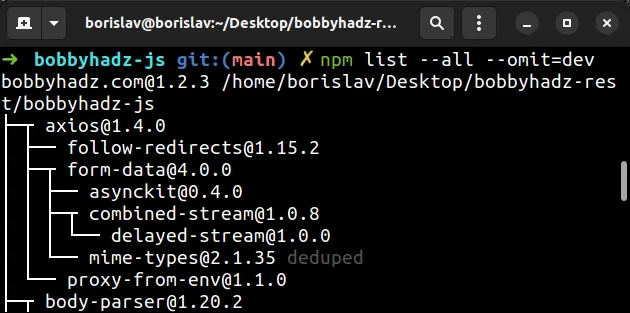
You can also set the --depth option to specify the depth of the generated
dependencies tree.
The syntax for the command is npm list --depth=[depth].
npm list --depth=1
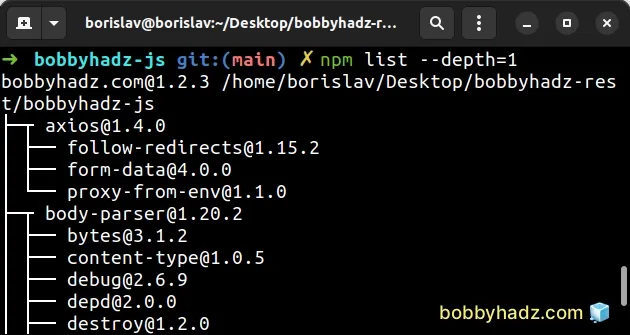
I set the --depth option to 1 to generate a dependencies tree that is 1
level deep.
If you use yarn instead of npm, you can use the yarn list command.
# list all dependencies in the tree yarn list # set the depth of the dependencies tree to 0 yarn list --depth=0
# NPM: View the dependency tree of a specific package
To view the dependency tree of a specific package, use the
npm view <YOUR_PACKAGE> dependencies command.
npm view <YOUR_PACKAGE> dependencies
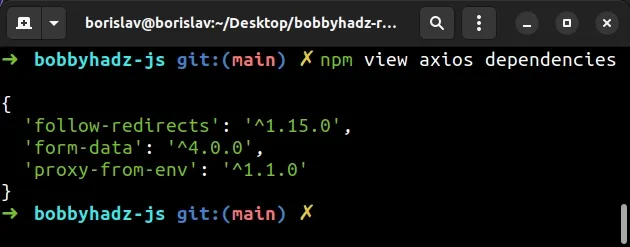
Make sure to replace the <YOUR_PACKAGE> placeholder with the name of the
actual package, e.g. npm view axios dependencies.
You can also view the dependencies of a specific version of a package.
npm view axios@1.4.0 dependencies
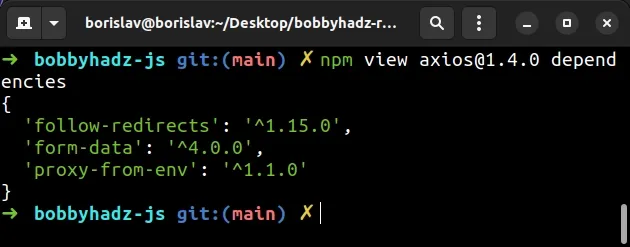
The example prints the dependencies of the axios package for version 1.4.0.
Note that the npm view <PACKAGE> dependencies command prints the direct
dependencies of the package, not the whole tree.
# NPM: View the dependency tree of a specific package using npm-remote-ls
If you want to view all dependencies of a package (the whole tree), use the
npm-remote-ls package.
npx npm-remote-ls <YOUR_PACKAGE>
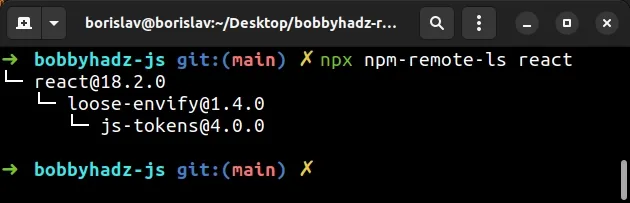
Make sure to replace the <YOUR_PACKAGE> placeholder with the name of the
actual package.
You can also install the npm-remote-ls package globally to not have to use it
with the npx prefix.
npm install npm-remote-ls -g
If you get a permissions error on macOS or Linux, prefix the command with
sudo.
If you get a permissions error on Windows, open CMD as an administrator and rerun the command.
Now you can use the command directly, without the npx prefix.
npm-remote-ls <YOUR_PACKAGE>
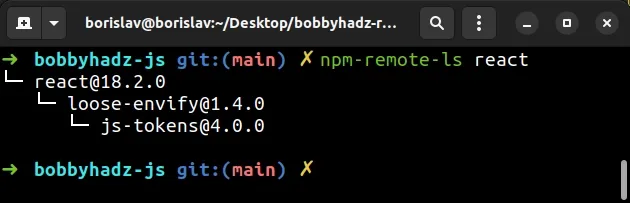
As shown in the screenshot, the react package has 2 dependencies in its tree.
However, if I use the npm view react dependencies command, only 1 dependency
is shown.
npm view react dependencies
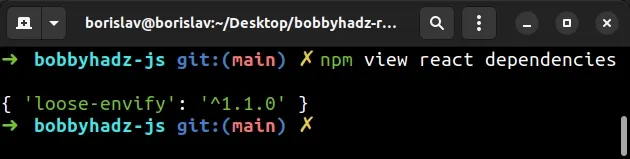
This is because the npm view <PACKAGE> dependencies command prints only the
direct dependencies on the given package.
Whereas the npm-remote-ls module prints the whole dependencies tree.
You can also print the dependencies tree of a specific version of a package.
npx npm-remote-ls react@18.2.0
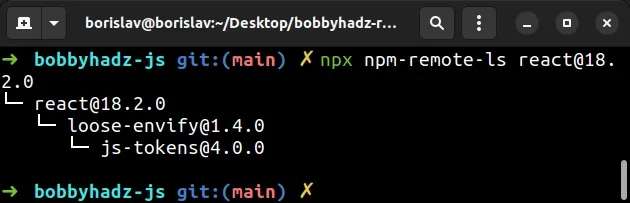
The example prints the dependencies tree of the package react at version
18.2.0.
# NPM: View the dependency tree of a specific package using howfat
There is also a howfat module that you can use to view the dependency tree of
a specific package.
npx howfat <YOUR_PACKAGE>
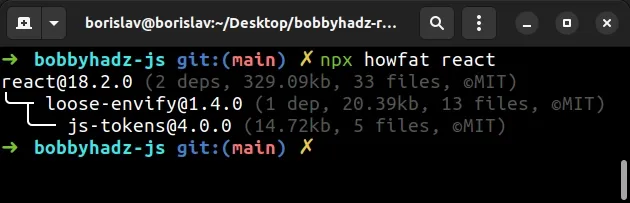
You can also specify the version of the package for which you want to view the dependencies tree.
npx howfat react@18.2.0
The command prints the dependencies tree for react version 18.2.0.
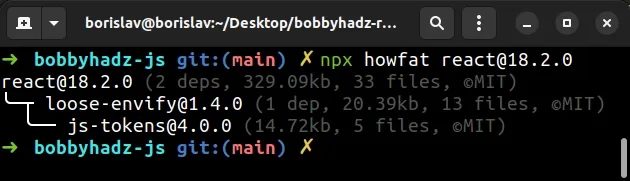
You can view more examples of using the howfat package on its
NPM page.
# Checking why a package is installed
If you use yarn, you can also use the yarn why <PACKAGE> command to check
why a module is installed.
yarn install command to generate a yarn.lock file if you haven't got one.yarn install
Now issue the yarn why <YOUR_PACKAGE> command.
yarn why <YOUR_PACKAGE>
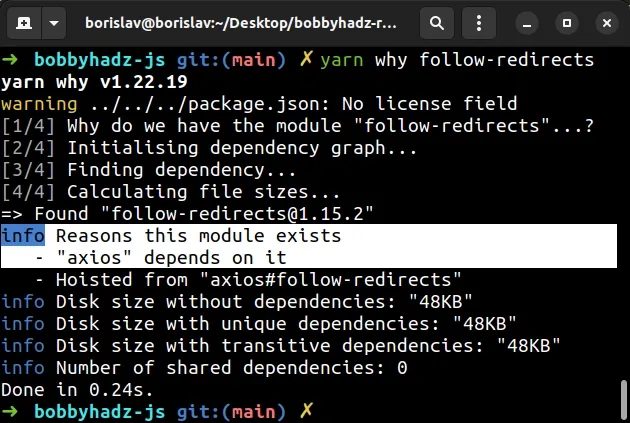
As shown in the screenshot, the specified package exists because axios depends
on it.
Here is another example.
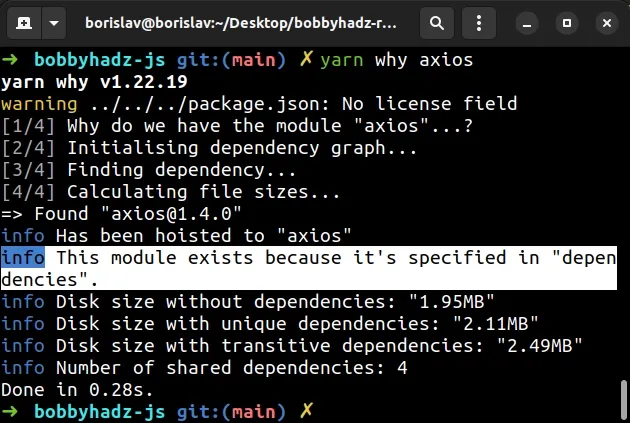
The screenshot shows that the axios package exists because it is specified in
the dependencies object of the package.json file.
# Additional Resources
You can learn more about the related topics by checking out the following tutorials:
- The 'npm audit fix' command not working [Solved]
- How to add comments to your package.json file
- npm install doesn't install devDependencies issue [Solved]
- npm should be run outside of the Node.js REPL, in your normal shell
- How to set environment variables in package.json
- Get the version number from package.json in Node.js code

