Get the version number from package.json in Node.js code
Last updated: Apr 5, 2024
Reading time·4 min
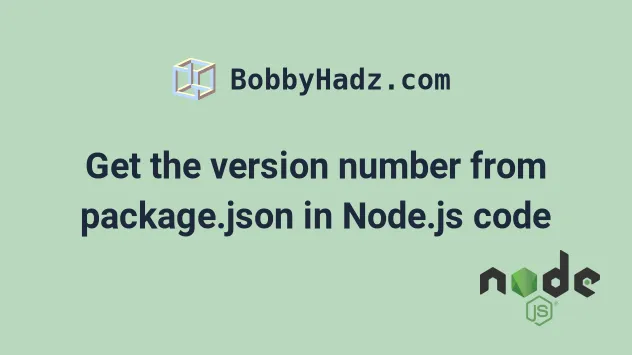
# Table of Contents
- Get the version number from package.json in Node.js code
- Using the npm_package_version environment variable to read the version from package.json
- Getting the version from package.json with a command
- Using the genversion package to get the version from your package.json file
- Using the fs module to get the version from package.json in Node.js
# Get the version number from package.json in Node.js code
You can import the package.json file to extract the version number from your
package.json file in a Node.js script.
After you import the package.json file, access the version property to get
the version number.
Suppose we have the following package.json file.
{ "version": "1.2.3" }
You can get the version number in a Node.js script as follows.
const packageJSON = require('./package.json'); console.log(packageJSON); console.log(packageJSON.version); // 👉️ 1.2.3
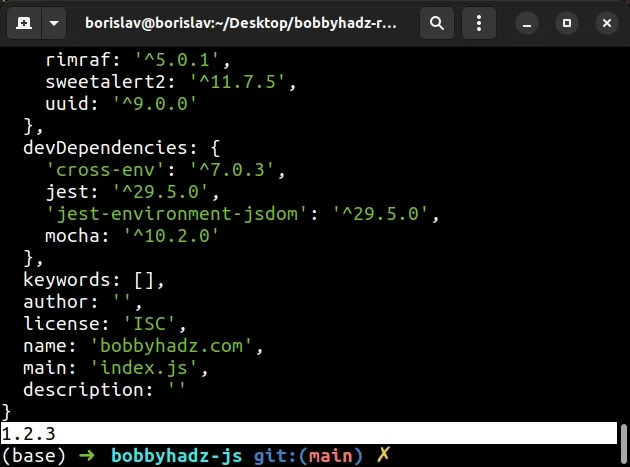
Alternatively, you can only import the version property from the object.
const {version} = require('./package.json'); console.log(version); // 👉️ 1.2.3
The examples above use the CommonJS require() syntax.
If you use the ES6 modules import/export syntax, use the following code sample instead.
import packageJSON from './package.json' assert {type: 'json'}; console.log(packageJSON); console.log(packageJSON.version); // 👉️ 1.2.3
I've written a detailed guide on how to import a JSON file in JavaScript and Node.js.
If you use a build tool (e.g. Babel), you can also try to use the following import statement.
import {version} from './package.json'; console.log(version);
The packageJSON variable stores the entire package.json object.
package.json file, access the version property on the object.The examples above assume that the package.json file and your index.js file
are located in the same directory.
my-project/ └── index.js └── package.json
Make sure to update the import path if necessary.
Make sure to not expose more information than necessary, e.g. the version numbers of your dependencies, to untrusted users.
# Using the npm_package_version environment variable to read the version from package.json
You can also get the version from package.json by using the
npm_package_version
environment variable.
- Suppose we have the following
package.jsonfile.
{ "name": "bobbyhadz.com", "version": "1.2.3", "scripts": { "start": "node index.js" } }
- Here is how we'd access the version number in
index.js.
console.log(process.env.npm_package_name); console.log(process.env.npm_package_version);
- Issue the
npm run startcommand to run thestartscript from yourpackage.jsonfile.
npm run start
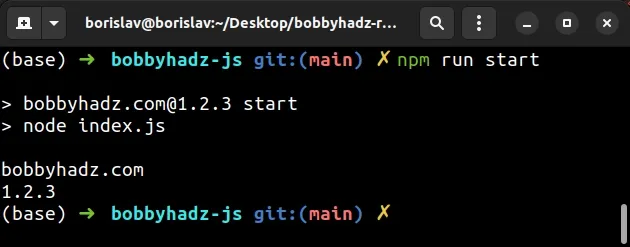
npm_package_version environment variable won't be set if you don't run an npm script that is set in your package.json file.For example, if you run the index.js file with node index.js, the
environment variable won't be set.
Instead, add the command that you have to run to the scripts object of your
package.json file and run it as npm run YOUR_SCRIPT.
# Getting the version from package.json with a command
If you need to get the version from your package.json file with a command:
- Open your shell in the root directory of your project (where your
package.jsonfile is). - Run the following command.
node -p "require('./package.json').version"
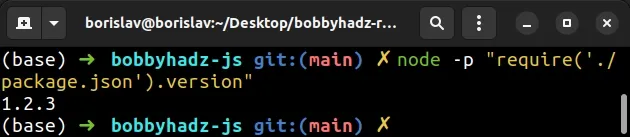
# Using the genversion package to get the version from your package.json file
You can also use the genversion
package to get the version from your package.json file
The package is especially useful for client-side apps because it only generates
a file that stores the version and won't expose any of the other properties in
your package.json file.
- Open your terminal in your project's root directory (where your
package.jsonfile is). - Install the
genversionpackage.
# 👇️ with NPM npm install genversion # Or with YARN yarn add genversion
- If you use the CommonJS
require()syntax, run the following command.
npx genversion version.js
The command will generate a version.js file that looks as follows.
// Generated by genversion. module.exports = '1.2.3'
If you use the ES6 import/export syntax, use the following command instead.
npx genversion --es6 version.js
The command will generate a version.js file that looks as follows.
export const version = '1.2.3';
- Import the module as follows if you use CommonJS.
const version = require('./version'); console.log(version); // 👉️ 1.2.3
If you use the ES6 modules import/export syntax, import the module as follows.
import {version} from './version.js'; console.log(version); // 👉️ 1.2.3
You can also generate the version.js file in a nested directory.
# 👇️ CommonJS npx genversion lib/version.js # 👇️ ES6 Modules npx genversion --es6 lib/version.js
You can check more examples of using the genversion module in
the package's NPM page.
# Using the fs module to get the version from package.json in Node.js
You can also use the fs module to get the version from package.json in
Node.js.
import fs from 'fs'; const packageJSON = JSON.parse( fs.readFileSync('package.json', 'utf8'), ); console.log(packageJSON.version); // 👉️ 1.2.3
The example above uses the ES6 modules import/export syntax.
If you use the CommonJS require() syntax, use the following code sample
instead.
const fs = require('fs'); const packageJSON = JSON.parse( fs.readFileSync('package.json', 'utf8'), ); console.log(packageJSON.version); // 👉️ 1.2.3
We used the fs.readFileSync() method to read the contents of the
package.json file and used the JSON.parse
method to parse the JSON into a native JavaScript object.
The last step is to access the version property on the object to get the
version number.
I've also written an article on how to set environment variables in package.json.
# Additional Resources
You can learn more about the related topics by checking out the following tutorials:

