Redirect to another Page with Parameters using JavaScript
Last updated: Mar 7, 2024
Reading time·3 min
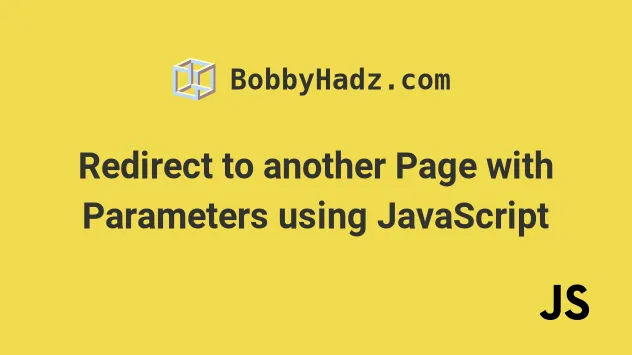
# Additional Resources
You can learn more about the related topics by checking out the following tutorials:
- Redirect to another Page with Parameters using JavaScript
- Redirect to another page with parameters taken from input values
- Redirect to another page with parameters taken from attributes
# Redirect to another Page with Parameters using JavaScript
To redirect to another page with parameters:
- Construct the URL with query parameters.
- Set the
window.location.hrefproperty to redirect to the page with parameters.
Here is the HTML for the example.
<!DOCTYPE html> <html lang="en"> <head> <meta charset="UTF-8" /> </head> <body> <h2>bobbyhadz.com</h2> <button id="btn">Redirect with params</button> <script src="index.js"></script> </body> </html>
And here is the related JavaScript code.
const button = document.getElementById('btn'); button.addEventListener('click', () => { const url = 'https://example.com'; window.location.href = `${url}?key1=value1&key2=value2`; });
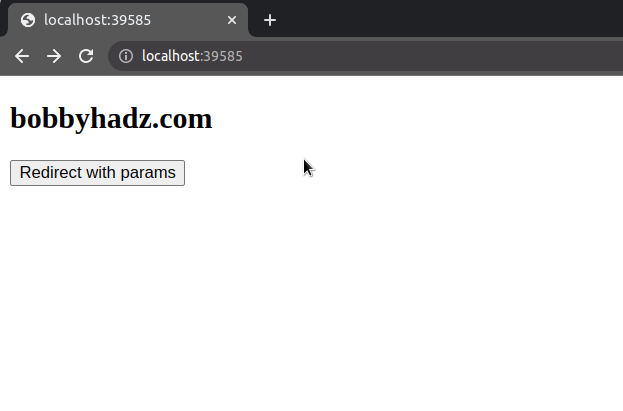
The page redirects to the following URL:
https://example.com?key1=value1&key2=value2
The key1 parameter has a value of value1 and the key2 parameter has a
value of value2.
Notice that there is a question mark ? between the URL and the query
parameters.
If you need to access the query parameters from the new page, you would use the URLSearchParams object.
const urlParams = new URLSearchParams(window.location.search); // 👇️ key1=value1&key2=value2 console.log(urlParams.toString()); const key1 = urlParams.get('key1'); console.log(key1); // 👉️ value1 const key2 = urlParams.get('key2'); console.log(key2); // 👉️ value2
# Redirect to another page with parameters taken from input values
In some cases, you might need to take the names or the values of the parameters from the values of input fields.
Here is the HTML for the example.
<!DOCTYPE html> <html lang="en"> <head> <meta charset="UTF-8" /> </head> <body> <h2>bobbyhadz.com</h2> <input id="first" name="first" /> <input id="second" name="second" /> <button id="btn">Redirect with params</button> <script src="index.js"></script> </body> </html>
And here is the related JavaScript code.
const button = document.getElementById('btn'); const firstInput = document.getElementById('first'); const secondInput = document.getElementById('second'); button.addEventListener('click', () => { const url = 'https://example.com'; window.location.href = `${url}?key1=${firstInput.value}&key2=${secondInput.value}`; });
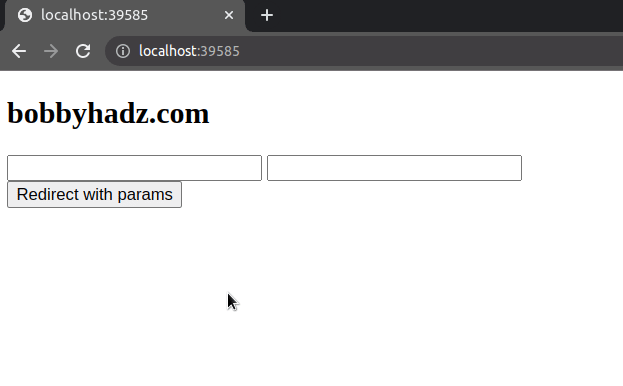
We used the document.getElementById() method to select the button and the input elements and added a click event listener to the button.
Every time the button is clicked, the callback function is invoked.
button.addEventListener('click', () => { const url = 'https://example.com'; window.location.href = `${url}?key1=${firstInput.value}&key2=${secondInput.value}`; });
In the callback function, we use a template literal to construct the URL with query parameters.
The dollar sign and curly braces syntax ${} is used to evaluate an expression
or insert a variable.
The value of the key parameters gets set to the current value of the input fields.
You can also add a conditional statement to check if the input fields are not empty before redirecting.
const button = document.getElementById('btn'); const firstInput = document.getElementById('first'); const secondInput = document.getElementById('second'); button.addEventListener('click', () => { const url = 'https://example.com'; const value1 = firstInput.value; const value2 = secondInput.value; if (value1.trim() && value2.trim()) { window.location.href = `${url}?key1=${value1}&key2=${value2}`; } });
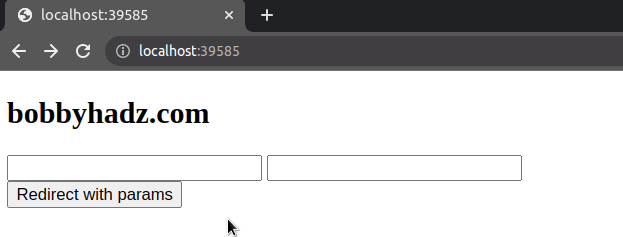
We used the String.trim() method to trim the leading and trailing whitespace from the values of the input fields.
If calling the trim() method on the values returns a non-empty string, then we
can safely set the window.location.href property.
# Redirect to another page with parameters taken from attributes
In some cases, you might also have to set the parameters based on the attributes of HTML elements.
Here is the HTML for the example.
<!DOCTYPE html> <html lang="en"> <head> <meta charset="UTF-8" /> </head> <body> <h2>bobbyhadz.com</h2> <div id="first" data-param="value-1">first div</div> <div id="second" data-param="value-2">second div</div> <button id="btn">Redirect with params</button> <script src="index.js"></script> </body> </html>
And here is the related JavaScript code.
const button = document.getElementById('btn'); const firstDiv = document.getElementById('first'); const secondDiv = document.getElementById('second'); button.addEventListener('click', () => { const url = 'https://example.com'; const firstValue = firstDiv.getAttribute('data-param'); const secondValue = secondDiv.getAttribute('data-param'); window.location.href = `${url}?key1=${firstValue}&key2=${secondValue}`; });
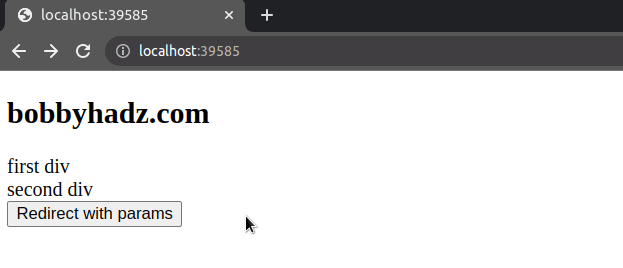
Notice that we set the data-param attribute on the div elements.
<div id="first" data-param="value-1">first div</div> <div id="second" data-param="value-2">second div</div>
I've written a detailed guide on how to get elements by data attribute in JS.
The next step is to use the
getAttribute()
method to get the value of the data-param attribute in our JavaScript code.
const firstValue = firstDiv.getAttribute('data-param'); const secondValue = secondDiv.getAttribute('data-param');
Once we have the value of the attribute, we can use it to construct the URL and redirect the user.
window.location.href = `${url}?key1=${firstValue}&key2=${secondValue}`;
# Additional Resources
You can learn more about the related topics by checking out the following tutorials:

