Setting inline Styles in React.js
Last updated: Apr 7, 2024
Reading time·6 min
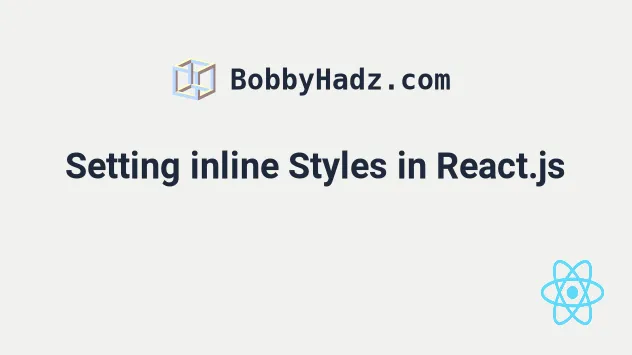
# Table of Contents
- Setting inline Styles in React.js
- Extracting the styles object into a variable
- Conditionally setting inline styles
- Interpolating expressions with a string when setting inline styles
- Using custom components to set inline styles
- Using an external stylesheet
- Insert a style tag in a React component
- Adding CSS inline
# Setting inline Styles in React.js
To set inline styles in React:
- Set the
styleprop on the element to an object. - Set the specific CSS properties and values to style the element.
- For example,
<div style={{backgroundColor: 'salmon'}}>.
const App = () => { const stylesObj = { backgroundColor: 'lime', color: 'white', }; const elementWidth = 150; return ( <div> {/* 👇️ Set inline styles directly */} <div style={{backgroundColor: 'salmon', color: 'white'}}> Some content </div> <br /> {/* 👇️ Set inline styles using an object variable */} <div style={stylesObj}>Some content</div> <br /> {/* 👇️ Set inline styles conditionally using a ternary */} <div style={{ backgroundColor: 'hi'.length === 2 ? 'violet' : 'mediumblue', color: 'hi'.length === 2 ? 'white' : 'mediumpurple', }} > Some content </div> <br /> {/* 👇️ Set inline styles interpolating a variable into a string */} <div style={{ width: `${elementWidth}px`, backgroundColor: 'salmon', color: 'white', }} > Some content </div> </div> ); }; export default App;
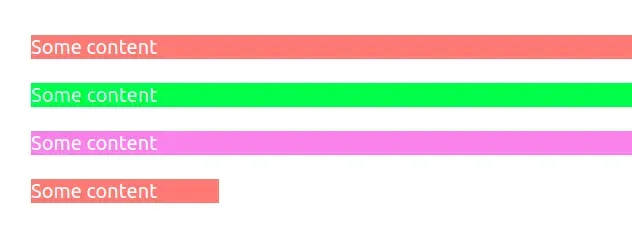
The code sample shows multiple ways to set inline styles on an element in React.js.
The first example sets the styles directly on the element.
<div style={{backgroundColor: 'salmon', color: 'white'}}> Some content </div>
Note that multi-word properties like background-color are camelCased when set
on the style object.
The value of the style property is wrapped in 2 sets of curly braces.
# Extracting the styles object into a variable
The second example extracts the styles object into a variable.
const App = () => { const stylesObj = { backgroundColor: 'lime', color: 'white', }; return ( <div> {/* 👇️ Set inline styles using an object variable */} <div style={stylesObj}>Some content</div> </div> ); }; export default App;
You can use this approach when you have multiple elements that share the same styles.
# Conditionally setting inline styles
You can also conditionally set inline styles in React using the ternary operator.
import {useState} from 'react'; const App = () => { const [count, setCount] = useState(0); return ( <div> <h2 style={{ backgroundColor: count > 0 ? 'lime' : 'salmon', color: count > 0 ? 'white' : 'powderblue', }} > Count: {count} </h2> <h2 style={ count > 0 ? {backgroundColor: 'lime', color: 'white'} : {backgroundColor: 'salmon', color: 'powderblue'} } > Count: {count} </h2> <button onClick={() => setCount(current => current + 1)}> Increment </button> </div> ); }; export default App;
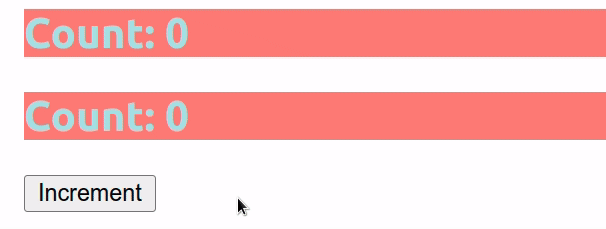
The first example shows how to use the ternary operator to check for a condition when setting the value of a specific CSS property in the element's styles.
<h2 style={{ backgroundColor: count > 0 ? 'lime' : 'salmon', color: count > 0 ? 'white' : 'powderblue', }} > Count: {count} </h2>
The ternary operator is very similar to an if/else statement.
In the first example, we check if the count variable stores a value greater
than 0. If it does, we set the backgroundColor property to lime, otherwise
we set it to salmon.
<h2 style={{ backgroundColor: count > 0 ? 'lime' : 'salmon', color: count > 0 ? 'white' : 'powderblue', }} > Count: {count} </h2>
You can imagine that the value before the colon is the if block and the value
after the colon is the else block.
You can also use the ternary operator to conditionally set a value for the
entire style prop.
<h2 style={ count > 0 ? {backgroundColor: 'lime', color: 'white'} : {backgroundColor: 'salmon', color: 'powderblue'} } > Count: {count} </h2>
When we use the style prop, we have 2 sets of curly braces. The outer set
indicates to React that we have an expression that has to be evaluated.
The inner set of curly braces is the object of CSS properties and values.
However, you could also extract the condition into a variable and use the first approach.
const isGreaterThan0 = count > 0; // ... <h2 style={{ backgroundColor: isGreaterThan0 ? 'lime' : 'salmon', color: isGreaterThan0 ? 'white' : 'powderblue', }} > Count: {count} </h2>
# Interpolating expressions with a string when setting inline styles
You can also interpolate expressions or variables with a string when setting inline styles.
const App = () => { const elementWidth = 150; return ( <div> {/* 👇️ Set inline styles interpolating a variable into a string */} <div style={{ width: `${elementWidth}px`, backgroundColor: 'salmon', color: 'white', }} > Some content </div> </div> ); }; export default App;
We used a template literal to concatenate a string and a variable when setting styles.
The width property of the div element is set to 150px.
The dollar sign and curly braces syntax allows us to use placeholders that get evaluated.
# Using custom components to set inline styles
A commonly used pattern in React is to extract wrapper components with
predefined styles that render their children prop.
function BoldText({children}) { return <span style={{fontWeight: 'bold'}}>{children}</span>; } const App = () => { return ( <div> <p> Hello <BoldText>World</BoldText> </p> </div> ); }; export default App;
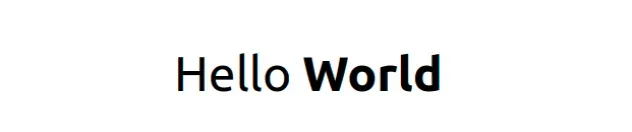
This is a very simple example, but the BoldText component sets some styles on
an element and renders its children prop.
I've also written a detailed guide on how to bold text in React.
# Using an external stylesheet
An alternative to writing inline styles in React is to write your styles in a
file with a .css extension.
.bg-salmon { background-color: salmon; } .text-white { color: white; } .font-lg { font-size: 2rem; padding: 10px 10px; }
And here is how we would import and use the classes.
// 👇️ import your CSS file import './App.css'; const App = () => { return ( <div> <p className="bg-salmon text-white font-lg">hello world</p> </div> ); }; export default App;
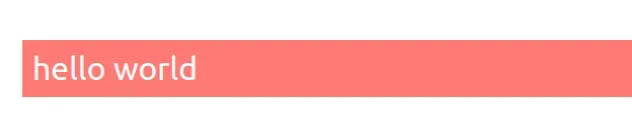
When importing global CSS files in React, it's a
best practice to import the CSS file into your index.js file.
The index.js file is the entry point of your React application, so it's always
going to run.
On the other hand, if you import a CSS file into a component, the CSS styles might get removed once your component unmounts.
If you need to change an element's style using a Ref in React, click on the link and follow the instructions.
# Insert a style tag in a React component
To insert a style tag in a React component, wrap your CSS in a template string in the style tag.
The expression between the curly braces will be evaluated and the styles will be added.
const App = () => { const styles = ` .my-h2 { padding: 25px; background-color: salmon; color: white; } `; return ( <div> <h2 className="my-h2">Hello world</h2> <style>{styles}</style> </div> ); }; export default App;
The expression between the curly braces in the style tag will be evaluated and
the styles will be added.
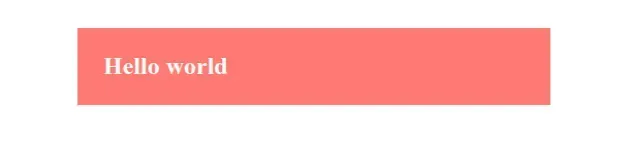
# Adding CSS inline
You can also inline the CSS directly in the style tag.
const App = () => { return ( <div> <h2 className="my-h2">Hello world</h2> <style>{` .my-h2 { padding: 25px; background-color: salmon; color: white; } `}</style> </div> ); }; export default App;
The code snippet above achieves the same result.
style tag are not scoped to the App component.Another component can use the my-h2 class as long as the App component is
rendered.
If you need to set a global font family in React, click on the following link.
# Additional Resources
You can learn more about the related topics by checking out the following tutorials:

