How to cross out (Strikethrough) Text in React
Last updated: Apr 7, 2024
Reading time·3 min
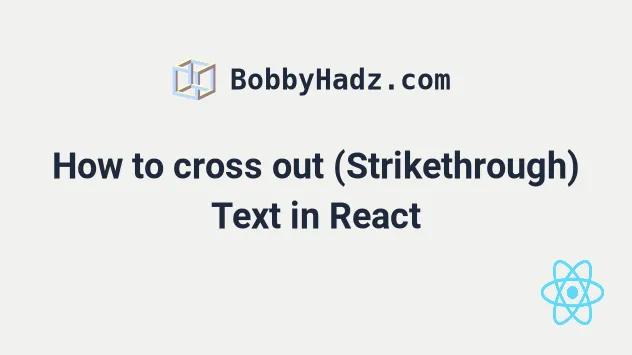
# Table of Contents
# Cross out (Strikethrough) Text in React
Use the textDecoration property to strikethrough text in React.
The text-decoration CSS property sets the appearance of decorative lines on
text.
const App = () => { return ( <div> <h2> <span style={{textDecoration: 'line-through'}}> bobby </span>{' '} hadz </h2> </div> ); }; export default App;

We used the text-decoration property to cross out text in React.
Notice that multi-word properties are camelCased when specified as inline styles.
The first set of curly braces in the inline style marks the beginning of an expression, and the second set of curly braces is the object containing styles and values.
<h2> <span style={{textDecoration: 'line-through'}}> bobby </span>{' '} hadz </h2>
When the textDecoration property of an element is set to line-through, it's
text is crossed out.
If you need to do this often, extract the span element into a component that
renders its children.
function StrikethroughText({children}) { return <span style={{textDecoration: 'line-through'}}>{children}</span>; } const App = () => { return ( <div> <h2> <StrikethroughText>Hello</StrikethroughText> world </h2> </div> ); }; export default App;
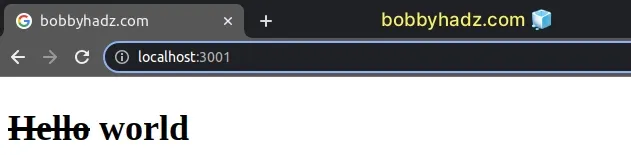
This code sample achieves the same result. Whatever we pass between the opening
and closing tags of the StrikethroughText component will have its text crossed
out.
If you also need to set the text color, click on the following link.
# Using a global CSS class to strikethrough text
An alternative solution is to define a strikethrough class in a global CSS
file.
.strikethrough { text-decoration: line-through; }
And here is how we would import the App.css file and use the strikethrough
class.
import './App.css'; const App = () => { return ( <div> <h2> <span className="strikethrough">Hello</span> world </h2> </div> ); }; export default App;
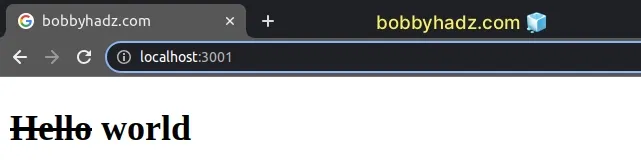
This approach enables us to reuse commonly used styles by defining them in a global CSS file.
It's a best practice to import your global CSS
files in your index.js file because then they wouldn't only get loaded when a
certain component is mounted.
# Cross out (Strikethrough) text on Click in React
To cross out text on click:
- Set the
onClickprop on the element. - When the element is clicked, check if its
text-decorationproperty is set. - If the property is set, remove it, otherwise set it to
line-through.
const App = () => { const handleClick = event => { if (event.target.style.textDecoration) { event.target.style.removeProperty('text-decoration'); } else { event.target.style.setProperty('text-decoration', 'line-through'); } }; return ( <div> <p onClick={handleClick}>Walk the dog</p> <br /> <p onClick={handleClick}>Buy groceries</p> </div> ); }; export default App;
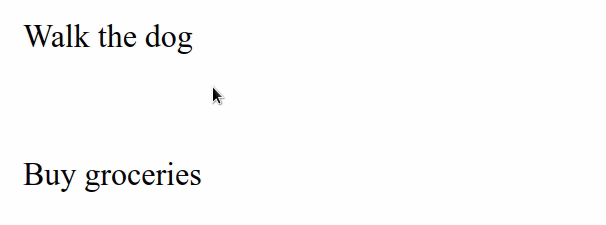
We set the onClick on the paragraph elements, so every time they are clicked,
the handleClick function is invoked.
target property on the event object refers to the specific paragraph tag that was clicked.We first check if the textDecoration property is set in the element's style
object.
If the property is set, we use the removeProperty() method to remove it.
If the textDecoration property is not set, we use the
setProperty()
method to cross out the text.
This has the effect of toggling the strikethrough style on the paragraph tags.
You can set the onClick prop on as many elements as necessary and use the same
handleClick function because it uses the event object to get a reference to
the element that was clicked.

