Show a Div when a Select option is Selected using JavaScript
Last updated: Mar 5, 2024
Reading time·3 min
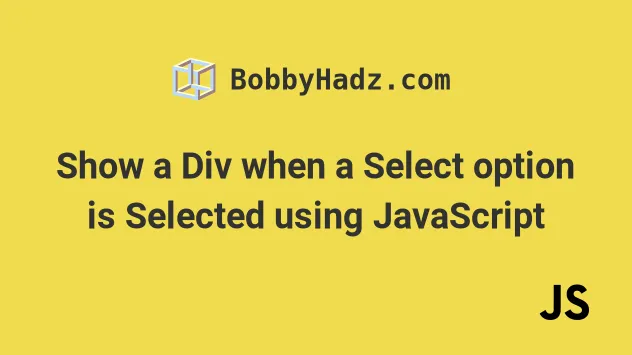
# Show a Div when a Select option is Selected using JavaScript
To show a div element when a select option is selected:
- Add a
changeevent listener to the select element. - Each time the event is triggered, check if the specific value was selected.
- If it was, set the div's
displayproperty toblock.
Here is the HTML for the examples.
<!DOCTYPE html> <html lang="en"> <head> <title>bobbyhadz.com</title> <meta charset="UTF-8" /> </head> <style> #box { display: none; background-color: salmon; color: white; width: 100px; height: 100px; } </style> <body> <label for="select">Choose an Option:</label> <select name="select" id="select"> <option value="hide">Hide</option> <option value="show">Show</option> </select> <div id="box">Box content</div> <script src="index.js"></script> </body> </html>
And here is the related JavaScript code.
const el = document.getElementById('select'); const box = document.getElementById('box'); el.addEventListener('change', function handleChange(event) { if (event.target.value === 'show') { box.style.display = 'block'; } else { box.style.display = 'none'; } });
We added a change event listener to the select element.
handleChange function is invoked.We used the
target property
on the event object. The target property is a reference to the object
(element) on which the event was dispatched.
In the example, the event.target property refers to the select box.
To determine if the div should be shown or hidden, we check if the value of
the select element is set to a specific value and then set the element's
display property accordingly.
If you load the page and change the selected value to show, the div element
appears.
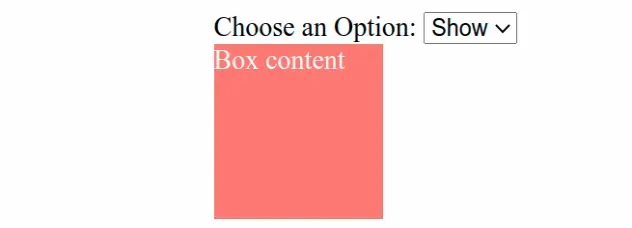
If you then change the element's value back to hide, the div is hidden
again.
We used the display property in the examples, however, you might need to use the visibility property depending on your use case.
display property is set to none, the element is removed from the DOM and does not affect the layout. The document is rendered as though the element does not exist.On the other hand, when an element's visibility property is set to hidden,
it still takes up space on the page, however, the element is invisible (not
drawn). It still affects the layout of your page as normal.
# Show a Div when a Select option is Selected using visibility
Here is an example that uses the visibility property to show and hide the
div when a specific option is selected.
<!DOCTYPE html> <html lang="en"> <head> <meta charset="UTF-8" /> <title>bobbyhadz.com</title> </head> <style> #box { visibility: hidden; background-color: salmon; color: white; width: 100px; height: 100px; } </style> <body> <label for="select">Choose an Option:</label> <select name="select" id="select"> <option value="hide">Hide</option> <option value="show">Show</option> </select> <div id="box">Box content</div> <div>More content here</div> <script src="index.js"></script> </body> </html>
And here is the related JavaScript code.
const el = document.getElementById('select'); const box = document.getElementById('box'); el.addEventListener('change', function handleChange(event) { if (event.target.value === 'show') { box.style.visibility = 'visible'; } else { box.style.visibility = 'hidden'; } });
If you load the page, you'll see that the div still takes up space on the
page, even though it is hidden.
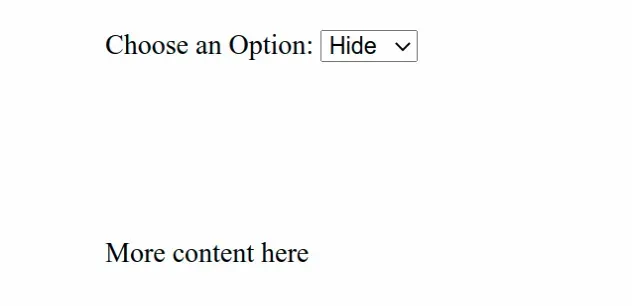
We used the visibility property to hide the div initially, so the element is
not rendered, but still affects the layout on the page as normal.
When you use the display property, the element is taken out of the DOM and
other elements take its place.
Shifting the content on the page can be confusing to users and should be avoided when possible.
# Additional Resources
You can learn more about the related topics by checking out the following tutorials:

