Show an Element if a Checkbox is checked using JavaScript
Last updated: Mar 5, 2024
Reading time·3 min
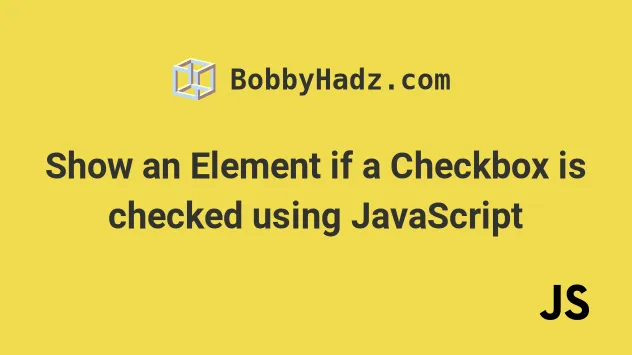
# Table of Contents
- Show an Element if a Checkbox is checked in JavaScript
- Show an Element if a Checkbox is checked using visibility
# Show an Element if a Checkbox is checked in JavaScript
To show an element if a checkbox is checked:
- Add a
clickevent listener to the checkbox. - Check if the checkbox is checked.
- If it is, set the
displayproperty of the hidden element toblock.
Here is the HTML for the examples.
<!DOCTYPE html> <html lang="en"> <head> <title>bobbyhadz.com</title> <meta charset="UTF-8" /> </head> <style> #box { display: none; width: 100px; height: 100px; background-color: salmon; color: white; } </style> <body> <p>Select an option:</p> <div> <input type="checkbox" id="show" name="show" /> <label for="show">Show div</label> </div> <div id="box">Box is now shown</div> <script src="index.js"></script> </body> </html>
And here is the related JavaScript.
const checkbox = document.getElementById('show'); const box = document.getElementById('box'); checkbox.addEventListener('click', function handleClick() { if (checkbox.checked) { box.style.display = 'block'; } else { box.style.display = 'none'; } });
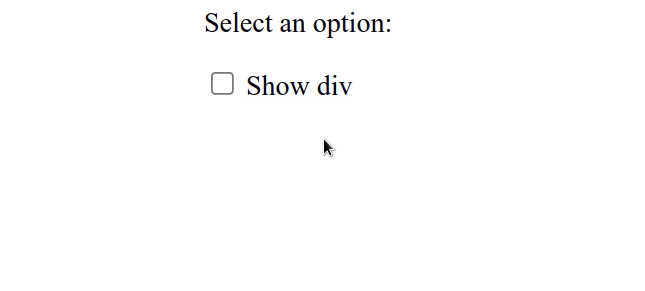
We added a click event listener to the checkbox.
Every time the checkbox is clicked, the handleClick function is invoked.
display property of the div element to block to show it.If you uncheck the checkbox, the div's display property is set to none and
the element is hidden.
We used the display property in the examples, however, you might need to use the visibility property depending on your use case.
display property is set to none, the element is removed from the DOM and does not affect the layout. The document is rendered as though the element doesn't exist.On the other hand, when an element's visibility property is set to hidden,
it still takes up space on the page, however, the element is invisible (not
drawn). The element still affects the layout on your page as normal.
# Show an Element if a Checkbox is checked using visibility
Here is an example that uses the visibility property to show an element if a
checkbox is checked.
<!DOCTYPE html> <html lang="en"> <head> <title>bobbyhadz.com</title> <meta charset="UTF-8" /> </head> <style> #box { visibility: hidden; width: 100px; height: 100px; background-color: salmon; color: white; } </style> <body> <p>Select an option:</p> <div> <input type="checkbox" id="show" name="show" /> <label for="show">Show div</label> </div> <div id="box">Box is now shown</div> <div>More content here</div> <script src="index.js"></script> </body> </html>
And here is the related JavaScript.
const checkbox = document.getElementById('show'); const box = document.getElementById('box'); checkbox.addEventListener('click', function handleClick() { if (checkbox.checked) { box.style.visibility = 'visible'; } else { box.style.visibility = 'hidden'; } });
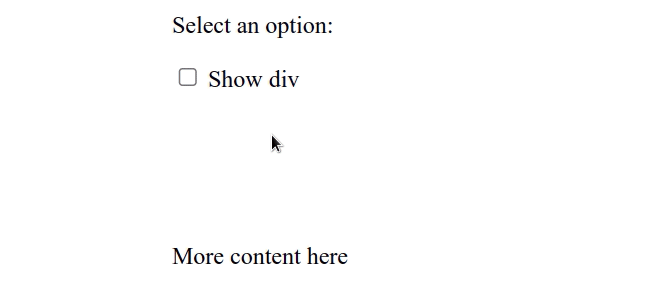
Even though the element is invisible, it still affects the layout of the page as normal.
Had we set the element's display property to none, it would have been taken
out of the DOM and the next element would take its place on the page.
Using the display property to show or hide an element shifts the content on
the page, which can be confusing and should be avoided when possible.
# Additional Resources
You can learn more about the related topics by checking out the following tutorials:

