Hide Element(s) by Class using JavaScript
Last updated: Mar 4, 2024
Reading time·4 min

# Table of Contents
# Hide an Element by Class Name using JavaScript
To hide an element by a class:
- Use the
document.getElementsByClassName()to select the elements with the specific class. - Access the collection at an index to get the element you want to hide.
- Set the element's
style.visibilityproperty tohidden.
Here is the HTML for the examples.
<!DOCTYPE html> <html lang="en"> <head> <meta charset="UTF-8" /> <title>bobbyhadz.com</title> </head> <body> <div class="box">Box</div> <button id="btn">Hide Box</button> <script src="index.js"></script> </body> </html>
And here is the related JavaScript code.
const btn = document.getElementById('btn'); btn.addEventListener('click', () => { const box = document.getElementsByClassName('box')[0]; // 👇️ hides element (still takes up space on the page) box.style.visibility = 'hidden'; // 👇️ removes the element from the DOM // box.style.display = 'none'; });
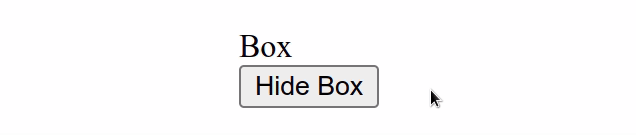
When the button element is clicked, the div element is hidden.
We used the
document.getElementsByClassName()
method to get an HTMLCollection of elements, from which we accessed the first
element (index 0).
Use a for...of loop to iterate over the collection if you need to hide all
elements with a specific class.
const btn = document.getElementById('btn'); btn.addEventListener('click', () => { const boxes = document.getElementsByClassName('box'); for (const box of boxes) { // 👇️ hides element box.style.visibility = 'hidden'; // 👇️ removes element from DOM // box.style.display = 'none'; } });
This code snippet hides all the elements that have a class of box.
We used the visibility CSS property in the examples, however, you might need the display property depending on your use case.
visibility property is set to hidden, it still takes up space on the page, however, the element is invisible (not drawn). The element still affects the layout on your page as normal.When an element's display property is set to none, the element is removed
from the DOM and does not affect the layout. The document is rendered as though
the element doesn't exist.
Here is an example that uses the display property to hide an element by its
class name.
const btn = document.getElementById('btn'); btn.addEventListener('click', () => { const box = document.getElementsByClassName('box')[0]; // 👇️ removes element from DOM box.style.display = 'none'; });
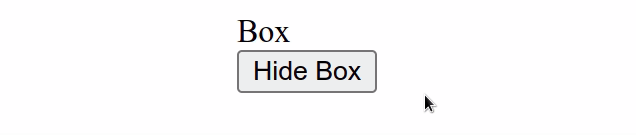
The difference is that when the element's display property is set to none, it
no longer takes space on the page.
div element is removed from the DOM and the button element takes its place.However, if you set the element's visibility property to hidden, the div
element still takes up space on the page but is invisible.
# Hide all elements by Class using JavaScript
To hide all elements by class:
- Use the
getElementsByClassNamemethod to get a collection of HTML elements. - Iterate over the collection using the
for...ofloop. - Set the
style.displayproperty tononeon each element.
Here is the HTML for the examples.
<!DOCTYPE html> <html lang="en"> <head> <meta charset="UTF-8" /> <title>bobbyhadz.com</title> </head> <body> <div class="box">Box 1</div> <div class="box">Box 2</div> <div class="box">Box 3</div> <button id="btn">Click me</button> <script src="index.js"></script> </body> </html>
And here is the related JavaScript code.
const btn = document.getElementById('btn'); btn.addEventListener('click', () => { const boxes = document.getElementsByClassName('box'); for (const box of boxes) { // 👇️ Remove element from DOM box.style.display = 'none'; // 👇️ hide element (still takes up space on the page) // box.style.visibility = 'hidden'; } });
We used the
document.getElementsByClassName()
method to get an HTMLCollection of the elements with the specific class.
We used the for...of loop to
iterate over the collection and on each iteration, we set the element's
display property to none to hide it.
Note that the getElementsByClassName method returns an HTML collection and not
an array. If you want to convert the collection to an array, pass it to the
Array.from() method.
const btn = document.getElementById('btn'); btn.addEventListener('click', () => { // 👇️ Use Array.from to convert to array const boxes = Array.from(document.getElementsByClassName('box')); boxes.forEach(box => { // 👇️ Remove element from DOM box.style.display = 'none'; // 👇️ hide element (still takes up space on the page) // box.style.visibility = 'hidden'; }); });
After converting the HTMLCollection to an array, we can use any of the
array-supported methods in JavaScript, e.g. Array.forEach.
To hide each element, we set its display property to none, however, you
might need to use the
visibility
property depending on your use case.
display property is set to none, the element is removed from the DOM and does not affect the layout. The document is rendered as though the element does not exist.On the other hand, when an element's visibility property is set to hidden,
it still takes up space on the page, however, the element is invisible (not
drawn). It still affects the layout of your page as normal.
Here is an example that uses the visibility property to hide all of the
elements by class.
const btn = document.getElementById('btn'); btn.addEventListener('click', () => { const boxes = Array.from(document.getElementsByClassName('box')); boxes.forEach(box => { // 👇️ hide element (still takes up space on the page) box.style.visibility = 'hidden'; }); });
If you click on the button, you'll see that the div elements disappear,
however, they still take up space on the page.
This is the difference between setting visibility to hidden and display to
none.
This might be your preferred solution if you're looking to avoid shifting the contents on the page, which might be confusing to users.
# Additional Resources
You can learn more about the related topics by checking out the following tutorials:
- Hide a Button after clicking it using JavaScript
- Hide or Show an Element after a few Seconds in JavaScript
- Hide/Show an Element by ID using JavaScript
- Hide element when clicked outside using JavaScript
- Show/Hide an element on Radio button Selection using JS
- Show/Hide a Form on button click using JavaScript

