Get the Text of an HTML Element in JavaScript
Last updated: Mar 5, 2024
Reading time·3 min
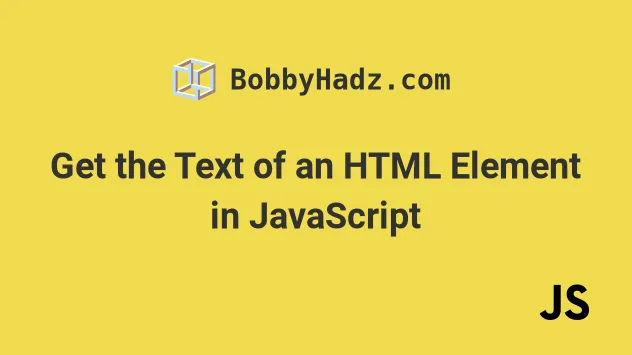
# Get the Text of an HTML Element in JavaScript
Use the textContent property to get the text of an HTML element, e.g.
const result = element.textContent.
The textContent property will return the text content of the element and its
descendants. If the element is empty, an empty string is returned.
Here is the HTML for the example.
<!DOCTYPE html> <html lang="en"> <head> <title>bobbyhadz.com</title> <meta charset="UTF-8" /> </head> <body> <div id="container"> One, <span style="background-color: salmon">Two</span>, Three </div> <script src="index.js"></script> </body> </html>
And here is the related JavaScript code.
const container = document.getElementById('container'); // 👇️ One, Two, Three console.log(container.textContent); // 👇️ One, Two, Three console.log(container.innerText);

We used the textContent property
to get the text content of the div and its descendants.
If the div element were empty, the property would return an empty string.
# Handling leading and trailing spaces when using textContent
You might get leading or trailing spaces when using textContent depending on
the structure of your HTML.
If you need to remove any leading or trailing spaces, use the trim() method.
const container = document.getElementById('container'); // 👇️ "One, Two, Three" const result = container.textContent.trim();
The String.trim() method removes the leading and trailing whitespace from a string and returns a new string, without modifying the original string.
The trim() method removes all whitespace characters including spaces, tabs and
newlines.
# Using textContent vs innerText
The code snippet also showed that we can use the innerText property to get the text content of an element and its descendants.
const container = document.getElementById('container'); // 👇️ One, Two, Three const result = container.innerText;
However, there are some important differences between the textContent and
innerText properties:
textContentgets the content of all elements, includingscriptandstyleelements, whereasinnerTextonly gets the content of "human-readable" elements.innerTextis aware of styling and does not return the text of hidden elements, whereastextContentdoes not take styles into consideration.- using
textContentcan prevent cross-site scripting attacks.
innerText takes CSS styles into account, so when the property is accessed, a reflow is triggered to ensure the styles are up-to-date.Reflows can be expensive and should be avoided when possible.
textContent and innerText to set the element's text content, the element's child nodes get removed.When using the textContent and innerText properties to update the text
content of the element, the child nodes of the element get replaced with a
single text node with the provided string value.
If you need to set an element's text content, you should use the insertAdjacentText() method instead.
const container = document.getElementById('container'); // ✅ Update the text content of the element container.insertAdjacentText('beforeend', ', Four'); // ✅ Update the HTML content of the element container.insertAdjacentHTML( 'beforeend', '<span style="background-color: coral">, Five</span>', );
The insertAdjacentText method doesn't remove the child nodes of the element it
was called on.
The insertAdjacentText method takes the following 2 parameters:
position- the position relative to the element where the text should be inserted. Can be one of the following 4:
beforebegin- before the element itself.afterbegin- just inside the element, before its first child.beforeend- just inside the element, after its last child.afterend- after the element itself.
data- the string from which to create a new text node to insert at the given position.
The example also shows how to use the insertAdjacentHTML method to insert HTML
into the div element.
The insertAdjacentHTML method takes the same first parameter as
insertAdjacentText.
const container = document.getElementById('container'); // ✅ Update the HTML content of an element container.insertAdjacentHTML( 'beforeend', '<span style="background-color: coral">, Five</span>', );
However, note that you shouldn't use user-generated input without escaping it, because that leads to a cross-site scripting vulnerability.
# Additional Resources
You can learn more about the related topics by checking out the following tutorials:
- Get the Value of a Textarea using JavaScript
- How to Clear Text Selection using JavaScript
- Clear the Value of a Textarea using JavaScript
- Check if specific Text exists on the Page in JavaScript
- Check if an Element contains specific Text using JavaScript
- How to remove 'li' elements from a list (ul) in JavaScript
- How to fetch and display JSON data in HTML using JavaScript
- The JavaScript equivalent to PHP Echo/Print statements

