Convert a Unix timestamp to Time using JavaScript
Last updated: Mar 6, 2024
Reading time·5 min
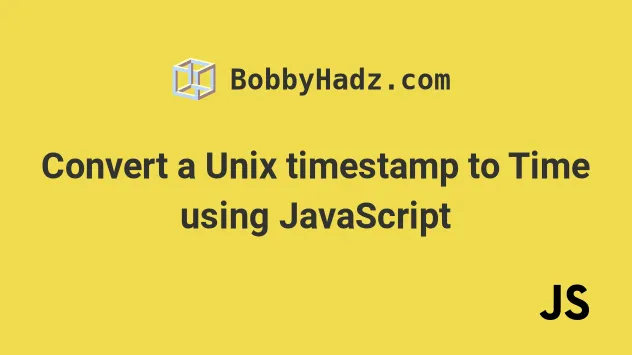
# Table of Contents
- Convert a Unix timestamp to Time using JavaScript
- Convert a Timestamp to Relative Time (time ago) in JS
# Convert a Unix timestamp to Time using JavaScript
To convert a Unix timestamp to time:
- Use the
Date()constructor to convert the Unix timestamp to a date. - Use the
toLocaleTimeString()method to render the time string according to your use case.
const unixTimestamp = 1664000732; const date = new Date(unixTimestamp * 1000); const enUS = date.toLocaleTimeString('en-US', { hour: '2-digit', minute: '2-digit', second: '2-digit', }); console.log(enUS); // 👉️ 09:25:32 AM const enGB = date.toLocaleTimeString('de-DE', { hour: '2-digit', minute: '2-digit', second: '2-digit', }); console.log(enGB); // 👉️ 09:25:32 const deDE = date.toLocaleTimeString('ko-KR', { hour: '2-digit', minute: '2-digit', second: '2-digit', }); console.log(deDE); // 👉️ 오전 09:25:32
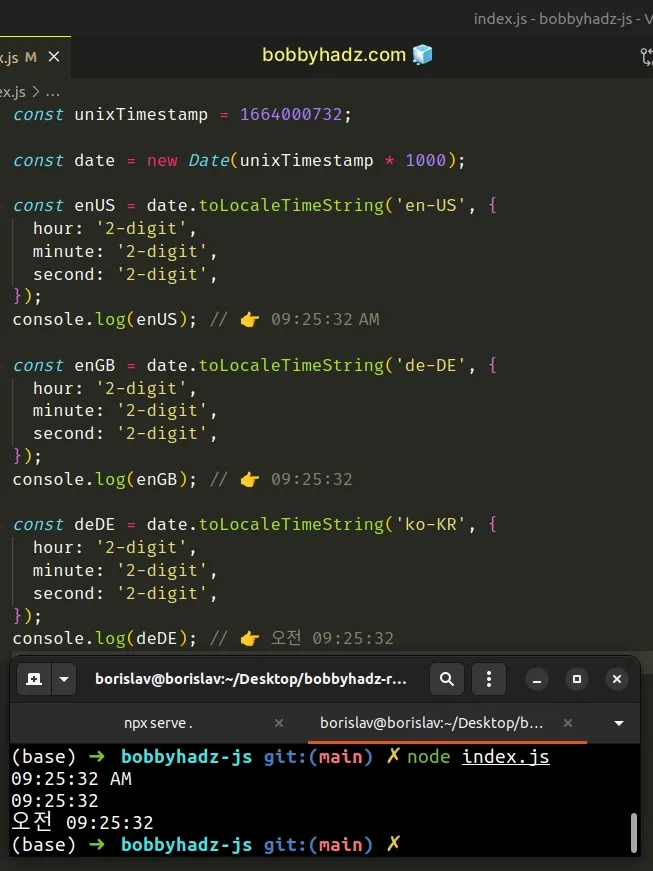
We used the Date() constructor
to create a Date object from a Unix timestamp.
Date() constructor takes a timestamp in milliseconds, so we had to multiply the Unix timestamp by 1000.We used the toLocaleTimeString() method to get a string with a language-sensitive representation of the time portion of a date.
The method takes the locale and an options object as parameters.
You can remove the second property if you don't want to display the seconds in
the result.
const unixTimestamp = 1664000732; const date = new Date(unixTimestamp * 1000); const enUS = date.toLocaleTimeString('en-US', { hour: '2-digit', minute: '2-digit', }); console.log(enUS); // 👉️ 09:25 AM const enGB = date.toLocaleTimeString('de-DE', { hour: '2-digit', minute: '2-digit', }); console.log(enGB); // 👉️ 09:25
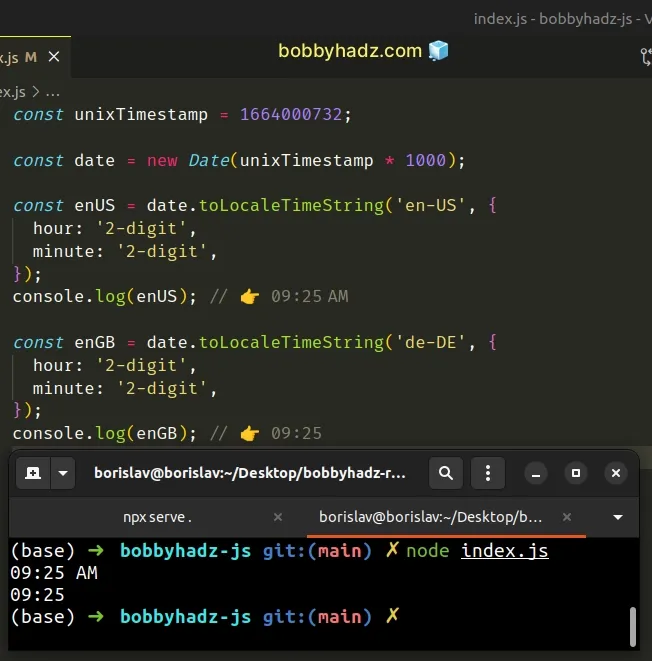
We set the hour, minute and second properties to have them formatted as 2
digits even if the values are less than 10.
The other possible value for the properties is numeric.
If set to numeric, the time components will consist of 1 digit if their value
is less than 10.
# Convert a Unix timestamp to Time using getHours, getMinutes and getSeconds
This is a three-step process:
- Create a
Dateobject from the Unix timestamp. - Use the
getHours(),getMinutes()andgetSeconds()methods to get the time components. - Optionally, format the time as
hh:mm:ss.
const unixTimestamp = 1664000732; const date = new Date(unixTimestamp * 1000); const hours = date.getHours(); const minutes = date.getMinutes(); const seconds = date.getSeconds(); // 👇️ Format as hh:mm:ss const time = `${padTo2Digits(hours)}:${padTo2Digits( minutes, )}:${padTo2Digits(seconds)}`; console.log(time); // 👉️ 09:25:32 function padTo2Digits(num) { return num.toString().padStart(2, '0'); }
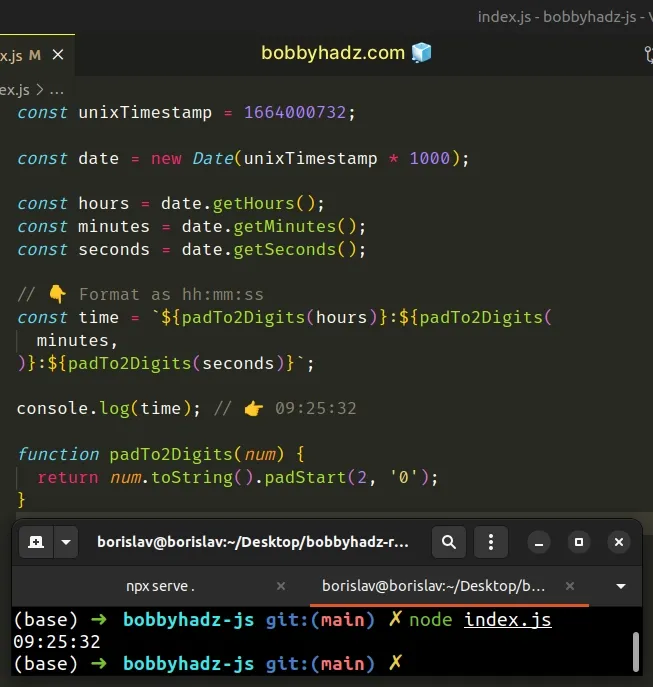
We used the following 3 time-related methods to get the hours, minutes and
seconds:
- Date.getHours() - returns the hour for the specified date.
- Date.getMinutes() - returns the minutes for a date.
- Date.getSeconds() - returns the seconds of a specific date.
The last step is to format the time as hh:mm:ss.
The hours, minutes or seconds could contain a single digit (if their values are
less than 10) or 2 digits.
2 digits for each value, we have to add a leading zero if any of their values are less than 10.The padTo2Digits function only
adds a leading zero if the
passed-in value has a length of less than 2.
function padTo2Digits(num) { return num.toString().padStart(2, '0'); } console.log(padTo2Digits(5)); // 👉️ '05' console.log(padTo2Digits(7)); // 👉️ '07' console.log(padTo2Digits(10)); // 👉️ '10'
In the scenario where the hours, minutes or seconds already have 2 digits, we
leave the values as is.
If you need to render any of the date-related data, like the year, month or day of the month, you can use the following 3 methods:
Date.getFullYear() method - returns a four-digit number representing the year that corresponds to a date.
Date.getMonth() - returns an integer between
0(January) and11(December) and represents the month for a given date. Yes, unfortunately, thegetMonthmethod is off by1.Date.getDate() - returns an integer between
1and31representing the day of the month for a specific date.
getMonth method returns a zero-based month index from 0 to 11, meaning January is 0 and December is 11.Here is a complete example that converts a Unix timestamp to a datetime string,
formatted as YYYY-MM-DD hh:mm:ss.
const unixTimestamp = 1664000732; const date = new Date(unixTimestamp * 1000); const hours = date.getHours(); const minutes = date.getMinutes(); const seconds = date.getSeconds(); // 👇️ Format as hh:mm:ss const time = `${padTo2Digits(hours)}:${padTo2Digits(minutes)}:${padTo2Digits( seconds, )}`; const year = date.getFullYear(); const month = padTo2Digits(date.getMonth() + 1); const day = padTo2Digits(date.getDate()); const dateTime = `${year}-${month}-${day} ${time}`; console.log(dateTime); // 👉️ 2022-09-24 09:25:32 function padTo2Digits(num) { return num.toString().padStart(2, '0'); }
You can reorder the values, change the separators or make any other changes that suite your use case.
Note that we had to add 1 to the value the getMonth method returns because
it returns a zero-based month (January = 0, February = 1, etc).
We padded the values for the month and day because they could be less than 10,
and we want to output consistent results.
# Convert a Timestamp to Relative Time (time ago) in JS
To convert a timestamp to relative time:
- Create an object using the
Intl.RelativeTimeFormat()constructor. - Use the
format()method on the constructor. - The
formatmethod formats the value according to the provided options.
function relativeDays(timestamp) { const rtf = new Intl.RelativeTimeFormat('en', { numeric: 'auto', }); const oneDayInMs = 1000 * 60 * 60 * 24; const daysDifference = Math.round( (timestamp - new Date().getTime()) / oneDayInMs, ); return rtf.format(daysDifference, 'day'); } // (Today is 13th Jan, 2023) // 👇️ 7 days ago console.log(relativeDays(new Date('2023-01-07').getTime())); // 👇️ 3 days ago console.log(relativeDays(new Date('2023-01-11').getTime())); // 👇️ 2 days ago console.log(relativeDays(new Date('2023-01-12').getTime())); // 👇️ today console.log(relativeDays(new Date().getTime())); // 👇️ in 91 days console.log(relativeDays(new Date('2023-04-15').getTime()));
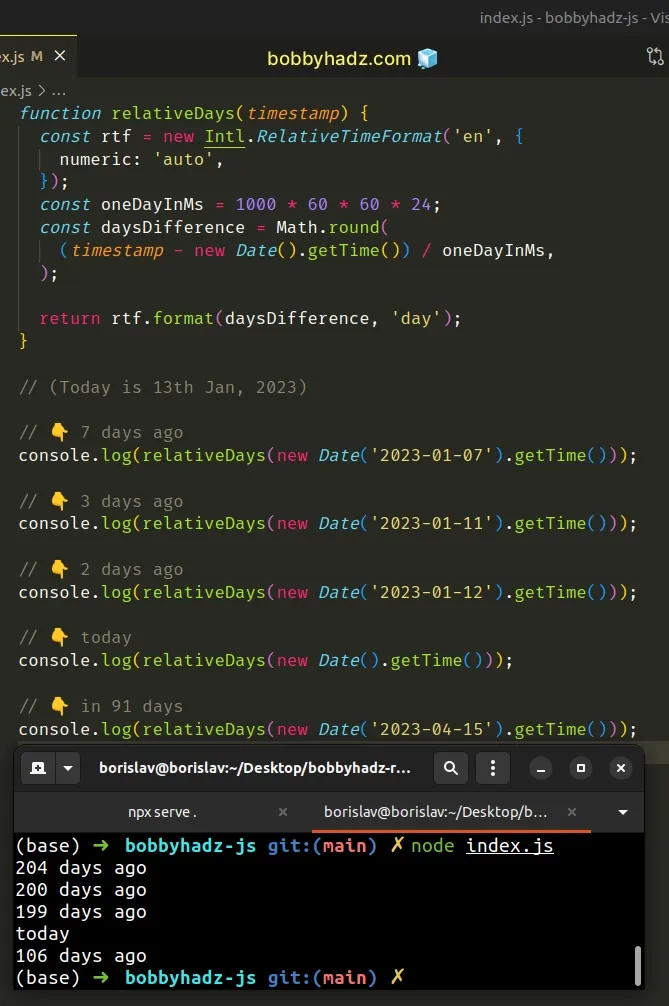
The
Intl.RelativeTimeFormat()
constructor creates a Intl.RelativeTimeFormat object, on which we can call the
format
method.
Intl.RelativeTimeFormat() constructor is the locale.The locale can be a string or array of BCP 27 language tag strings.
The second parameter is an options object.
The numeric property on the object has 2 possible values:
always(default) - e.g.1 day ago.auto- e.g.yesterday. Theautovalue allows us to not always have to use numeric values in the output and looks more natural in certain cases.
The format method takes 2 parameters:
- a
valueto use in the internationalized relative time message. - the
unitto use in the message. Possible values are:year,quarter,month,week,day,hour,minuteandsecond.
In the example, we passed day as the unit to the format method.
function relativeDays(timestamp) { const rtf = new Intl.RelativeTimeFormat('en', { numeric: 'auto', }); const oneDayInMs = 1000 * 60 * 60 * 24; const daysDifference = Math.round( (timestamp - new Date().getTime()) / oneDayInMs, ); return rtf.format(daysDifference, 'day'); }
The getTime() method returns the number of milliseconds elapsed between the 1st of January, 1970 00:00:00 and the given date.
We subtracted the current timestamp from the passed-in timestamp and converted the result from milliseconds to days.
The function returns a string, formatted as: 2 days ago, in 5 days,
yesterday, etc.
# Additional Resources
You can learn more about the related topics by checking out the following tutorials:

