Convert Milliseconds to a Date using JavaScript
Last updated: Mar 6, 2024
Reading time·3 min
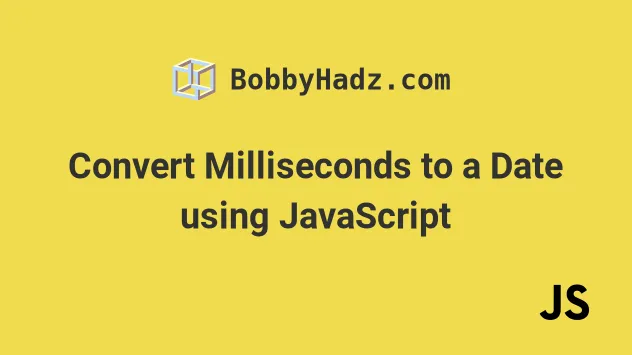
# Convert Milliseconds to a Date using JavaScript
Use the Date() constructor to convert milliseconds to a date.
The Date() constructor takes an integer value that represents the number of
milliseconds since January 1, 1970, 00:00:00 UTC and returns a Date object.
const timestamp = new Date().getTime(); console.log(timestamp); // 👉️ 1673598370158 const date = new Date(timestamp); console.log(date); // 👉️ Fri Jan 13 2023 10:26:10 console.log(date.toString()); // 👉️ "Fri Jan 13 2023 10:26:10" // --------------------------------------------------------- // 👇️ Format date and time using different locales console.log(date.toLocaleString('en-US')); // 👉️ "1/20/2022, 9:50:15 AM" console.log(date.toLocaleString('en-GB')); // 👉️ "20/01/2022 09:50:15" console.log(date.toLocaleString('sv')); // 👉️ "2022-01-20 09:50:15" // 👇️ Display only the date console.log(date.toLocaleDateString('en-US')); // 👉️ "1/20/2022" // 👇️ Display only the time console.log(date.toLocaleTimeString('en-US')); // 👉️ "9:50:15 AM"
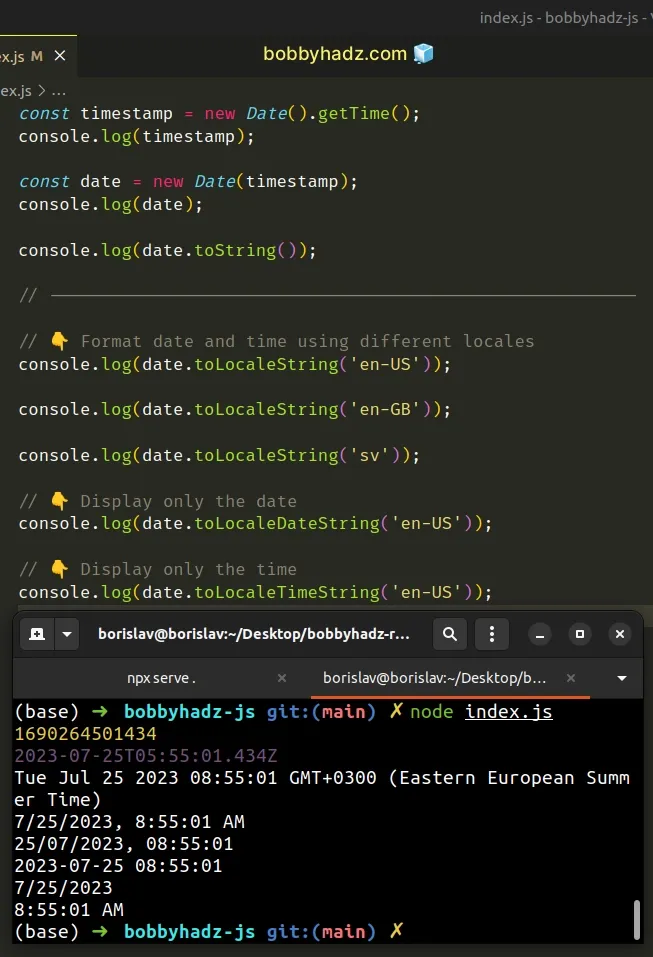
We used the Date() constructor to convert milliseconds to a date.
Date() constructor takes a timestamp that represents the number of milliseconds since the 1st of January, 1970 and returns a Date object.You can then use different methods to format the date accordingly.
In the examples we used the:
- toLocaleString() method to get a string with language-sensitive representation for the date and time.
- toLocaleDateString() - same as above, but only displays the date.
- toLocaleTimeString() - same as above, but only displays the time.
You can use these built-in methods or create your own method that formats a date.
# Formatting the date yourself
Here is an example that creates a reusable function that formats a date as
MM/DD/YYYY hh:mm:ss.
YYYY-MM-DD or YYYY-MM-DD hh:mm:ss with very minor changes.function padTo2Digits(num) { return num.toString().padStart(2, '0'); } function formatDate(date) { return ( [ padTo2Digits(date.getMonth() + 1), padTo2Digits(date.getDate()), date.getFullYear(), ].join('/') + ' ' + [ padTo2Digits(date.getHours()), padTo2Digits(date.getMinutes()), padTo2Digits(date.getSeconds()), ].join(':') ); } const timestamp = new Date().getTime(); // 👇️ 07/25/2023 08:56:28 (mm/dd/yyyy hh:mm:ss) console.log(formatDate(new Date(timestamp)));
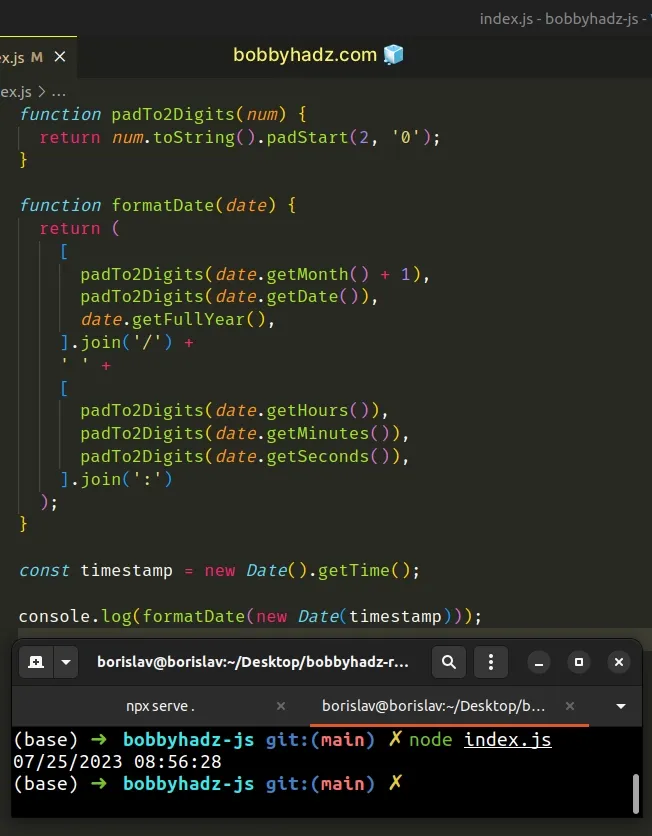
We first created the padTo2Digits function, which takes care of adding a
leading zero if the month, day, hours, minutes or seconds only contain a single
digit (are less than 10).
The formatDate function takes a Date object as a parameter and formats it as
MM/DD/YYYY hh:mm:ss. However, this can be any other format with just a few
tweaks.
The function makes use of the following 6 Date related methods.
Date.getMonth - returns an integer between
0(January) and11(December) and represents the month for a given date. Yes, unfortunately, thegetMonthmethod is off by1.Date.getDate - returns an integer between
1and31representing the day of the month for a specific date.Date.getFullYear method - returns a four-digit number representing the year that corresponds to a date.
Date.getHours - returns the hour for the specified date.
Date.getMinutes() - returns the minutes for a date.
Date.getSeconds - returns the seconds of a specific date.
getMonth method returns a zero-based month index from 0 to 11, meaning January is 0 and December is 11.The getMonth method is zero-based, so we added 1 to its return value.
We placed the return values from the date-related methods in an array, so we can
join them with a forward slash / separator.
console.log(['01', '20', '2022'].join('/')); // 👉️ '01/20/2022' console.log(['09', '24', '2024'].join('/')); // 👉️ '09/24/2024'
This gets us a date formatted as MM/DD/YYYY.
dd/mm/yyyy and/or change the separator to format it as yyyy-mm-dd.We added the return values from the time-related methods into an array and joined them with a colon separator.
console.log(['08', '30', '15'].join(':')); // 👉️ '08:30:15' console.log(['04', '25', '45'].join(':')); // 👉️ '04:25:45'
The last step is to use the addition (+) operator to add a space between the date and time-related strings.
# Additional Resources
You can learn more about the related topics by checking out the following tutorials:

