Clear Input fields after Submit using JavaScript
Last updated: Mar 5, 2024
Reading time·3 min
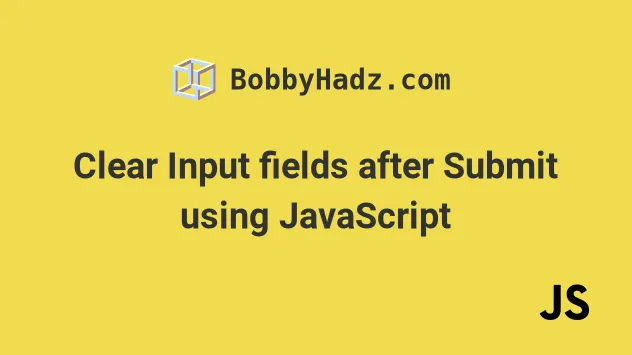
# Table of Contents
- Clear an input field after submit
- Clear multiple input fields after submit
- Clear all form fields after submitting
# Clear an Input field after Submit
To clear an input field after submitting:
- Add a
clickevent listener to a button. - When the button is clicked, set the input field's value to an empty string.
- Setting the field's value to an empty string resets the input.
Here is the HTML for this example.
<!DOCTYPE html> <html lang="en"> <head> <title>bobbyhadz.com</title> <meta charset="UTF-8" /> </head> <body> <input type="text" id="first_name" name="first_name" /> <button id="btn" type="submit">Submit</button> <script src="index.js"></script> </body> </html>
And here is the related JavaScript code.
const btn = document.getElementById('btn'); btn.addEventListener('click', function handleClick(event) { // 👇️ if you are submitting a form (prevents page reload) event.preventDefault(); const firstNameInput = document.getElementById('first_name'); // Send value to server console.log(firstNameInput.value); // 👇️ clear input field firstNameInput.value = ''; });
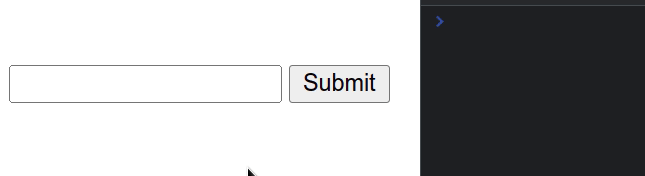
We added a click event listener to the button.
handleClick function is invoked, where we set the value of the input to an empty string.I've also written a tutorial on how to clear the value of a textarea.
# Clear multiple input fields after submit
To clear the values for multiple inputs after submitting:
- Use the
querySelectorAll()method to select the collection. - Use the
forEach()method to iterate over the results. - Set the
valueof eachinputfield to an empty string to reset it.
<!DOCTYPE html> <html lang="en"> <head> <meta charset="UTF-8" /> <title>bobbyhadz.com</title> </head> <body> <input type="text" id="first_name" name="first_name" /> <input type="text" id="last_name" name="last_name" /> <button id="btn" type="submit">Submit</button> <script src="index.js"></script> </body> </html>
And here is the related JavaScript code.
const btn = document.getElementById('btn'); btn.addEventListener('click', function handleClick(event) { // 👇️ if you are submitting a form event.preventDefault(); const inputs = document.querySelectorAll('#first_name, #last_name'); inputs.forEach(input => { input.value = ''; }); });
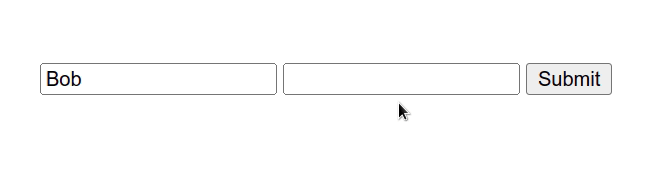
We used the document.querySelectorAll
method to select a NodeList containing the elements with IDs set to
first_name and last_name.
The method takes a string that contains one or more valid CSS selectors.
The function we passed to the
NodeList.forEach
method gets invoked with each input in the NodeList.
In the function, we set the value of each input to an empty string.
I've also written a guide on how to use multiple conditions with querySelectorAll.
# Clear all form fields after submitting
To clear all form fields after submitting:
- Add a
submitevent listener on theformelement. - When the form is submitted, call the
reset()method on the form. - The
resetmethod restores the values of the input fields to their default state.
Here is the HTML for this example:
<!DOCTYPE html> <html lang="en"> <head> <meta charset="UTF-8" /> <title>bobbyhadz.com</title> </head> <body> <form action="" id="my_form"> <input type="text" id="first_name" name="first_name" /> <input type="text" id="last_name" name="last_name" /> <button id="btn" type="submit">Submit</button> </form> <script src="index.js"></script> </body> </html>
And here is the related JavaScript code.
const form = document.getElementById('my_form'); form.addEventListener('submit', function handleSubmit(event) { event.preventDefault(); // 👇️ Send data to the server here // 👇️ Reset the form here form.reset(); });
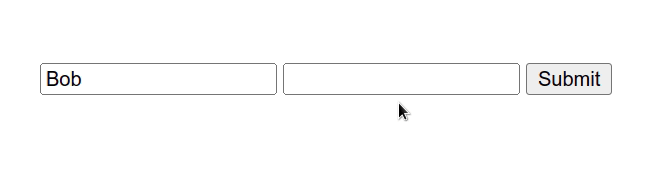
We added a submit event listener to the form element.
The event fires when a form is submitted.
We used the event.preventDefault() method to prevent the page from reloading.
The reset() method restores a form's elements to their default values.
If you need to show/hide a form on a button click, check out the following article.
# Additional Resources
You can learn more about the related topics by checking out the following tutorials:

