'grep' is not recognized as an internal or external command
Last updated: Apr 4, 2024
Reading time·3 min

# 'grep' is not recognized as an internal or external command
The error "'grep' is not recognized as an internal or external command,
operable program or batch file" occurs when we use the grep command on
Windows.
To solve the error, use the findstr command to search for patterns of text
in files or use Git Bash.
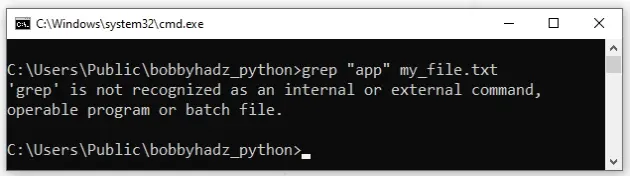
The
findstr
command is the Windows equivalent of the Unix grep command.
Here is an example that searches for the string "app" in a file called
my_file.txt.
findstr "app" my_file.txt
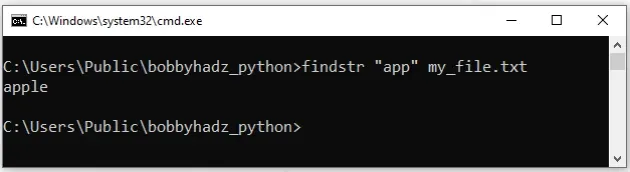
You can look at other examples of using findstr in
this section
of the docs.
grep command in Git Bash by installing git on your Windows machine.If you already have git installed, you can search for Git Bash and use the
grep command, otherwise, you have to install git first.
# Running the grep command in Git Bash
To download git and be able to use Git Bash:
- Open the git downloads page and download the installer for Windows.
- Start the installer.
- You will be prompted to select a destination location. You can leave the
default option and click
Next.
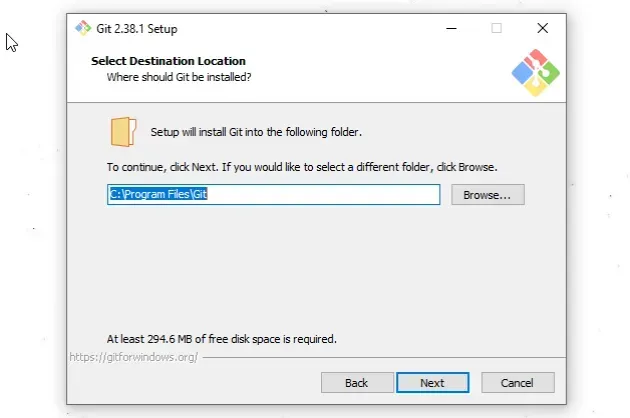
- You will be prompted to select components on the next screen. Leave the
default options and click
Next.
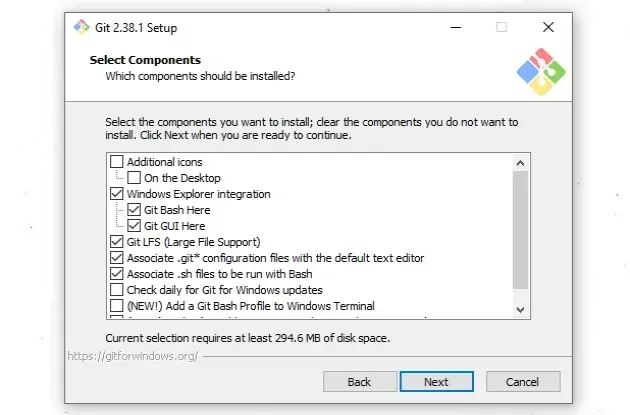
Click
Nexton the screen that prompts you to "Select Start Menu Folder".On the next screen, you can choose the default editor for
Git, e.g.Notepad,Notepad++or any other editor you prefer.
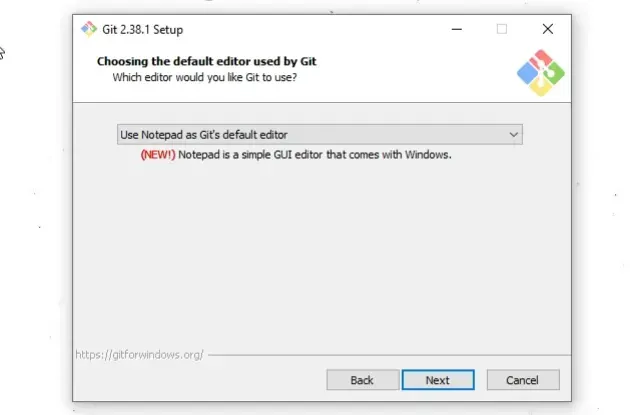
- On the "Adjust the name of the initial branch in new repositories screen",
click
Next.
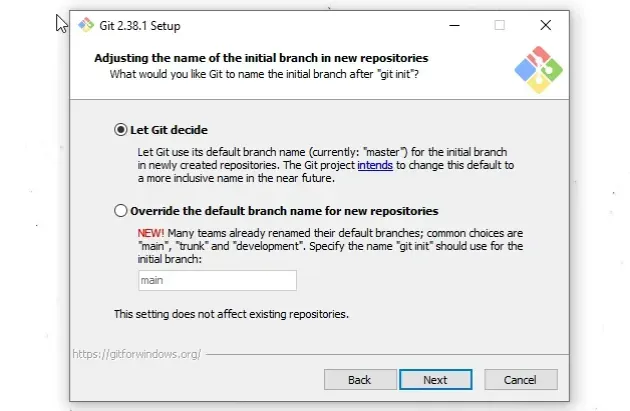
- On the "Adjust your PATH environment" screen, make sure you have the default option of "Git from the command line and also from 3rd-party software" option selected and click "Next".
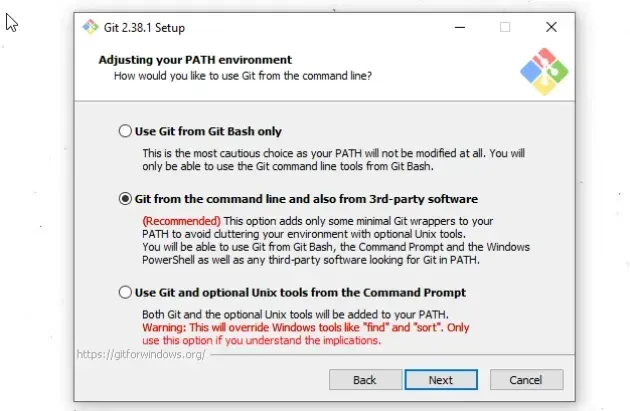
- For all the remaining screens, leave the default option selected and click
Next. - Lastly, click on the
Installbutton to installgit.
Once you have git installed, click on the Search field, type "Git Bash"
and start the application.
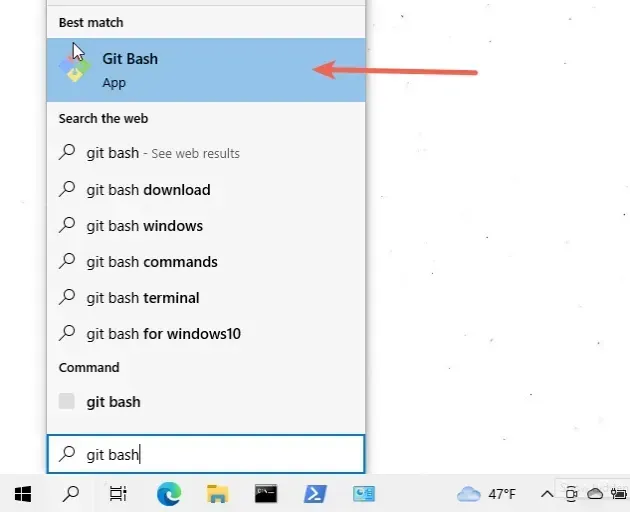
Now you can use the grep command directly in Git Bash.
# 👇️ Search for "apple" in the file `my_file.txt` grep "apple" my_file.txt # 👇️ Search for "apple" recursively in all directories grep -r "apple" *
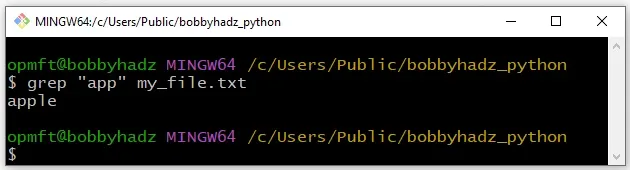
If you need to open Git Bash in a specific folder:
- Open the folder in a new window.
- Right-click in Explorer.
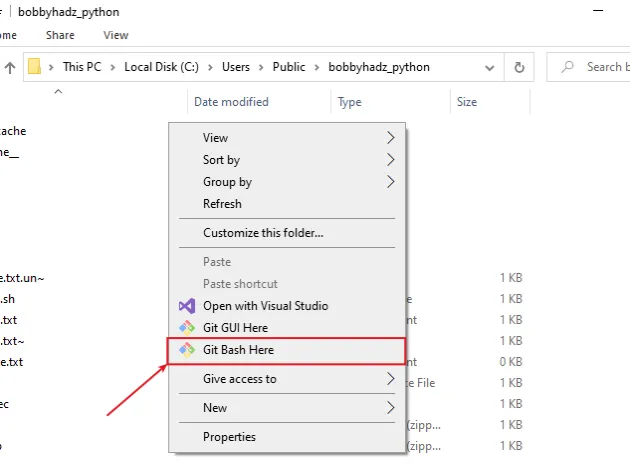
- Click "Git Bash Here".
Now you can use the grep command to search for patterns of text in files.
# 👇️ Search for "apple" in the file `my_file.txt` grep "apple" my_file.txt # 👇️ Search for "apple" recursively in all directories grep -r "apple" *
# Additional Resources
You can learn more about the related topics by checking out the following tutorials:
- Windows Equivalent of the 'ls', 'which' and 'ln' commands
- The Windows equivalent of the Unix 'tee' command
- The Windows equivalent of the Unix 'pwd' command
- 'curl' is not recognized as an internal or external command
- 'make' is not recognized as an internal or external command
- 'concurrently' is not recognized as an internal or external command
- 'cross-env' is not recognized as an internal or external command
- 'expo' is not recognized as an internal or external command
- 'ng' is not recognized as an internal or external command
- 'nodemon' is not recognized as an internal or external command
- 'eval' is not recognized as an internal or external command

