'cross-env' is not recognized as an internal or external command
Last updated: Apr 4, 2024
Reading time·5 min
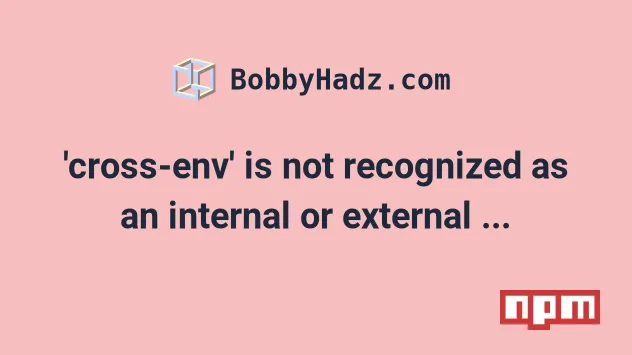
# Table of Contents
# 'cross-env' is not recognized as an internal or external command
To solve the error "cross-env is not recognized as an internal or external
command, operable program or batch file", open your terminal in your project's
root directory and install the cross-env package by running
npm install --save-dev cross-env.
Open your terminal in your project's root directory (where your package.json
file is located) and run the following command:
# 👇️ installs cross-env locally npm install --save-dev cross-env # 👇️ installs cross-env globally (can run from any directory) npm install -g cross-env # ---------------------------------------------- # 👇️ installs cross-env locally yarn add cross-env --dev # 👇️ installs cross-env globally (can run from any directory) yarn add cross-env --global
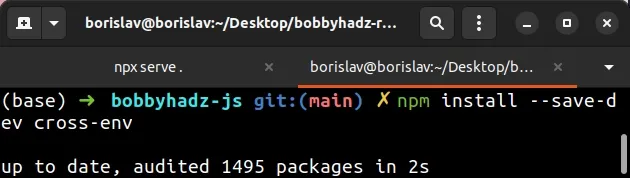
The command will add the cross-env package to the development dependencies of your project.
cross-env as a development dependency is that you can control the version of the package in your package.json file.You can also define commands in the scripts object of your package.json
file.
{ "scripts": { "build": "cross-env NODE_ENV=production webpack --config build/webpack.config.js" } }
cross-env from your node_modules directory because you ran npm install --save-dev cross-env.Now you would run the command as npm run build, and not use cross-env
directly.
# Delete your node_modules and reinstall your dependencies
If the error is not resolved, try to delete your node_modules and
package-lock.json (not
package.json) files, re-run npm install and restart your IDE.
If you are on macOS or Linux, issue the following commands in bash or zsh.
# for macOS and Linux rm -rf node_modules rm -f package-lock.json rm -f yarn.lock # 👇️ clean npm cache npm cache clean --force # 👇️ install packages npm install
If you are on Windows, issue the following commands in CMD.
# for Windows rd /s /q "node_modules" del package-lock.json del -f yarn.lock # 👇️ clean npm cache npm cache clean --force # 👇️ install packages npm install
Alternatively, you solve the error by prefixing the command with npx.
# 👇️ prefix with `npx` npx cross-env NODE_ENV=production webpack --config build/webpack.config.js
The npx prefix will look for the cross-env package in your local
dependencies and if it's not found, it will install the package before running
the command.
# cross-env: command not found error
Use npx to solve the error "cross-env: command not found", e.g.
npx cross-env NODE_ENV=production webpack --config build/webpack.config.js or
install the package globally by running npm install -g cross-env to be able to
use the command without the npx prefix.
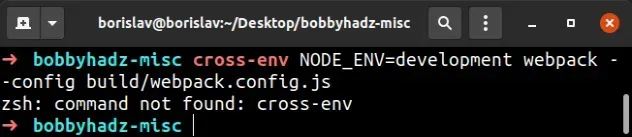
The fastest way to solve the error is to use the npx command.
# 👇️ prefix with `npx` npx cross-env NODE_ENV=production webpack --config build/webpack.config.js
Alternatively, you can install cross-env globally or as a development dependency.
# 👇️ installs cross-env globally (can run from any directory) npm install -g cross-env # 👇️ (better) installs cross-env locally to the project (must be run from root directory) npm install --save-dev cross-env
The benefit of installing cross-env as a development dependency is that you
can control the version of the package in your package.json file.
You can also create commands in the scripts object of your package.json
file.
{ "scripts": { "build": "cross-env NODE_ENV=production webpack --config build/webpack.config.js" } }
This works because
npm will resolve
cross-env from your node_modules directory because you ran
npm install --save-dev cross-env.
Now you would run the command as npm run build, and not use cross-env
directly.
# Installing cross-env globally
If you decide to install cross-env globally and the installation fails, you
might have to run the command prefixed with
sudo.
# 👇️ If you get a permissions error sudo npm install -g cross-env
You can link your project to the globally installed cross-env package, by
opening your terminal in your project's root directory (where your
package.json file is) and running the npm link cross-env command.
npm link cross-env
The npm link command creates
a symbolic link from the globally installed package to the node_modules/
directory of the current folder.
# Update your PATH environment variable on macOS or Linux
If that doesn't help, run the following command:
npm config get prefix
The command will show you the path where npm puts your globally installed
packages. The global packages will be in the bin directory at the specified
path.
Look at the PATH environment variable on your operating system and add the
path that the npm config get prefix command outputs if it's not already
there.
If that didn't work, try to add the path to the bin folder (from
npm config get prefix) to your PATH environment variable and restart your
terminal.
For example, on macOS, you can update your path with the following command:
# make sure `path` matches with `npm config get prefix` export PATH=/usr/local/share/npm/bin:$PATH
If you are on Linux, you can add the output from the npm config get prefix
command to your .bashrc file.
# 👇️ make sure to update the path with the output # from the command export PATH="/usr/local/share/npm/bin:$PATH"
If that doesn't help try to reinstall Node.js on your machine and then install
cross-env globally by running npm install -g cross-env@latest.
# 👇️ installs cross-env globally (can run from any directory) npm install -g cross-env
cross-env fails, you might have to run the command prefixed with sudo.# 👇️ If you get a permissions error sudo npm install -g cross-env
Alternatively, you can see how you can fix the permissions error on this page in the official npm docs.
# Additional Resources
You can learn more about the related topics by checking out the following tutorials:
- 'export' is not recognized as an internal or external command
- 'nano' is not recognized as an internal or external command
- 'next' is not recognized as an internal or external command
- 'node' is not recognized as an internal or external command
- 'amplify' is not recognized as an internal or external command
- 'concurrently' is not recognized as an internal or external command

