VS Code: Sort Lines and JSON object properties
Last updated: Apr 6, 2024
Reading time·3 min
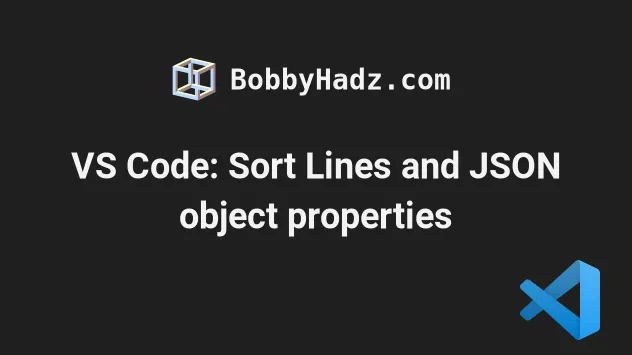
# Sort lines (Ascending and Descending) in VS Code
To sort lines ascending or descending in VS Code:
- Select the lines.
- Press:
Ctrl+Shift+Pon Windows and LinuxCommand+Shift+Pon macOS
F1 to open the Command Palette.- Type sort lines and select Sort Lines Ascending to sort the lines in ascending order (from A to Z) or Sort Lines Descending to sort the lines in descending order (from Z to A).
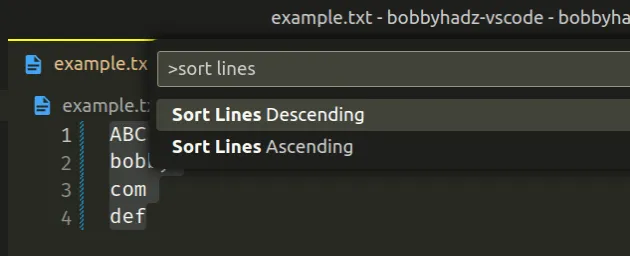
Here is a short clip that demonstrates how to sort in ascending order.
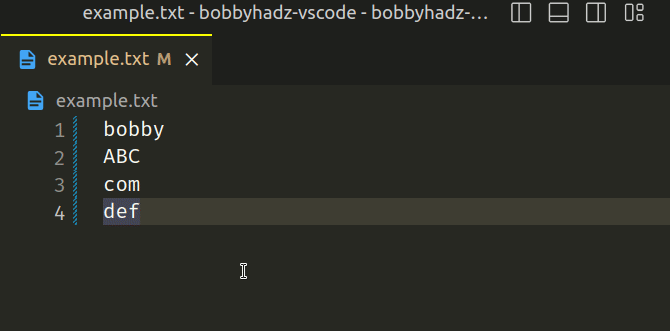
And here is a clip that shows how to sort the line in descending order.
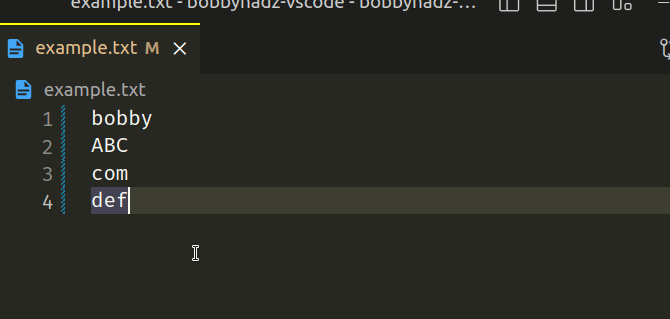
# Setting a keyboard shortcut for the Sort lines actions
If you need to set a keyboard shortcut for the sort lines actions:
- Press:
Ctrl+Shift+Pon Windows and Linux.Command+Shift+Pon macOS.
F1 to open the Command Palette.- Type Keyboard Shortcuts and select Preferences: Open Keyboard Shortcuts.

Search for sort lines and double-click on the Sort Lines Ascending and Sort Lines Descending options.
Press the keys you want to bind the actions to and press
Enter.
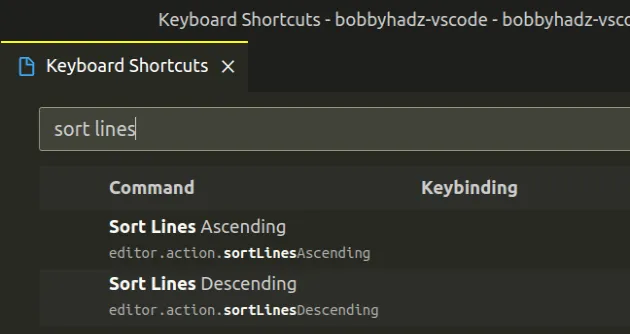
# Using an Extension to sort lines in VS Code
There is also a very popular Sort lines extension that you can use if you need more sorting options.
You can install the extension by:
- Clicking on Extensions in the left sidebar.
- You can also open the Extensions menu by pressing:
Ctrl+Shift+Xon Windows or Linux.Command+Shift+Xon macOS.
Typing sort lines.
Clicking on the Install button.
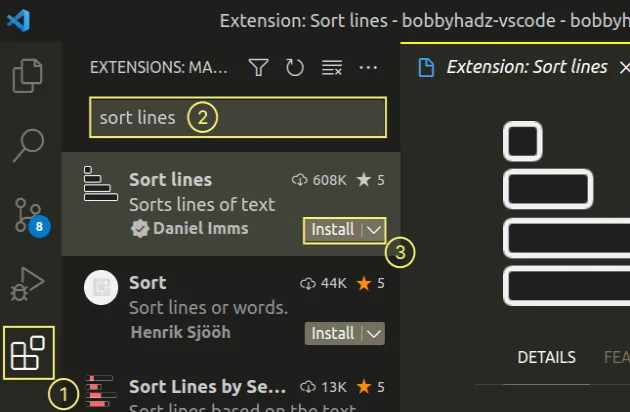
Once you install the extension:
- Select the lines.
- Press:
Ctrl+Shift+Pon Windows and Linux.Command+Shift+Pon macOS.
F1 to open the Command Palette.- Type sort lines and select one of the many options.
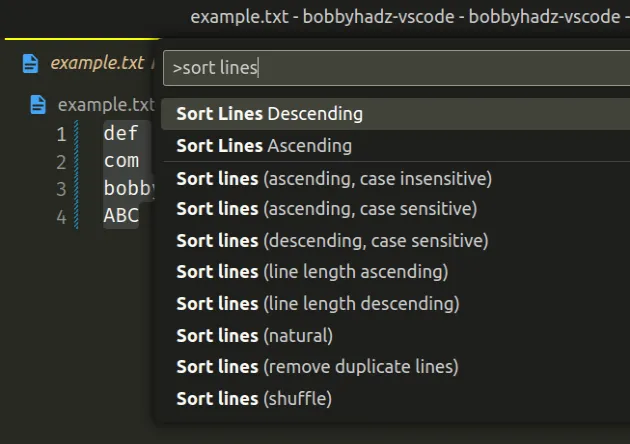
# Sort JSON object properties in VS Code
To sort the properties of a JSON object:
- Press:
Ctrl+Shift+Pon Windows and Linux.Command+Shift+Pon macOS.
F1 to open the Command Palette.- Type JSON sort and select JSON: Sort Document.
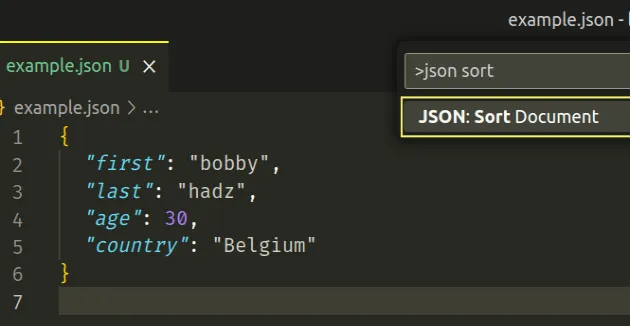
Here is a short clip that demonstrates the process.
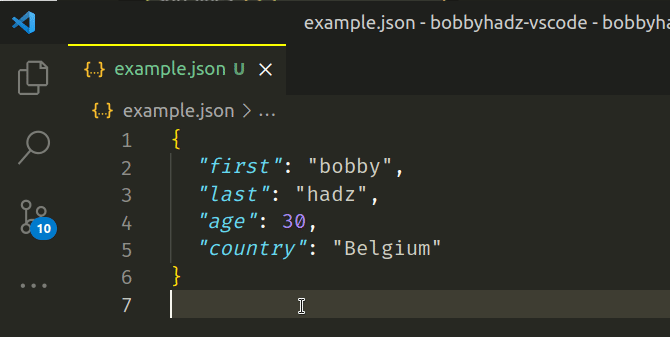
# Setting a Keyboard shortcut for the JSON: Sort document action
If you need to set a keyboard shortcut for the JSON sort document action:
- Press:
Ctrl+Shift+Pon Windows and Linux.Command+Shift+Pon macOS.
F1 to open the Command Palette.- Type Keyboard Shortcuts and select Preferences: Open Keyboard Shortcuts.

Search for JSON sort and double-click on the JSON: Sort Document option.
Press the keys you want to bind the actions to and press
Enter.
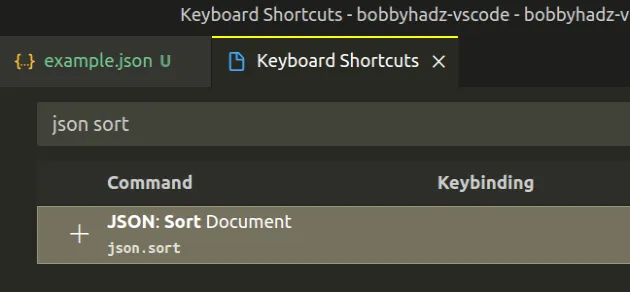
# Sort JSON objects in VS Code using an extension
You can also use an extension to sort JSON objects.
- Click on Extensions in the left sidebar.
- You can also open the Extensions menu by pressing:
Ctrl+Shift+Xon Windows or Linux.Command+Shift+Xon macOS.
- Type Sort JSON objects.
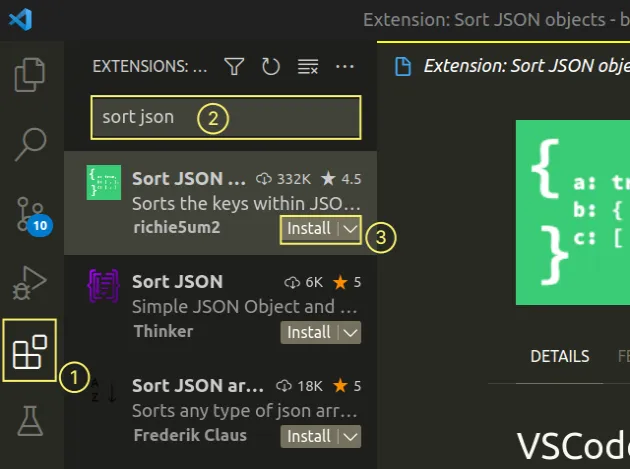
- Click on the Install button.
Make sure to install the
Sort JSON objects
extension from richie5um2.
To use the extension:
Select a JSON object (the extension uses full lines, so ensure the selected lines are a valid JSON object).
Press
Ctrl+Shift+P(orCommand+Shift+Pon macOS).
F1 to open the Command Palette.- Type Sort JSON and run the command.
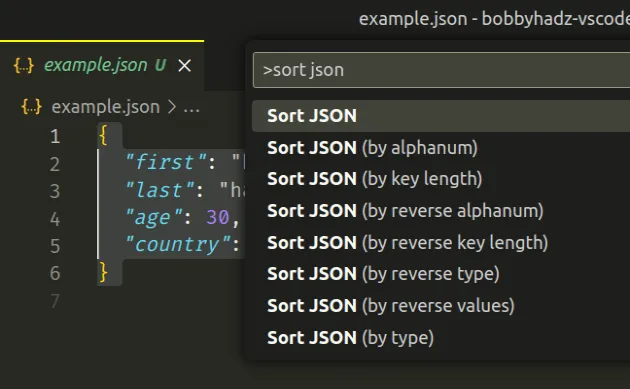
I've also written an article on how to remove unused imports and sort imports in VS Code.
# Additional Resources
You can learn more about the related topics by checking out the following tutorials:
- Switch focus between the Terminal and the Editor in VS Code
- How to Duplicate a Line or a Selection in VS Code
- How to remove Duplicate Lines in Visual Studio Code
- How to Show and Set Line endings in Visual Studio Code
- VS Code: Increase the number of Lines shown in the Terminal
- Move a line or a selection Up or Down in Visual Studio Code

