Transform text to Uppercase or Lowercase in VS Code
Last updated: Apr 6, 2024
Reading time·3 min
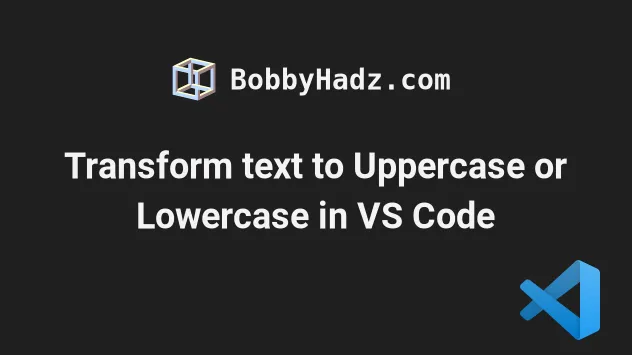
# Table of Contents
- Transform text to Uppercase or Lowercase in VS Code
- Setting Keyboard shortcuts to transform text to Uppercase or Lowercase
# Transform text to Uppercase or Lowercase in VS Code
To transform text to uppercase or lowercase in VS Code:
- Select the text you want to transform.
- Press:
Ctrl+Shift+Pon Windows and LinuxCommand+Shift+Pon macOS
F1 to open the Command Palette.- Type transform to and select Transform to Uppercase or Transform to Lowercase.
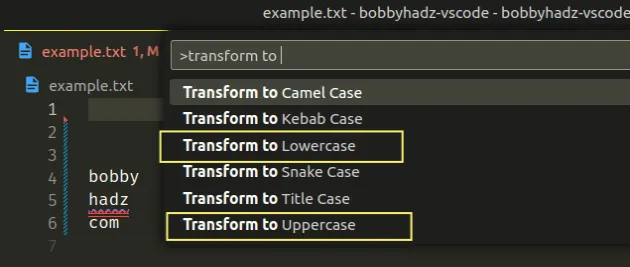
Note: Make sure to select the text before running the transform command.
Here is a short clip that shows how to transform text to uppercase.
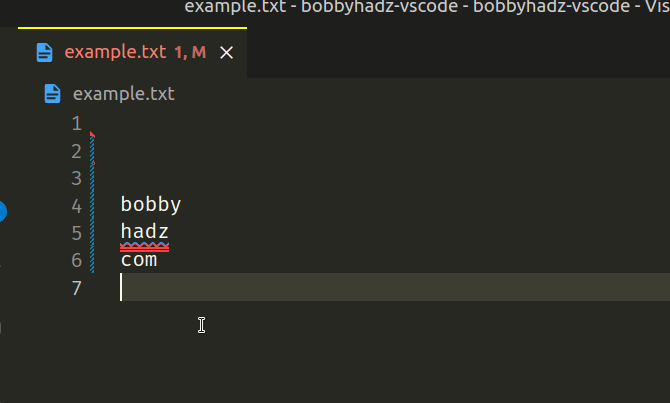
And, here is a clip that changes the selected text to lowercase.
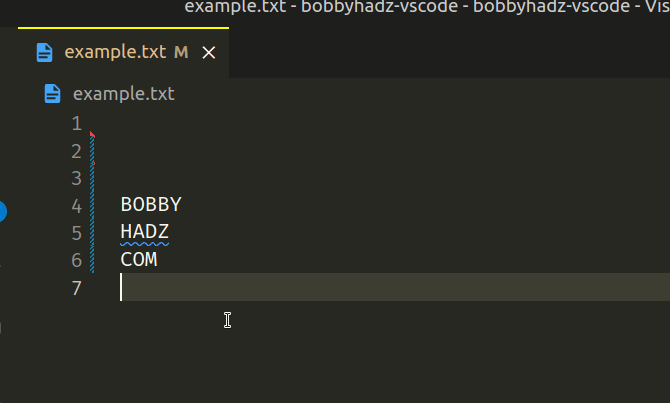
The same approach can be used to transform the selected text to:
- Title Case - All words are capitalized, except for minor words.
- Camel Case - Writing phrases without spaces or punctuation and with capitalized words.
- Kebab Case - Words are separated by a hyphen.
- Snake Case - Words are separated by an underscore.
Here is an example that transforms the selected text to Title Case.
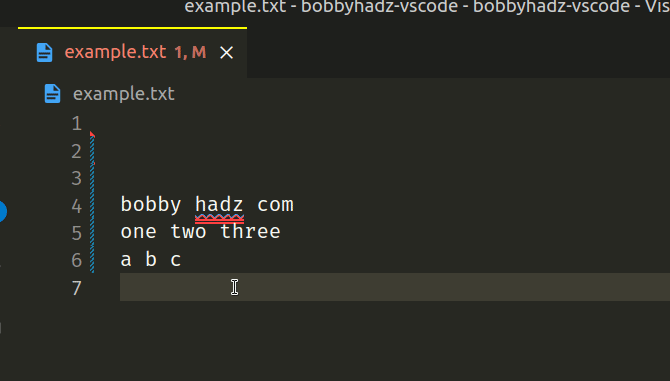
# Setting Keyboard shortcuts to transform text to Uppercase or Lowercase in VS Code
If you need to set keyboard shortcuts to transform text to uppercase or lowercase:
- Press:
Ctrl+Shift+Pon Windows and Linux.Command+Shift+Pon macOS.
F1 to open the Command Palette.- Type Keyboard Shortcuts and select Preferences: Open Keyboard Shortcuts.

- Type transformTo in the search field.
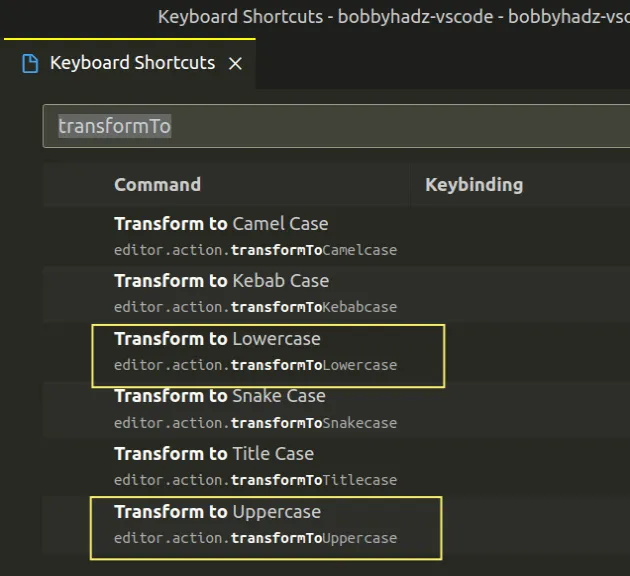
- Double-click on Transform to Lowercase, specify a key combination and
press
Enterto confirm. - Double-click on Transform to Uppercase, specify a key combination and
press
Enterto confirm.
You can also hover over the line and click on the plus icon to add a keyboard shortcut.
![]()
For example, I use the Ctrl + Shift + U keyboard shortcut to change text
to uppercase and the Ctrl + Shift + U keyboard shortcut to transform text
to lowercase.
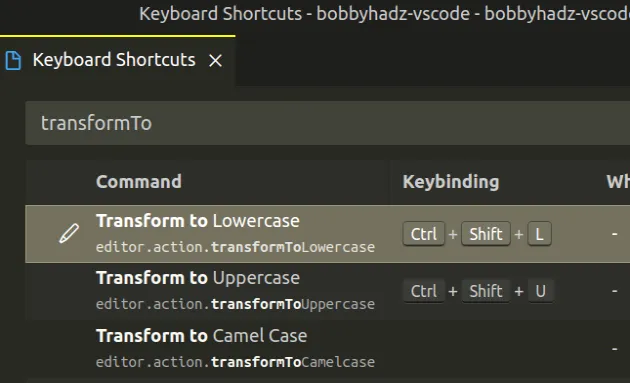
Here is a short clip that demonstrates what using the keyboard shortcuts looks like.
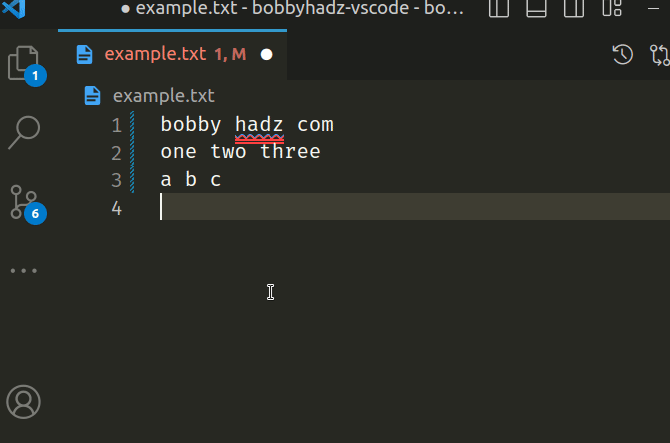
# Setting Keyboard shortcuts directly in your keybindings.json file
Alternatively, you can set the keyboard shortcuts directly in your
keybindings.json file:
- Press:
Ctrl+Shift+Pon Windows and Linux.Command+Shift+Pon macOS.
F1 to open the Command Palette.- Type Keyboard Shortcuts and select Preferences: Open Keyboard Shortcuts.

- Click on the Open Keyboard Shortcuts (JSON) icon to the left.
![]()
- Add the following object to your
keybindings.jsonfile.
[ { "key": "ctrl+shift+u", "command": "editor.action.transformToUppercase", "when": "editorTextFocus" }, { "key": "ctrl+shift+l", "command": "editor.action.transformToLowercase", "when": "editorTextFocus" } ]
You can also set the keybindings to "cmd+shift+u" and "cmd+shift+l" if you are on macOS.
Here is what my keybindings.json file looks like.
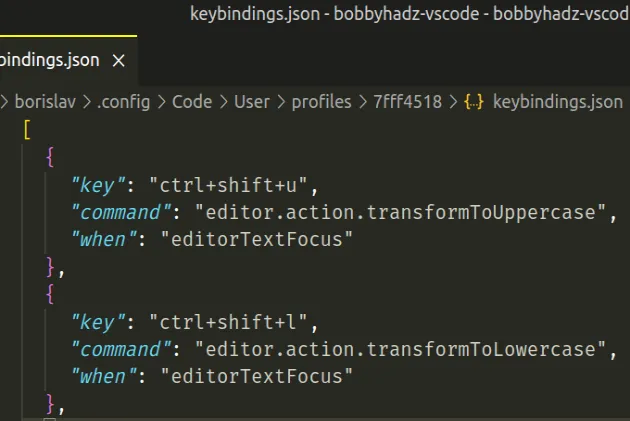
# Additional Resources
You can learn more about the related topics by checking out the following tutorials:
- How to disable references (CodeLens) in VS Code
- VS Code: Increase the number of Lines shown in the Terminal
- Move a line or a selection Up or Down in Visual Studio Code
- VS Code taking too much Memory or CPU issue [Solutions]
- How to toggle (disable or enable) Auto Save in VS Code
- How to Undo the last Git Commit in Visual Studio Code

