How to set the default timezone in Node.js [3 Ways]
Last updated: Apr 5, 2024
Reading time·4 min
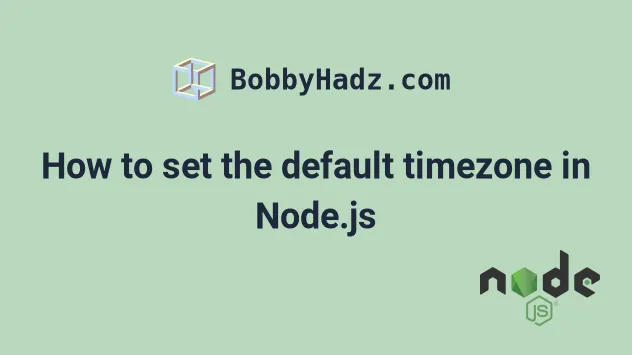
# Table of Contents
- How to set the default timezone in Node.js
- Using the cross-env package to set the TZ environment variable in Node.js
- You can also pass a timezone to the tolocaleString() method
# How to set the default timezone in Node.js
Use the TZ to set the default timezone in Node.js.
The TZ environment variable can be used to specify the timezone
configuration.
process.env.TZ = 'America/New_York'; const date = new Date(); // 👇️ 2023-05-17T10:14:24.106Z console.log(date); // 👇️ 6:14:24 AM console.log(date.toLocaleTimeString()); // 👇️ 5/17/2023 console.log(date.toLocaleDateString()); // 👇️ 5/17/2023, 6:14:24 AM console.log(date.toLocaleString()); // 👇️ Wed May 17 2023 06:14:24 GMT-0400 (Eastern Daylight Time) console.log(date.toString());
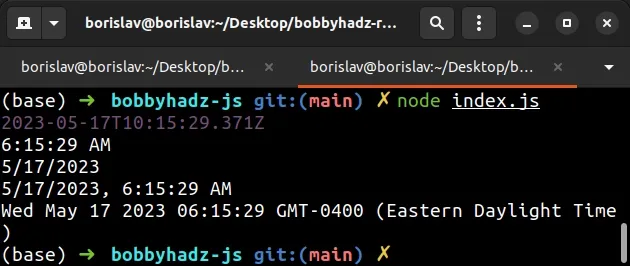
I used America/New_York for the timezone, however, you can pick any other value from the following list.
Make sure to pick a value from the second column (TZ identifier) of the table.
Some commonly used timezones include:
Etc/UTCAmerica/Los_AngelesCanada/CentralEurope/BerlinEurope/Paris
Note: if you need to set the timezone to UTC, use the Etc/UTC string.
process.env.TZ = 'Etc/UTC';
Make sure to set the TZ environment variable before calling and Date
methods, at the top of your Node.js file.
process.env.TZ = 'America/New_York'; // access Date methods here
The TZ environment variable is used to specify the timezone configuration.
Node.js supports basic timezone IDs (such as Europe/Paris and
America/New_York).
You can use the following methods to print the Date in different formats:
toLocaleTimeString
process.env.TZ = 'America/New_York'; const date = new Date(); // 👇️ 6:14:24 AM console.log(date.toLocaleTimeString());
The toLocaleTimeString method converts a time to a string by using the current
locale.
toLocaleDateString
process.env.TZ = 'America/New_York'; const date = new Date(); // 👇️ 5/17/2023 console.log(date.toLocaleDateString());
The toLocaleDateString method converts a date to a string by using the current
locale.
toLocaleString
process.env.TZ = 'America/New_York'; const date = new Date(); // 👇️ 5/17/2023, 6:14:24 AM console.log(date.toLocaleString());
The toLocaleString method converts a date and time to a string by using the
current locale.
toString()
process.env.TZ = 'America/New_York'; const date = new Date(); // 👇️ Wed May 17 2023 06:14:24 GMT-0400 (Eastern Daylight Time) console.log(date.toString());
The toString() method returns the string representation of the date where the
format depends on the current locale.
If you need to view a list of all available timezones, view the second column (TZ identifier) of this Wikipedia table.
# Using the cross-env package to set the TZ environment variable in Node.js
You can also use the cross-env package to set the TZ environment variable.
Open your terminal in your project's root directory (where your package.json
file is).
If you don't have a package.json file, run the following command.
npm init -y
Install the cross-env package.
# with NPM npm install cross-env # or with YARN yarn add cross-env
The package enables us to set an environment variable in a way that works on all operating systems (Windows, macOS and Linux).
Update the script that starts your development server in your package.json
file.
{ "scripts": { "dev": "cross-env TZ=America/New_York node index.js" }, "dependencies": {}, "devDependencies": {} }
The dev script above assumes that your entry file is called index.js.
Make sure to replace America/New_York with your preferred timezone.
Your index.js file could be as simple as follows.
const date = new Date(); // 👇️ 2023-05-17T10:14:24.106Z console.log(date); // 👇️ 6:14:24 AM console.log(date.toLocaleTimeString()); // 👇️ 5/17/2023 console.log(date.toLocaleDateString()); // 👇️ 5/17/2023, 6:14:24 AM console.log(date.toLocaleString()); // 👇️ Wed May 17 2023 06:14:24 GMT-0400 (Eastern Daylight Time) console.log(date.toString());
Now when you issue the npm run dev command, the TZ environment variable will
be set to the specified value.
npm run dev
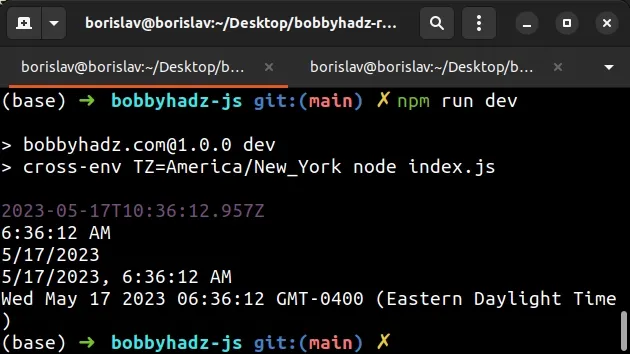
You can also set the TZ environment variable directly, but this differs
depending on your operating system.
For example, on macOS and Linux, you could use the following approach.
# macOS and Linux export TZ='America/New_York' && node index.js
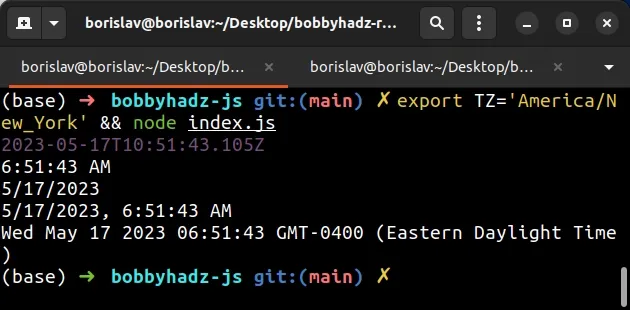
The command above assumes that your entry file is called index.js and your
preferred timezone is America/New_York.
If you are on Windows and use CMD, use the following commands instead.
# Windows (CMD - Command Prompt) set TZ=America/New_York node index.js
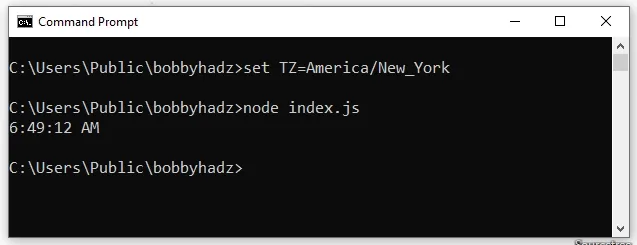
If you are on Windows and use PowerShell, use the following commands instead.
$env:TZ="America/New_York" node index.js
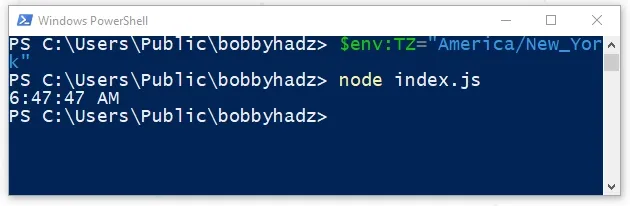
# You can also pass a timezone to the tolocaleString() method
You can also pass a timezone to the toLocaleString() method if you need to
initialize a date to a particular timezone.
const date = new Date(); // 👇️ 5/17/2023, 6:55:31 AM console.log(date.toLocaleString('en-US', 'America/New_York'));
I have written a detailed guide on how to initialize a JavaScript Date to a particular time zone.
# Additional Resources
You can learn more about the related topics by checking out the following tutorials:
- How to initialize JavaScript Date to a Particular Time Zone
- Convert a Date to another Time Zone using JavaScript
- How to Create a Date without Timezone in JavaScript
- Get the Time Zone Name or Abbreviation using JavaScript
- How to get the last modified Date of a File in Node.js
- setTimeout or setInterval not working in JavaScript [Fixed]
- How to append data to a File using Node.js [6 Ways]
- How to get the Size of a File in Node.js [5 Ways]
- The "cb" argument must be of type function Received undefined
- Error: secretOrPrivateKey must have a value in Node.js [Fix]

