Error: legacy-install-failure with pip install [Fixed]
Last updated: Apr 10, 2024
Reading time·10 min
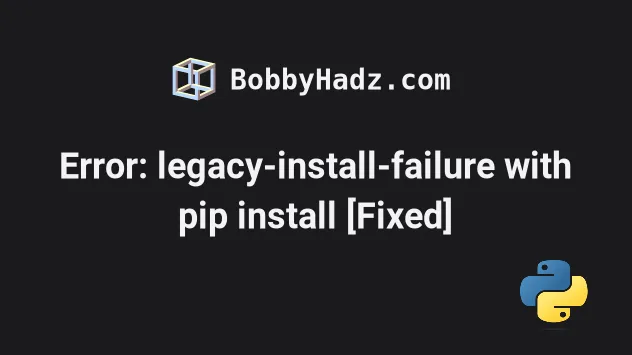
# Error: legacy-install-failure with pip install [Fixed]
To solve the "Error: legacy-install-failure":
- Upgrade your versions of
pip,setuptoolsandwheelbefore runningpip install. - Check if your Python version is supported by the package.
- On Windows, download and install the package from unofficial binaries.
- Try to install the package with the
--preoption.
Failed to build X Installing collected packages: X × Running setup.py install for X did not run successfully. │ exit code: 1 note: This error originates from a subprocess, and is likely not a problem with pip. error: legacy-install-failure × Encountered error while trying to install package. ╰─> X
# Upgrade your versions of pip, setuptools and wheel
First, try to upgrade your pip,
setuptools and
wheel versions before
running the pip install command.
Here are the commands for upgrading pip on all operating systems.
Which command works depends on your operating system and your version of Python.
# 👇️ If you have pip already installed pip install --upgrade pip # 👇️ If your pip is aliased as pip3 (Python 3) pip3 install --upgrade pip # 👇️ If you don't have pip in your PATH environment variable python -m pip install --upgrade pip python3 -m pip install --upgrade pip py -m pip install --upgrade pip # 👇️ If you have easy_install easy_install --upgrade pip # 👇️ If you get a permissions error sudo easy_install --upgrade pip # 👇️ If you get a permissions error when upgrading `pip` pip install --upgrade pip --user # 👇️ Upgrade pip scoped to the current user (if you get a permissions error) python -m pip install --user --upgrade pip python3 -m pip install --user --upgrade pip # 👇️ Installing directly from get-pip.py (MacOS and Linux) curl https://bootstrap.pypa.io/get-pip.py | python # 👇️ If you get permissions issues curl https://bootstrap.pypa.io/get-pip.py | sudo python # 👇️ Alternative for Ubuntu/Debian sudo apt-get update && apt-get upgrade python-pip # 👇️ Alternative for Red Hat / CentOS / Fedora sudo yum install epel-release sudo yum install python-pip sudo yum update python-pip
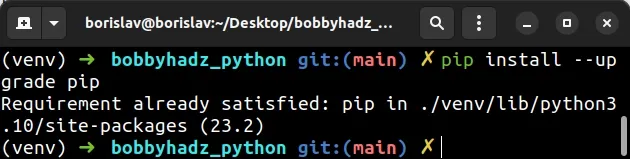
Now that pip is upgraded, try to run the pip install <package> command.
pip install requests pip3 install requests python -m pip install requests python3 -m pip install requests
requests with the name of the package you're trying to install.If the error is not resolved, upgrade the setuptools and wheel packages as
well.
pip install --upgrade setuptools wheel pip3 install --upgrade setuptools wheel python -m pip install --upgrade setuptools wheel python3 -m pip install --upgrade setuptools wheel py -m pip install --upgrade setuptools wheel
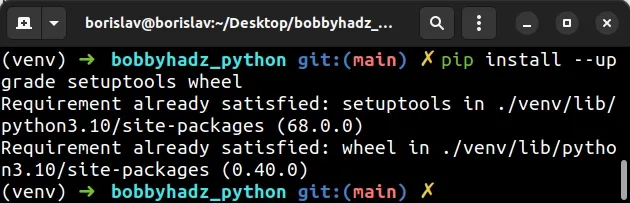
Try to rerun the pip install command after upgrading setuptools and wheel.
If you weren't able to upgrade pip or setuptools, follow the instructions in these articles:
# Run the pip install command with the --upgrade option
If that didn't help, try to run the pip install command with the --upgrade
option.
pip install requests --upgrade pip3 install requests --upgrade python -m pip install requests --upgrade python3 -m pip install requests --upgrade
If the error is not resolved, try installing the package with the --no-cache-dir option to disable the cache.
pip install requests --no-cache-dir pip3 install requests --no-cache-dir
If that didn't help, use the --pre option to include pre-release and
development versions of the package.
pip install requests --pre pip3 install requests --pre python -m pip install requests --pre python3 -m pip install requests --pre
The --pre option makes it so pip includes pre-release and development
versions of the package. By default pip only finds stable versions.
wheel available for your version of Python.If the error is not resolved, try running the pip install command with the
--no-use-pep517 option.
pip install --no-use-pep517 requests pip3 install --no-use-pep517 requests python -m pip install --no-use-pep517 requests python3 -m pip install --no-use-pep517 requests
If you are on Windows, download a suitable .whl file for the package and
install it.
# Download and install a .whl file if you are on Windows
If you are on Windows, you can also download a suitable .whl file from the
https://www.lfd.uci.edu/~gohlke/pythonlibs/
website.
First, get your Python version and check if your Python installation is 64-bit or 32-bit.
You can do that by opening CMD and typing python.
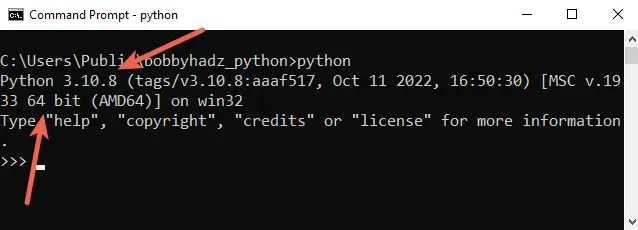
For example, the screenshot shows that my Python version is 3.10 and my Python interpreter is 64-bit.
Now, click on the
https://www.lfd.uci.edu/~gohlke/pythonlibs/
link, press CTRL + f and search for the name of the package.
Download the corresponding .whl file. For example, if I were trying to install
the gensim package, I would download the following file.
gensim‑4.2.0‑cp310‑cp310‑win_amd64.whl
cp310 part is the version (Python 3.10) and amd64 means 64-bit.Once you open the file, open your shell in the directory where the file is
located (e.g. C:\Users\Example\Downloads) and install it using pip:
- Open the directory that contains the file in Explorer.
- Press
Shiftand right-click in Explorer.
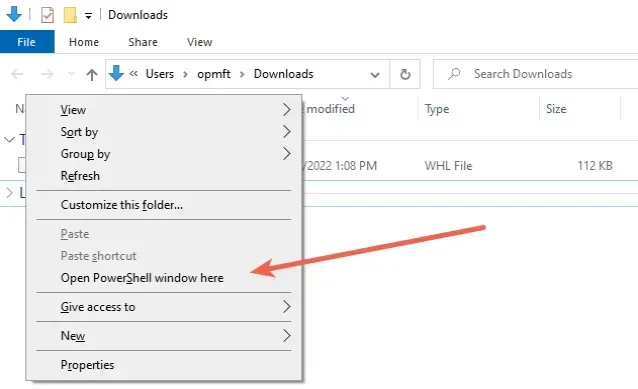
- Click on "Open PowerShell window here".
- Run the following command.
pip install gensim‑4.2.0‑cp310‑cp310‑win_amd64.whl pip3 install gensim‑4.2.0‑cp310‑cp310‑win_amd64.whl
Make sure to specify the name of the .whl file correctly as your Python
version and the name of the package will likely be different.
# Installing Visual C++ build tools on Windows
If that didn't help and your error message contains something like: "error: Microsoft Visual C++ 14.0 or greater is required. Get it with "Microsoft C++ Build Tools": https://visualstudio.microsoft.com/visual-cpp-build-tools/", download Microsoft Build tools and check the "Desktop development with C++ checkbox when installing.
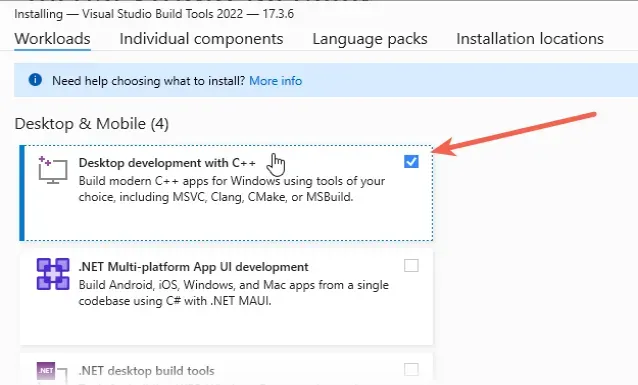
# Check if your Python version is supported by the package
The error is sometimes caused when the package you are trying to install doesn't
have available wheels for your version of Python.
You can check your Python version with the python --version command.
python --version

You can check if a package
has wheels available for a
specific Python version in the
Download files section of the package's
pypi page.
cp310 in the name of a file under "Built Distributions" means Python version 3.10 is supported for the specific operating system.If you use multiple Python versions, make sure the correct Python interpreter is selected in your IDE.
If the .whl files are not available for your version of Python, you can
download an older version.
You can download a specific Python version that is supported by the package if the package doesn't support the latest Python version.
Different versions are available in the "Looking for a specific release" table.
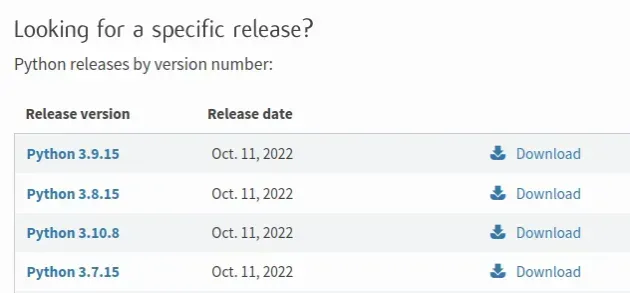
Make sure to tick the following options if you get prompted:
- Install launcher for all users (recommended)
- Add Python to PATH (this adds Python to your PATH environment variable)
# Check if the package has been renamed
The error is also caused when a package has been renamed.
For example, the Locust package has moved from 'locustio' to 'locust', so you
would have to install locust instead of locustio.
pip install locust pip3 install locust
You can google "pypi package-name" to check if the package you're trying to install has been renamed.
# Installing Xcode developer tools on macOS
If your error message looks similar to the following:
xcrun: error: invalid active developer path (/Library/Developer/CommandLineTools), missing xcrun at: /Library/Developer/CommandLineTools/usr/bin/xcrun
You have to install Xcode developer tools before installing the package.
xcode-select --install
Rerun your pip install command after installing the Xcode command line
tools.
# Create a virtual environment
If the error persists, try creating a virtual environment.
- Create a virtual environment.
- Activate the virtual environment.
- Run the
pip installcommand with the virtual environment active.
# 👇️ Use the correct version of Python when creating VENV python3 -m venv venv # 👇️ Activate on Unix or MacOS source venv/bin/activate # 👇️ Activate on Windows (cmd.exe) venv\Scripts\activate.bat # 👇️ Activate on Windows (PowerShell) venv\Scripts\Activate.ps1 # 👇️ Install the specific package in the virtual environment pip install gensim
If the python3 -m venv venv command doesn't work, try the following 2
commands:
python -m venv venvpy -m venv venv
Make sure to use the correct command to activate your virtual environment depending on your operating system and your shell.
Your virtual environment will use the version of Python that was used to create it.
# Try running pip install in verbose mode
If none of the suggestions helped, try running the pip install command in
verbose mode.
pip install numpy -vvv pip3 install numpy -vvv python -m pip install numpy -vvv
The -v option stands for verbose mode and can be used up to 3 times.
When the pip install command is run in verbose mode, the command shows more
output and how the error occurred.
# Conclusion
To solve the "Error: legacy-install-failure":
- Upgrade your versions of
pip,setuptoolsandwheelbefore runningpip install. - Check if your Python version is supported by the package.
- On Windows, download and install the package from unofficial binaries.
- Try to install the package with the
--preoption.
# Examples of solving the error for specific packages
Here are 2 examples of solving the error when installing specific packages.
# Table of Contents
# wxPython error: legacy-install-failure
To solve the error when installing wxPython, run the
pip install --upgrade pip setuptools wheel command to upgrade your pip,
setuptools and wheel versions and rerun the pip install wxPython command.
× Running setup.py install for wxPython did not run successfully. │ exit code: 1 note: This error originates from a subprocess, and is likely not a problem with pip. error: legacy-install-failure × Encountered error while trying to install package. ╰─> wxPython
Run the following commands to upgrade pip, setuptools and wheel.
pip install --upgrade pip pip3 install --upgrade pip pip install --upgrade setuptools wheel pip3 install --upgrade setuptools wheel
Now that pip is upgraded, try to run the pip install wxPython command.
pip install wxPython pip3 install wxPython python -m pip install wxPython python3 -m pip install wxPython py -m pip install wxPython conda install -c conda-forge wxpython
If that didn't help, use the --pre option to include pre-release and
development versions of the package.
pip install wxPython --pre pip3 install wxPython --pre python -m pip install wxPython --pre python3 -m pip install wxPython --pre
The --pre option makes it so pip includes pre-release and development
versions of the package. By default pip only finds stable versions.
wheel available for your version of Python.# Check if your Python version is supported by the package
The error when installing wxPython is sometimes caused when the package you
are trying to install doesn't have available wheels for your version of
Python.
You can check your Python version with the python --version command.
python --version

You can check if a package has wheels available for a specific Python version in the Download files section of the package's pypi page.
cp310 in the name of a file under "Built Distributions" means Python version 3.10 is supported for the specific operating system.If the .whl files are not available for your version of Python, you can
download an older version.
You can download a specific Python version that is supported by the package if the package doesn't support the latest Python version.
Different versions are available in the "Looking for a specific release" table.
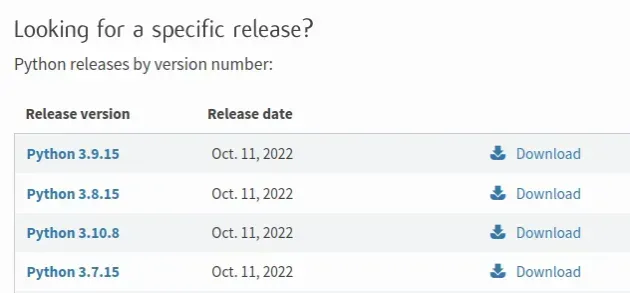
Make sure to tick the following options if you get prompted:
- Install launcher for all users (recommended)
- Add Python to PATH (this adds Python to your PATH environment variable)
# grpcio error: legacy-install-failure with pip install
To solve the "error: legacy-install-failure" when installing grpcio, run the
pip install --upgrade pip setuptools wheel command to upgrade your pip,
setuptools and wheel versions and rerun the pip install grpcio command.
Failed to build grpcio Installing collected packages: grpcio × Running setup.py install for grpcio did not run successfully. │ exit code: 1 note: This error originates from a subprocess, and is likely not a problem with pip. error: legacy-install-failure × Encountered error while trying to install package. ╰─> grpcio
If you are on macOS, try setting the GRPC_PYTHON_BUILD_SYSTEM_OPENSSL and
GRPC_PYTHON_BUILD_SYSTEM_ZLIB variables to true before installing grpcio.
GRPC_PYTHON_BUILD_SYSTEM_OPENSSL=true GRPC_PYTHON_BUILD_SYSTEM_ZLIB=true pip install grpcio # 👇️ If you use Anaconda conda install -c conda-forge grpcio
Run the following commands to upgrade pip, setuptools and wheel.
pip install --upgrade pip pip3 install --upgrade pip pip install --upgrade setuptools wheel pip3 install --upgrade setuptools wheel
Now that pip is upgraded, try to run the pip install grpcio command.
pip install grpcio pip3 install grpcio python -m pip install grpcio python3 -m pip install grpcio py -m pip install grpcio conda install -c conda-forge grpcio
If that didn't help, use the --pre option to include pre-release and
development versions of the package.
pip install grpcio --pre pip3 install grpcio --pre python -m pip install grpcio --pre python3 -m pip install grpcio --pre
The --pre option makes it so pip includes pre-release and development
versions of the package. By default pip only finds stable versions.
wheel available for your version of Python.# Check if your Python version is supported by the package
The error when installing grpcio is sometimes caused when the package you are
trying to install doesn't have available wheels for your version of Python.
You can check your Python version with the python --version command.
python --version

You can check if a package has wheels available for a specific Python version in the Download files section of the package's pypi page.
cp310 in the name of a file under "Built Distributions" means Python version 3.10 is supported for the specific operating system.If the .whl files are not available for your version of Python, you can
download an older version.
You can download a specific Python version that is supported by the package if the package doesn't support the latest Python version.
Different versions are available in the "Looking for a specific release" table.
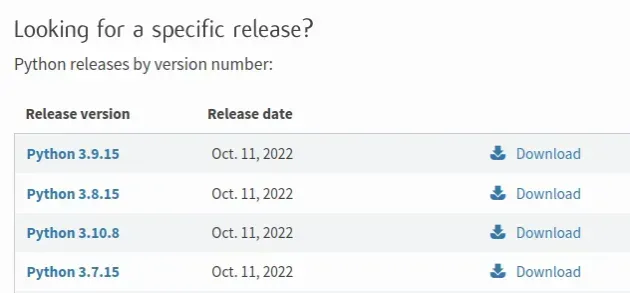
Make sure to tick the following options if you get prompted:
- Install launcher for all users (recommended)
- Add Python to PATH (this adds Python to your PATH environment variable)
# Additional Resources
You can learn more about the related topics by checking out the following tutorials:
- Install and upgrade PIP
- Install and upgrade setuptools
- Install wheel
- VS Code: Change Python version & select correct Interpreter
- Check if the Python is running as 32-bit or 64-bit
- UserWarning: Could not import the lzma module. Your installed Python is incomplete
- Check the syntax of a Python script without executing it

