Set a Radio button to Checked/Unchecked using JavaScript
Last updated: Mar 5, 2024
Reading time·3 min
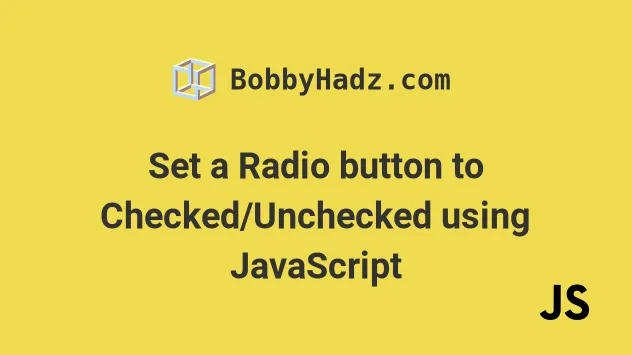
# Set a Radio button to Checked/Unchecked using JavaScript
To set a radio button to checked/unchecked, select the element and set its
checked property to true or false, e.g. myRadio.checked = true.
When set to true, the radio button becomes checked and all other radio
buttons with the same name attribute become unchecked.
Here is the HTML for the examples.
<!DOCTYPE html> <html lang="en"> <head> <title>bobbyhadz.com</title> <meta charset="UTF-8" /> </head> <body> <input type="radio" id="yes" name="choose" value="yes" /> <label for="yes">Yes</label> <input type="radio" id="no" name="choose" value="no" /> <label for="no">No</label> <input type="radio" id="maybe" name="choose" value="maybe" /> <label for="maybe">Maybe</label> <script src="index.js"></script> </body> </html>
And here is the related JavaScript code.
const yesBtn = document.getElementById('yes'); // ✅ Set the radio button to checked yesBtn.checked = true; // ✅ Set the radio button to unchecked // yesBtn.checked = false;
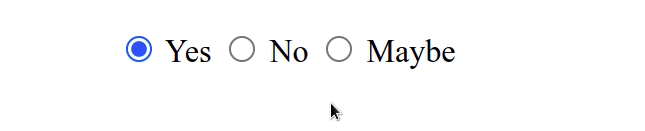
We selected the
radio
button using the document.getElementById method.
We then set the element's
checked property to
true.
# Setting a radio button to unchecked
If you need to uncheck a specific radio button, set its checked property to
false.
const yesBtn = document.getElementById('yes'); // ✅ Set the radio button to checked yesBtn.checked = true; // ✅ Set the radio button to unchecked yesBtn.checked = false;
Note that checking a radio button automatically unchecks all other radio buttons
with the same name attribute.
const yesBtn = document.getElementById('yes'); yesBtn.checked = true; const noBtn = document.getElementById('no'); noBtn.checked = true;
yes radio button, but when we checked the no button, the yes button got automatically unchecked.# Setting a radio button to be checked by default
You can set a radio button to be checked by default by setting the checked
property directly on the input field.
<!doctype html> <html lang="en"> <head> <meta charset="UTF-8" /> </head> <body> <!-- 👇️ this one is checked by default --> <input type="radio" checked id="yes" name="choose" value="yes" /> <label for="yes">Yes</label> <input type="radio" id="no" name="choose" value="no" /> <label for="no">No</label> <input type="radio" id="maybe" name="choose" value="maybe" /> <label for="maybe">Maybe</label> <script src="index.js"></script> </body> </html>
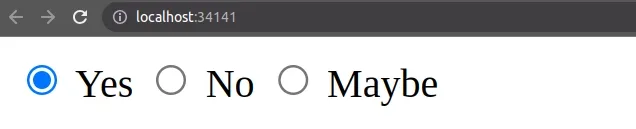
name attribute value to all of the radio input fields in the group, you will be able to check multiple radio buttons at the same time.If this is the behavior your use case requires, you should use a checkbox instead of a radio button.
You might see examples online that use the setAttribute() and
removeAttribute() methods to check and uncheck a radio button.
const yesBtn = document.getElementById('yes'); // ✅ Check the radio button yesBtn.setAttribute('checked', ''); // ✅ Uncheck the radio button // yesBtn.removeAttribute('checked');
This is also perfectly fine, however, there are a couple of things to keep in
mind when using the setAttribute method.
The method takes the following 2 parameters:
name- the name of the attribute to be set.value- the value to assign to the attribute.
When setting the value of a boolean attribute, such as checked, we can specify
any value for the attribute and it will work.
true.If a boolean attribute, such as checked, is not present, the value of the
attribute is considered to be false.
When setting the checked attribute, we pass an empty string as the value for
the attribute because it's a best practice to set boolean attributes without a
value.
# Additional Resources
You can learn more about the related topics by checking out the following tutorials:
- Show/Hide an element on Radio button Selection using JS
- Show an Element if a Checkbox is checked using JavaScript
- Set multiple Attributes on an Element using JavaScript
- Set the Position of an Element using JavaScript
- Set the Value of a Select Element using JavaScript
- Set styles on the Body Element using JavaScript
- Set the Width and Height of an Element using JavaScript

