Set the Width and Height of an Element using JavaScript
Last updated: Mar 5, 2024
Reading time·3 min
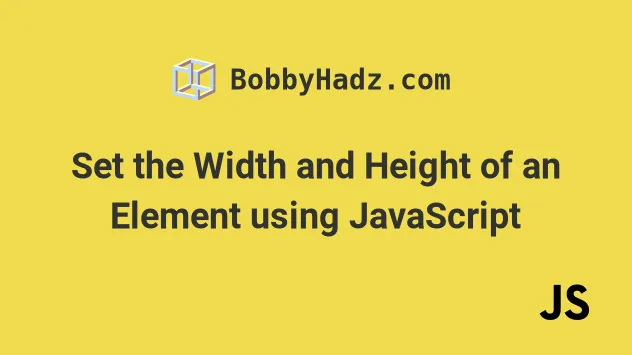
# Set the Width and Height of an Element using JavaScript
Use the style.width and style.height properties to set the width and
height of an element, e.g. box.style.width = '100px'.
The width and height properties set the element's width and height to the
supplied values.
Here is the HTML for the examples.
<!DOCTYPE html> <html lang="en"> <head> <meta charset="UTF-8" /> <title>bobbyhadz.com</title> </head> <body> <div id="box" style="background-color: salmon">Box 1</div> <script src="index.js"></script> </body> </html>
And here is the related JavaScript code.
const box = document.getElementById('box'); // ✅ Set width to 100px box.style.width = '100px'; // ✅ Set height to 100px box.style.height = '100px';
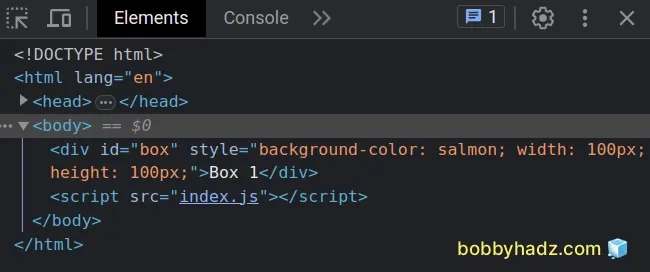
The style object allows us to set, read or update any CSS property on the element.
const box = document.getElementById('box'); // ✅ Set width to 100px box.style.width = '100px'; // ✅ Set height to 100px box.style.height = '100px'; console.log(box.style.width); // 👉️ "100px" console.log(box.style.height); // 👉️ "100px"
# Setting width and height has no effect on inline elements
Note that setting the width and height on an inline element, such as a
span has no effect.
<!DOCTYPE html> <html lang="en"> <head> <meta charset="UTF-8" /> <title>bobbyhadz.com</title> </head> <body> <span id="box" style="background-color: salmon">Box 1</span> <script src="index.js"></script> </body> </html>
And here is our attempt to update the element's height and width.
const box = document.getElementById('box'); // ❌ Set width to 100px box.style.width = '100px'; // ❌ Set height to 100px box.style.height = '100px';
width and height are determined by the content area.# Setting the element's display to inline-block
To solve this, we can set the element's display property to inline-block.
<!DOCTYPE html> <html lang="en"> <head> <title>bobbyhadz.com</title> <meta charset="UTF-8" /> </head> <body> <span id="box" style="background-color: salmon; display: inline-block" >Box 1</span > <script src="index.js"></script> </body> </html>
And now we can set the element's width and height.
const box = document.getElementById('box'); // ✅ Set width to 100px box.style.width = '100px'; // ✅ Set height to 100px box.style.height = '100px';
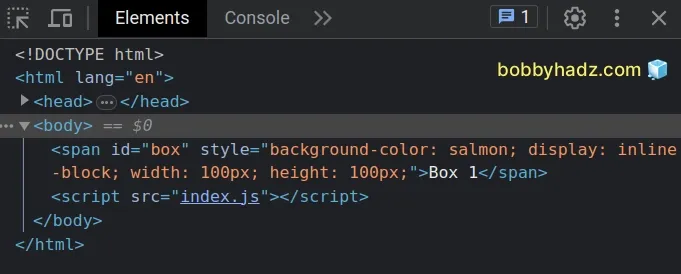
Some examples use the setAttribute()
method to update the element's height and width, however, the setAttribute
method overrides the style property completely.
const box = document.getElementById('box'); box.setAttribute('style', 'width: 100px; height: 100px');
The setAttribute method takes 2 parameters:
- The
nameof the attribute we want to set on the element. - The
valuethat should be assigned to the attribute.
So if you use the setAttribute method approach, you are effectively replacing
the element's style attribute value.
This can be very confusing and difficult to debug, so it's best to set any CSS
properties using the style object on the element.
# Set the Width and Height on a Collection of Elements
If you need to set the width and height on a collection of elements, you
have to:
- Select the collection of elements.
- Use the
for...ofmethod to iterate over the collection. - Set the
widthandheightusing thestyle.widthandstyle.heightproperty on each element.
<!DOCTYPE html> <html lang="en"> <head> <title>bobbyhadz.com</title> <meta charset="UTF-8" /> </head> <body> <div class="box" style="background-color: salmon">Box 1</div> <div class="box" style="background-color: salmon">Box 2</div> <div class="box" style="background-color: salmon">Box 3</div> <script src="index.js"></script> </body> </html>
And here is the related JavaScript code.
const boxes = document.querySelectorAll('.box'); for (const box of boxes) { box.style.width = '100px'; box.style.height = '100px'; }
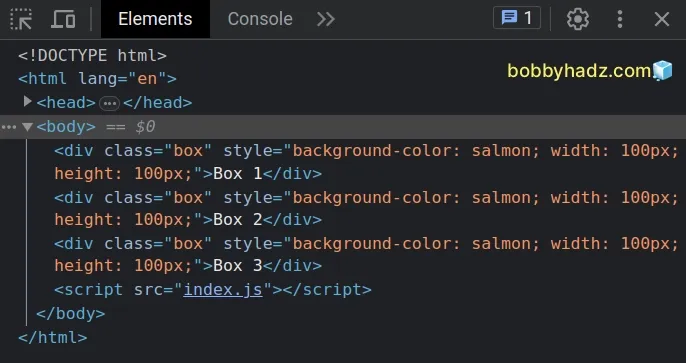
We used the document.querySelectorAll() method to select all elements with a
class of box.
We then used the for...of loop to iterate over the collection and set the
width and height properties on each element.
# Additional Resources
You can learn more about the related topics by checking out the following tutorials:

