Get the Hours and Minutes from a Date in JavaScript
Last updated: Mar 3, 2024
Reading time·3 min
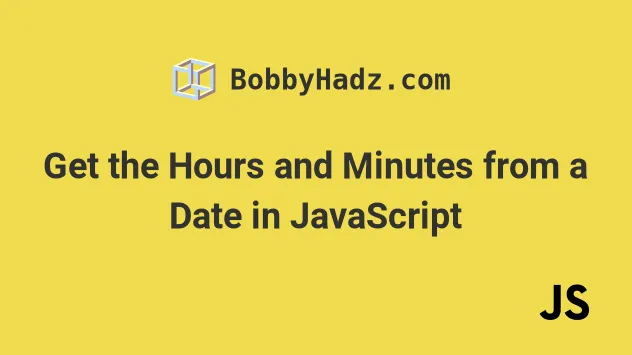
# Table of Contents
# Get the Hours and Minutes from a Date in JavaScript
To get the hours and minutes from a date:
- Use the
getHours()method to get a number between0and23that represents the hour for the given date. - Use the
getMinutes()method to get a number between0and59that represents the minutes in the given date.
// ✅ get hours and minutes from the current Date const now = new Date(); const hoursAndMinutes = now.getHours() + ':' + now.getMinutes(); console.log(hoursAndMinutes); // 👉️ 19:52
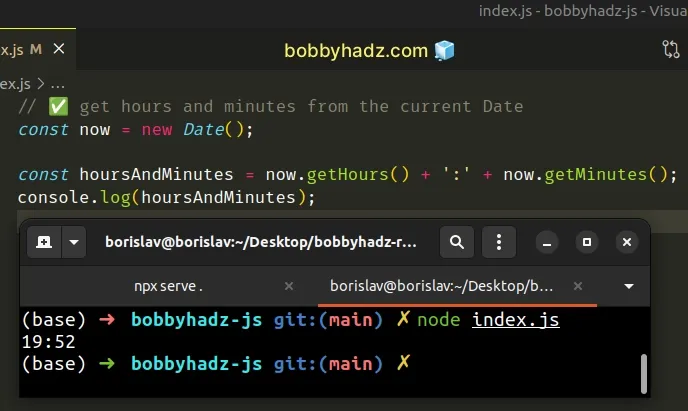
The
getHours()
method returns a number between 0 and 23 that represents the hour for the
given date according to local time.
const now = new Date(); console.log(now.getHours()); // 👉️ 19 console.log(now.getMinutes()); // 👉️ 53
The Date.getMinutes() method returns a
number between 0 and 59 that represents the minutes in the given date.
The output from the functions will return a single digit if the hours and
minutes are less than 10.
You can pad the values with a leading zero if necessary.
// ✅ Get hours and minutes from a specified Date function padTo2Digits(num) { return String(num).padStart(2, '0'); } const date = new Date('December 14, 2026 08:09:00'); const hoursAndMinutes = padTo2Digits(date.getHours()) + ':' + padTo2Digits(date.getMinutes()); console.log(hoursAndMinutes); // 👉️ 08:09
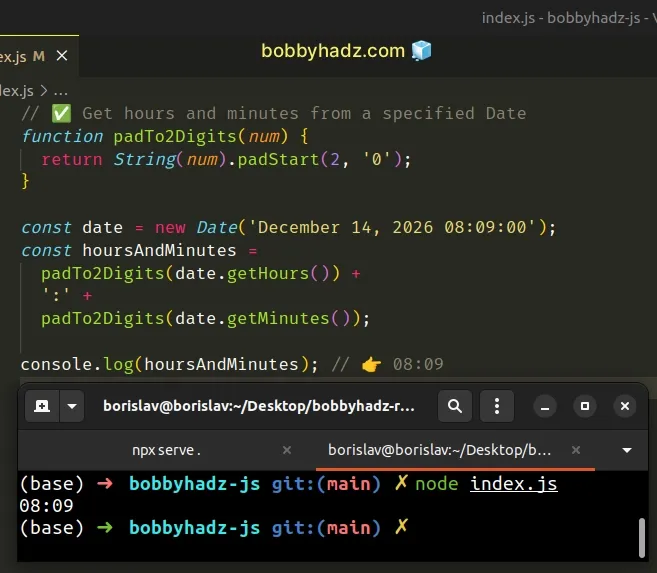
We used the String.padStart method to add a leading zero to the hours and minutes if necessary.
If you have to get the hours and minutes from a date often, define a reusable function.
function getHoursAndMinutes(date = new Date()) { return ( padTo2Digits(date.getHours()) + ':' + padTo2Digits(date.getMinutes()) ); } function padTo2Digits(num) { return String(num).padStart(2, '0'); } // ✅ Get hours and minutes from the current date const current = getHoursAndMinutes(); console.log(current); // 👉️ 13:41 // ✅ Get hours and minutes from the specified date const other = getHoursAndMinutes( new Date('2023-04-27T08:30:10.820'), ); console.log(other); // 👉️ 08:30
The getHoursAndMinutes function takes a Date object and returns the hours
and minutes from the date.
Date object isn't supplied.We also padded the hours and minutes with a leading zero to always format them as 2 digits.
# Get the Hours and Minutes from a Date using toLocaleTimeString
You can use the toLocaleTimeString() method to get a locale-specific representation of the hours and minutes.
const now = new Date(); // 👇️ With PM / AM const hoursAndMinutes = now.toLocaleTimeString('en-US', { hour: '2-digit', minute: '2-digit', }); console.log(hoursAndMinutes); // 👉️ 07:55 PM
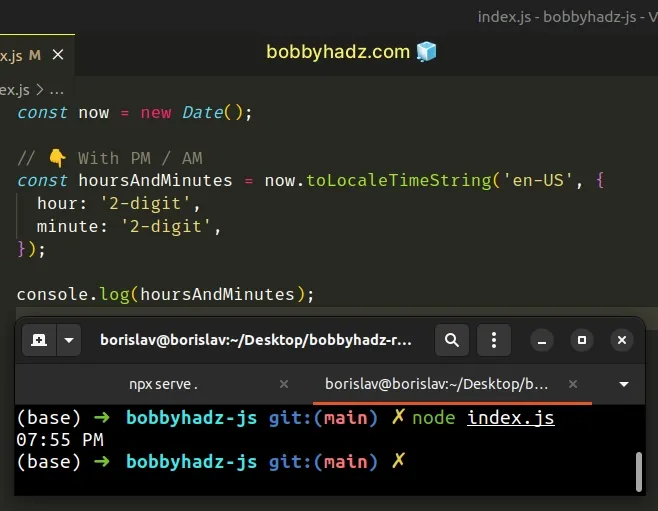
We passed en-US for the locale and got the hours and minutes formatted as
HH:MM PM/AM.
You can also set the locale to default to use the user's browser
configuration.
const now = new Date(); const hoursAndMinutes = now.toLocaleTimeString('default', { hour: '2-digit', minute: '2-digit', }); console.log(hoursAndMinutes); // 👉️ 01:35 PM
The second argument we passed to the method is an options object. We set both
the hour and minute properties to 2-digit.
10, a leading 0 automatically gets added to make the output consistent.Similarly, you could use a different locale to get a different output format.
const now = new Date(); const enUS = now.toLocaleTimeString('en-US', { hour: '2-digit', minute: '2-digit', }); console.log(enUS); // 👉️ 01:47 PM const enGB = now.toLocaleTimeString('en-GB', { hour: '2-digit', minute: '2-digit', }); console.log(enGB); // 👉️ 13:47 const deDE = now.toLocaleTimeString('de-DE', { hour: '2-digit', minute: '2-digit', }); console.log(deDE); // 👉️ 13:47
The output of the toLocaleTimeString method is always going to display 2
digits for the hours and minutes, so we don't have to add a leading zero if
their values are less than 10.
The other possible value for the hour and minute properties is numeric.
The numeric value doesn't add a leading zero if the hours and minutes are less
than 10.
const now = new Date(); const hoursAndMinutes = now.toLocaleTimeString('default', { hour: 'numeric', minute: 'numeric', }); console.log(hoursAndMinutes); // 👉️ 1:37 PM
We set the hour and minute properties to numeric, so they didn't get
padded with a leading zero.
# Additional Resources
You can learn more about the related topics by checking out the following tutorials:
- Change getMinutes, getHours & getSeconds to 2-digit format
- Change Time format to 24 Hours in JavaScript
- Convert Milliseconds to Hours, Minutes, Seconds in JS
- Convert Minutes to Hours and Minutes in JavaScript
- Add Hours to a Date in JavaScript
- Subtract Hours or Minutes from a Date in JavaScript
- How to generate a random Date in JavaScript

