Change Time format to 24 Hours in JavaScript
Last updated: Mar 6, 2024
Reading time·4 min

# Table of Contents
Note: If you need to change the
getHours()method to 12-hour format, click on the second subheading.
# Change Time format to 24 Hours in JavaScript
Use the toLocaleString() method to change time formatting to 24 hours.
The toLocaleString method returns a string that represents the date and time
according to the provided locale and options parameters.
const date = new Date(); // 👇️ 7/25/2023, 16:30:52 console.log( date.toLocaleString('en-US', { hour12: false, }), );
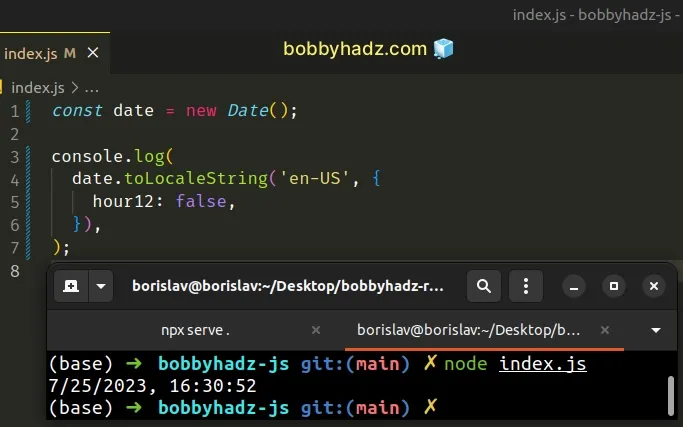
The toLocaleString() method returns a locale-specific string, formatted according to the provided parameters.
The two arguments we passed to the toLocaleString() method are:
locales- a string with a BCP 47 language tag or an array of such strings. You can use any of the available locales, e.g.es-MXfor Mexico oren-CAfor Canada. If you need more information about this parameter, check out the MDN docs.options- an object where we set thehour12property. Read more about theoptionsobject in the MDN docs.
hour12 property specifies whether to use 12-hour time (as opposed to 24-hour time).We set the value for the property to false, to use the 24-hour time format.
We set the locale to en-US in the example. This formats the date and time
according to the US locale.
const date = new Date(); // 👇️ 7/25/2023, 16:32:04 console.log( date.toLocaleString('en-US', { hour12: false, }), );
If you need to format the date and time according to the visitor's default
locale, pass an empty array for the locale parameter.
const date = new Date(); // 👇️ 7/25/2023, 16:32:17 console.log( date.toLocaleString([], { hour12: false, }), );
# Setting different properties and values on the options object
You can use the different properties on the options object of the
toLocaleString method to change the formatting of the date and time.
const date = new Date(); // 👇️ Tuesday, July 25, 2023 at 16:32:39 console.log( date.toLocaleString('en-US', { dateStyle: 'full', timeStyle: 'full', hour12: false, }), );
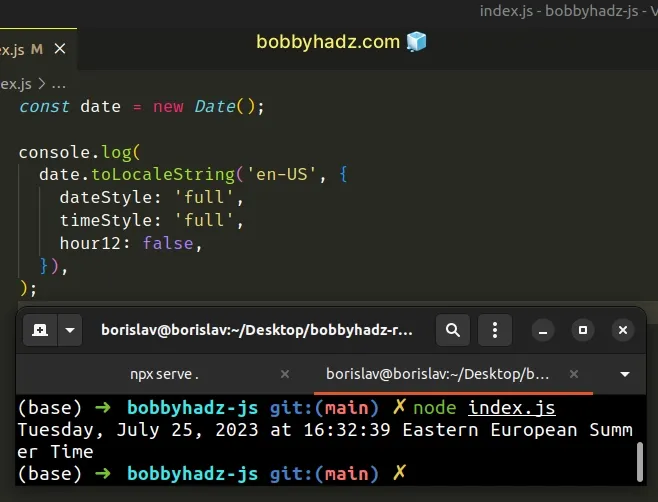
dateStyle and timeStyle properties in the options object to full to get a more verbose representation of the date and time.Other possible values for the two properties are: long, medium and short.
const date = new Date(); // 👇️ Jul 25, 2023, 16:34:06 console.log( date.toLocaleString('en-US', { dateStyle: 'medium', timeStyle: 'medium', hour12: false, }), );
You can view all of the properties and values the options object implements by
visiting the
MDN docs.
Here is an example that shows the month, day, hours, minutes and seconds as
2-digits, even if their values are less than 10.
const date = new Date(); // 👇️ 07/25/2023, 16:34:20 console.log( date.toLocaleString('en-US', { hour12: false, year: 'numeric', month: '2-digit', day: '2-digit', hour: '2-digit', minute: '2-digit', second: '2-digit', }), );
2 digits, we format them consistently, even if they have a value of less than 10.If that's the case, the values get padded with a leading zero.
You can view all the other properties the options object supports by visiting
the
MDN docs.
# Change getHours() to 12 Hour Format
To change the getHours() method to a 12 hour format:
- Use the modulo
%operator to get the remainder of dividing a call to thegetHours()method by12. - If the remainder is greater than zero, return the remainder.
- If the remainder is equal to zero,
12should be returned.
function formatHoursTo12(date) { return date.getHours() % 12 || 12; } const date1 = new Date('September 24, 2025 15:24:00'); console.log(formatHoursTo12(date1)); // 👉️ 3 const date2 = new Date('September 24, 2025 23:05:00'); console.log(formatHoursTo12(date2)); // 👉️ 11 const date3 = new Date('September 24, 2025 12:13:00'); console.log(formatHoursTo12(date3)); // 👉️ 12
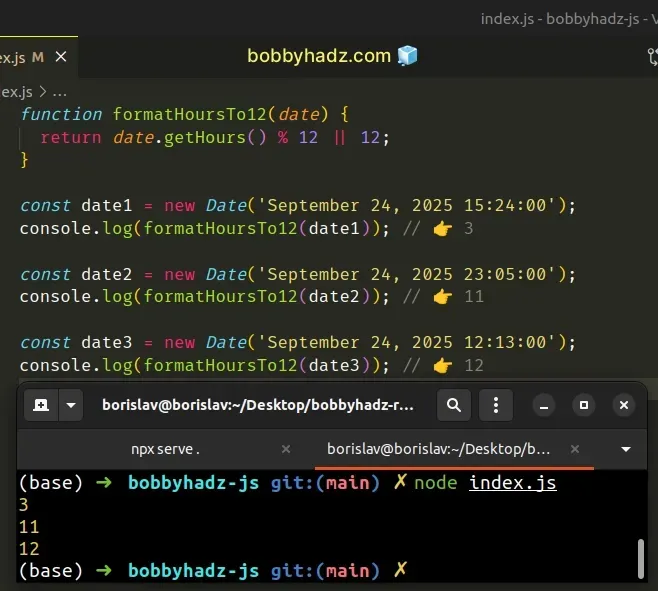
We used the
modulo (%)
operator to get the remainder of dividing the hours by 12.
If the hours are fewer than 12, the number of hours is returned.
console.log(3 % 12); // 👉️ 3 console.log(11 % 12); // 👉️ 11
On the other hand, if the hours are more than 12, we return the remainder to
get a 12 hour format.
console.log(13 % 12); // 👉️ 1 console.log(16 % 12); // 👉️ 4 console.log(22 % 12); // 👉️ 10
The last step is to handle the edge case where the hours are 12 or 24,
because there would be no remainder if we divide either number by 12.
console.log(12 % 12); // 👉️ 0 console.log(24 % 12); // 👉️ 0
We used the logical OR (||) operator, which returns the value to the left if it's truthy, otherwise, it returns the value to the right.
Truthy are all values that are not falsy.
The falsy values in JavaScript are: false, null, undefined, 0, ""
(empty string), NaN (not a number).
0 is a falsy, value, so if the remainder of the division is 0, we return the
value to the right of the logical OR (||) operator, which is 12.
# Additional Resources
You can learn more about the related topics by checking out the following tutorials:

