Copy all Styles/Attributes from one Element to Another in JS
Last updated: Mar 5, 2024
Reading time·5 min
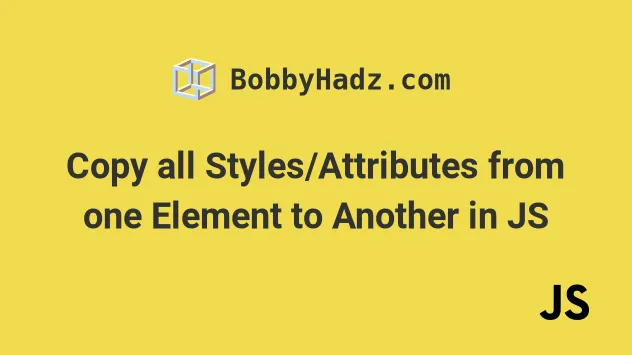
# Table of Contents
- Copy all Styles from one Element to Another using JS
- Copy specific Style from One Element to Another using JS
- Copy all Attributes from one Element to Another using JS
# Copy all Styles from one Element to Another using JS
To copy all styles from one element to another:
- Create the other element using the
document.createElement()method. - Get a string containing the styles of the original element.
- Assign the CSS string as
cssTexton the newly created element.
Here is the HTML for the examples.
<!DOCTYPE html> <html lang="en"> <head> <meta charset="UTF-8" /> <style> #box { font-size: 2rem; color: white; margin-top: 10px; } </style> </head> <body> <div id="box" style=" background-color: salmon; width: 150px; height: 150px; " > Box content </div> <script src="index.js"></script> </body> </html>
And here is the related JavaScript code.
const box = document.getElementById('box'); // 👇️ Create another element const another = document.createElement('div'); another.innerHTML = 'Another content'; // 👇️ Get computed styles of original element const styles = window.getComputedStyle(box); let cssText = styles.cssText; if (!cssText) { cssText = Array.from(styles).reduce((str, property) => { return `${str}${property}:${styles.getPropertyValue( property, )};`; }, ''); } // 👇️ Assign CSS styles to the element another.style.cssText = cssText; // 👇️ (optionally) add the element to the DOM document.body.appendChild(another);
We used the createElement() method to create a div element.
The window.getComputedStyle() method returns an object containing the values of all CSS properties of the element.
getComputedStyle method and not the style property because the getComputedStyle method takes external stylesheets into consideration and resolves computations contained by the values.The cssText property returns the text of the element's styles, however, it is
not supported by all browsers and sometimes returns an empty string.
The function we passed to the Array.reduce() method gets called with each element in the array (CSS style property name).
We passed an empty string as the initial value for the str variable.
On each iteration, we append the current CSS property name and its value to the accumulated string and return the result.
The value we return from the callback function gets passed as the str variable
in the next iteration.
cssText variable contains a string with all of the styles of the original element.The last step is to assign the string to the element's style.cssText property.
You can optionally use the appendChild() method to add the node to the end of the list of children of the element on which the method was invoked.
In the example, we called the appendChild() method on the body element, but
this could be any other node.
If I open the page from the example, I can see that the styles from the first element have been successfully applied to the second.
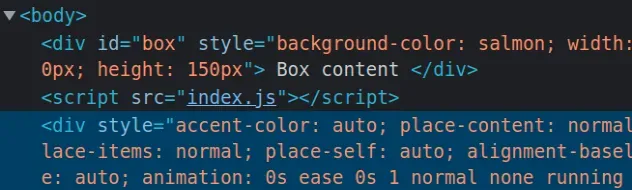
And the elements look identical in my browser.
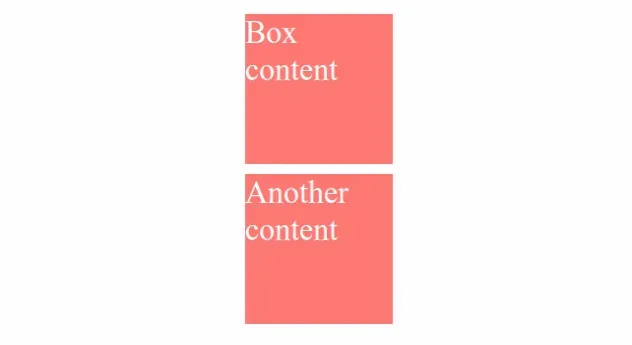
# Copy specific Style from one Element to Another using JS
To copy a specific style from one element to another:
- Use the
window.getComputedStyle()method to get an object of the element's styles. - Assign the specific styles to the other element's
styleobject.
Here is the HTML for the example.
<!DOCTYPE html> <html lang="en"> <head> <title>bobbyhadz.com</title> <meta charset="UTF-8" /> <style> #box { font-size: 2rem; color: white; margin-bottom: 10px; } </style> </head> <body> <div id="box" style="background-color: salmon; width: 150px; height: 150px"> Box content </div> <div id="another">Another Box</div> <script src="index.js"></script> </body> </html>
And here is the related JavaScript code.
const box = document.getElementById('box'); const another = document.getElementById('another'); const boxStyles = window.getComputedStyle(box); another.style.backgroundColor = boxStyles.backgroundColor; another.style.color = boxStyles.color; another.style.width = boxStyles.width; another.style.height = boxStyles.height;
The window.getComputedStyle() method returns an object containing the values of all CSS properties of the element.
getComputedStyle method and not the style object because the getComputedStyle method takes external stylesheets into consideration.The last step is to use the style object to assign the specific CSS properties
to the element.
style object, as well as on the object the getComputedStyle() method returns.If I open my browser, I can see that the styles have been applied to the other element.

# Copy all Attributes from one Element to Another using JS
To copy all attributes from one element to another:
- Convert the source's attributes to an array using the
Array.from()method. - Use the
forEach()method to iterate over the array. - Use the
setAttribute()method to set each attribute on the target element.
Here is the HTML for the example.
<!DOCTYPE html> <html lang="en"> <head> <meta charset="UTF-8" /> </head> <body> <div id="box" style=" background-color: salmon; color: white; width: 150px; height: 150px; margin: 10px; " title="box" > Box content </div> <div id="another">Another Box</div> <script src="index.js"></script> </body> </html>
And here is the related JavaScript code.
function copyAttributes(source, target) { return Array.from(source.attributes).forEach(attribute => { target.setAttribute( attribute.nodeName === 'id' ? 'data-id' : attribute.nodeName, attribute.nodeValue, ); }); } const box = document.getElementById('box'); const another = document.getElementById('another'); copyAttributes(box, another);
We created a reusable function that copies all the attributes from one element to another.
The
Element.attributes()
property returns a Map of strings representing the element's attributes.
const box = document.getElementById('box'); console.log(box.attributes); // 👉️ {0: id, 1: style, 2: title}
We used the Array.from() method to get an array containing the attribute names.
const box = document.getElementById('box'); // 👇️ [id, style, title] console.log(Array.from(box.attributes));
The function we passed to the forEach() method gets called with each element (attribute name) in the array.
On each iteration, we check if the attribute name is not equal to id before
assigning it to the target element.
id attribute have to be unique on the page, so it wouldn't make sense to copy the id over.We used a
ternary operator to
check if the attribute's name is equal to id.
The ternary operator is very similar to an if/else statement.
If the expression to the left of the question mark evaluates to a truthy value, the value to the left of the colon is returned, otherwise the value to the right is returned.
The nodeName property returns the qualified name of the attribute.
The nodeValue property returns the value of the attribute.
We used the setAttribute() method to set each attribute on the target element.
The setAttribute method takes 2 parameters:
name- the name of the attribute whose value is to be set.value- the value to assign to the attribute.
If I load the code from the example in my browser, I can see that the attributes have been copied over to the target element successfully.
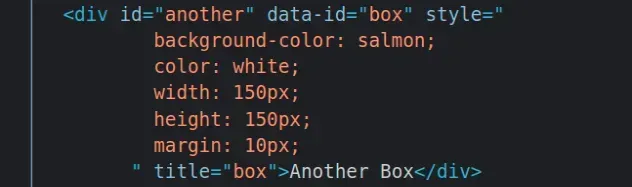
Notice that the id of the element remains the same, it hasn't been copied
over.
And the elements now look identical.
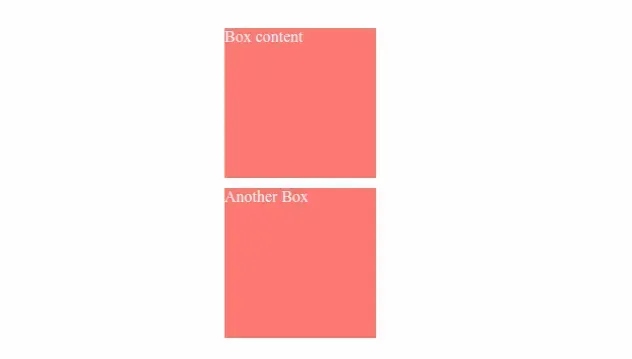
However, this wouldn't be the case if the source element has styles that are applied to it with an external style sheet.
# Additional Resources
You can learn more about the related topics by checking out the following tutorials:

