Create an Element with Attributes or Styles in JavaScript
Last updated: Mar 5, 2024
Reading time·4 min
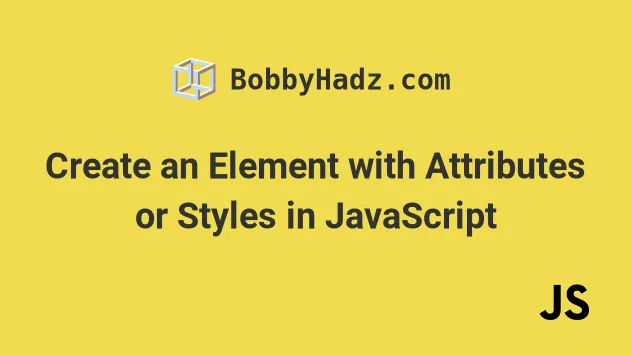
# Table of Contents
- Create an Element with Attributes using JavaScript
- Create an Element with Style attribute using JavaScript
# Create an Element with Attributes using JavaScript
To create an element with attributes:
- Use the
document.createElement()method to create the element. - Use the
setAttribute()method to add one or more attributes to the element. - Add the element to the page using the
appendChild()method.
Here is the HTML for the example.
<!DOCTYPE html> <html lang="en"> <head> <title>bobbyhadz.com</title> <meta charset="UTF-8" /> </head> <body> <div id="box"></div> <script src="index.js"></script> </body> </html>
And here is the related JavaScript code.
// ✅ Create element const el = document.createElement('div'); // ✅ Set Attributes on Element el.setAttribute('id', 'my-id'); el.setAttribute('title', 'my-title'); el.setAttribute('disabled', ''); // ✅ Set styles on Element el.style.backgroundColor = 'salmon'; el.style.color = 'white'; el.style.width = '150px'; el.style.height = '150px'; // ✅ Add text content to element el.textContent = 'Hello world'; // ✅ Or set the innerHTML of the element // el.innerHTML = `<span>Hello world</span>`; // ✅ add element to DOM const box = document.getElementById('box'); box.appendChild(el);

We used the document.createElement() method to create the element.
div in the example).The createElement method returns the newly created element.
We used the setAttribute() method to set multiple attributes on the element.
const el = document.createElement('div'); el.setAttribute('id', 'my-id'); el.setAttribute('title', 'my-title'); el.setAttribute('disabled', ''); el.textContent = 'Hello world'; const box = document.getElementById('box'); box.appendChild(el);
The setAttribute method takes 2 parameters:
name- the name of the attribute whose value is to be set.value- the value to assign to the attribute.
It's a best practice to set boolean attributes, such as disabled, to an
empty string. As long as boolean attributes are set to any value, they take
effect.
If you need to add styles to the element, use the style object instead.
const el = document.createElement('div'); el.style.backgroundColor = 'salmon'; el.style.color = 'white'; el.style.width = '150px'; el.style.height = '150px'; el.textContent = 'Hello world'; const box = document.getElementById('box'); box.appendChild(el);
Note that multi-word style names are camel-cased when accessed on the style
object.
You can use the textContent property to set the element's text content or the innerHTML property to set the element's inner HTML markup.
const el = document.createElement('div'); el.textContent = 'Hello world'; // ✅ Or set the innerHTML of the element // el.innerHTML = `<span>Hello world</span>`; const box = document.getElementById('box'); box.appendChild(el);
innerHTML property with user-provided data without escaping it. This would leave your application vulnerable to cross-site scripting attacks.You can use the appendChild() method to add the element to the page.
If I load the page from the example above, I can see that the attributes are applied to the element.
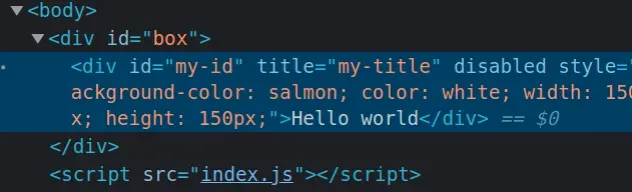
# Create an Element with Style attribute using JavaScript
To create an element with a style attribute:
- Use the
document.createElement()method to create the element. - Use the
setAttribute()method to set thestyleattribute on the element. - Add the element to the page using the
appendChild()method.
Here is the HTML for the example.
<!DOCTYPE html> <html lang="en"> <head> <title>bobbyhadz.com</title> <meta charset="UTF-8" /> </head> <body> <div id="box"></div> <script src="index.js"></script> </body> </html>
And here is the related JavaScript code.
// ✅ Create element const el = document.createElement('div'); // ✅ Set Style Attributes on Element el.setAttribute( 'style', 'background-color: salmon; color: white; width: 150px; height: 150px;', ); // ✅ Alternatively, Set styles on Element // el.style.backgroundColor = 'salmon'; // el.style.color = 'white'; // el.style.width = '150px'; // el.style.height = '150px'; // ✅ Add text content to the element el.textContent = 'Hello world'; // ✅ Or set the innerHTML of the element // el.innerHTML = `<span>Hello world</span>`; // ✅ add element to DOM const box = document.getElementById('box'); box.appendChild(el);
We used the document.createElement() method to create the element.
div in the example).The createElement method returns the newly created element.
We used the setAttribute() method to set
the style attribute on the element.
The setAttribute method takes 2 parameters:
name- the name of the attribute whose value is to be set.value- the value to assign to the attribute.
Alternatively, you can use the style object to set styles on the element.
const el = document.createElement('div'); el.style.backgroundColor = 'salmon'; el.style.color = 'white'; el.style.width = '150px'; el.style.height = '150px';
When setting styles using the style property, multi-name words are
camel-cased.
You can use the textContent property to set the element's text content or the innerHTML property to set the element's inner HTML markup.
innerHTML property with user-provided data without escaping it. This would leave your application open to cross-site scripting attacks.You can use the appendChild() method to add the element to the page.
The method adds a node to the end of the list of children of the element it was called on.
If I load the page from the example, I can see that the style attribute is
successfully set on the element.
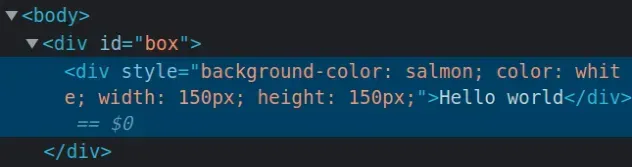
# Additional Resources
You can learn more about the related topics by checking out the following tutorials:

