How to get the value of an Entry widget in Tkinter
Last updated: Jun 9, 2023
Reading time·4 min
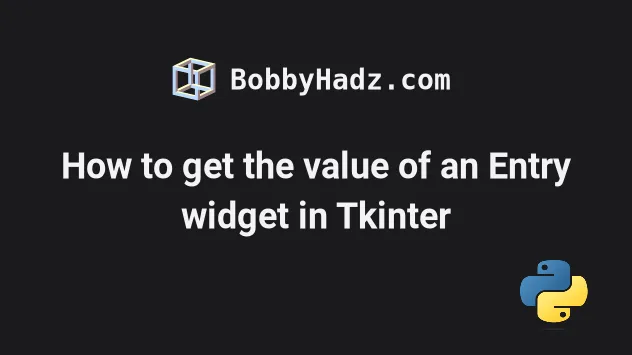
# Table of Contents
- How to get the value of an Entry widget in Tkinter
- The value of the Entry widget is always going to be of type string
- Make sure you aren't trying to get the value of an Entry widget immediately
- Getting the value of an
Entrywidget whenEnteris pressed
# How to get the value of an Entry widget in Tkinter
To get the value of an Entry widget in Tkinter:
- Instantiate the
ttk.Entryclass and store the result in a variable. - Instantiate the
ttk.Buttonclass to create a Button widget. - When the button gets clicked, use the
entry.get()method to get the value of the Entry widget.
from tkinter import * from tkinter import ttk root = Tk() root.geometry('600x300') entry = ttk.Entry(root) entry.pack(pady=50) label = ttk.Label(root, text='') label.pack(pady=20) def get_entry_value(): value = entry.get() print(value) label.config(text=value) button = ttk.Button(root, text="Get Entry Value", command=get_entry_value) button.pack(pady=25) root.mainloop()
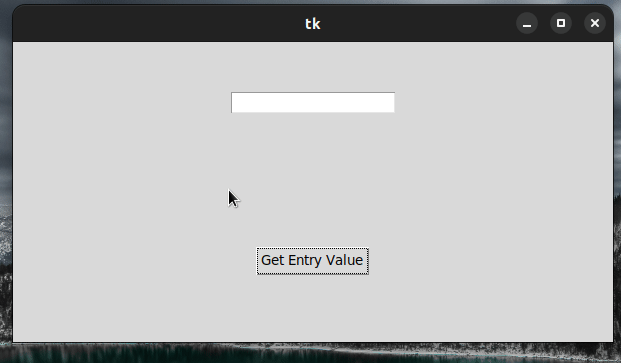
We used the Tk() class to create a top-level widget and set its width to 600px
and its height to 300px.
root = Tk() root.geometry('600x300')
The next step is to use the ttk.Entry() class to create an Entry widget.
entry = ttk.Entry(root) entry.pack(pady=50)
After creating the Entry widget, we pack it in the parent widget with a
vertical padding of 50px.
The next step is to create a Label widget using the ttk.Label() class.
label = ttk.Label(root, text='') label.pack(pady=20)
Initially, we set the text of the label to an empty string because the value of
the Entry widget is empty by default.
The get_entry_value() function prints the value of the Entry widget and sets
the text of the label to the Entry widget's current value.
def get_entry_value(): value = entry.get() print(value) label.config(text=value)
The entry.get() method returns the text of the Entry widget.
Notice that the value of the entry widget is also printed to your terminal.
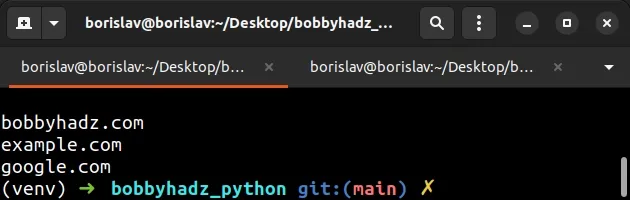
The last step is to create a Button widget using the ttk.Button() class.
button = ttk.Button( root, text="Get Entry Value", command=get_entry_value ) button.pack(pady=25)
We set the text of the button to "Get Entry Value".
The command keyword argument should be set to a function.
The function gets invoked every time the Button widget is clicked.
As shown in the short clip, every time the button is clicked, the value of the
Entry widget is displayed.
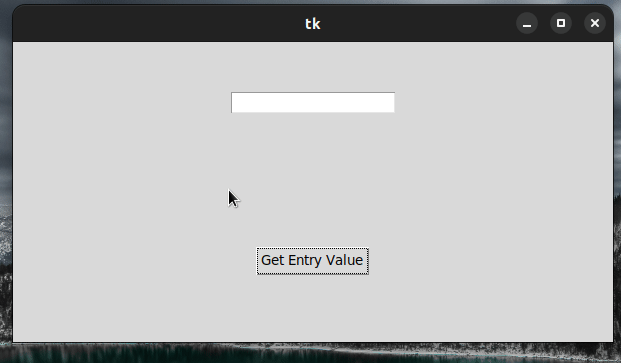
To be more precise, when the button is clicked:
- The
entry.get()method is used to get the value of theEntrywidget. - The text of the
Labelwidget is updated to the current value of theEntrywidget.
# The value of the Entry widget is always going to be of type string
Note that the value of the Entry widget is always going to be of type str,
even if the user enters an integer.
You can use the int() class
if you need to convert the value of the Entry widget to an integer and the
float() class to convert it to a floating-point
number.
from tkinter import * from tkinter import ttk root = Tk() root.geometry('600x300') entry = ttk.Entry(root) entry.pack(pady=50) label = ttk.Label(root, text='') label.pack(pady=20) def calculate_salary(): # 👇️ Converting the Entry value to an integer value = int(entry.get()) print(type(value)) label.config(text=f'Your updated salary is {value + 100}') button = ttk.Button(root, text="Calculate Salary", command=calculate_salary) button.pack(pady=25) ttk.Label(root, text='bobbyhadz.com').pack(pady=10) root.mainloop()

Notice that we used the int() class to convert the value of the Entry widget
to an integer.
def calculate_salary(): # 👇️ Converting the Entry value to an integer value = int(entry.get()) print(type(value)) label.config(text=f'Your updated salary is {value + 100}')
We then used a formatted string literal to add 100 to the supplied value and update the Label's text.
The curly braces syntax {} in the f-string enables us to evaluate an
expression or interpolate a variable.
If you need to convert the value of the Entry widget to a floating-point
number, use the float() class instead.
def calculate_salary(): # 👇️ Converting the Entry value to a float value = float(entry.get()) print(type(value)) label.config(text=f'Your updated salary is {value + 100}')
# Make sure you aren't trying to get the value of an Entry widget immediately
Make sure you aren't trying to get the value of an Entry widget immediately as
the Tkinter application loads.
For example, calling entry.get() will return an empty string in the following
code sample.
from tkinter import * from tkinter import ttk root = Tk() root.geometry('600x300') entry = ttk.Entry(root) entry.pack(pady=50) print('value is: ', entry.get()) # 👉️ ""
This is because the value of the Entry widget is an empty string and the code
runs immediately after Tkinter starts (before the user has entered a value).
# Getting the value of an Entry widget when Enter is pressed
The previous subheadings showed how to get the value of an Entry widget when a button is clicked.
However, you can also get the value of an Entry widget when the Enter
(Return) key is pressed.
from tkinter import * from tkinter import ttk root = Tk() root.geometry('600x300') label = ttk.Label(root, text='') label.pack(pady=25) def handle_change(event): value = event.widget.get() print('Enter pressed', value) label.config(text=value) entry = ttk.Entry(root) entry.pack(pady=50) entry.bind("<Return>", handle_change)
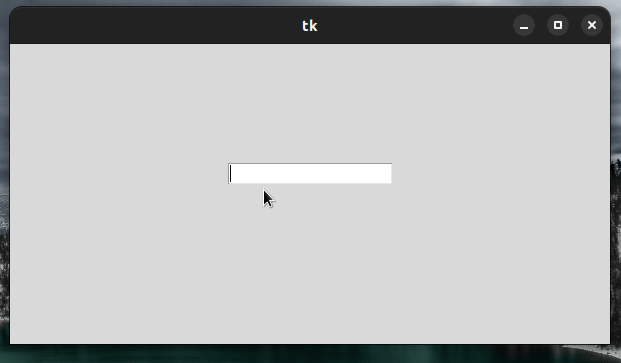
We used the bind() method to bind the <Return> (Enter) key to the
handle_change function.
The handle_change function uses the event.widget.get() method to get the
value of the Entry widget from the event object.
The last step is to update the text of the Label widget to display the text of
the Entry.
# Additional Resources
You can learn more about the related topics by checking out the following tutorials:

