docker is not recognized as an internal or external command
Last updated: Apr 4, 2024
Reading time·3 min
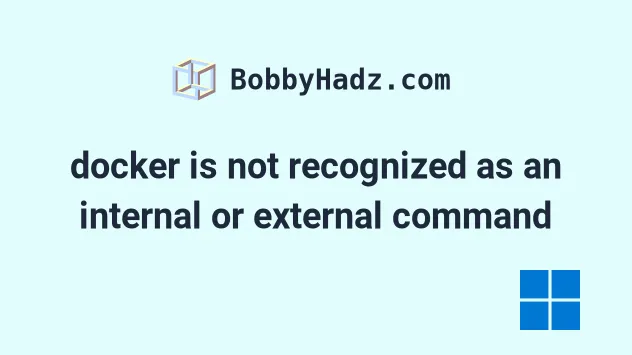
# docker is not recognized as an internal or external command
The error "'docker' is not recognized as an internal or external command, operable program or batch file" occurs for 2 main reasons:
- Not having Docker installed on your machine.
- Not having Docker added to your PATH environment variable.
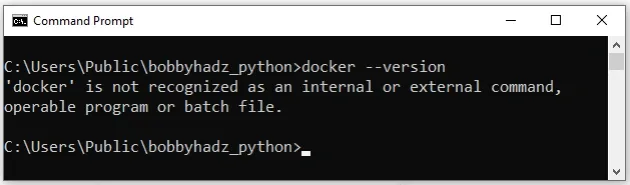
The easiest way to install Docker and add it to your PATH environment variable is to:
- Open the Docker page and click on the "Docker Desktop for Windows" button to download the installer.
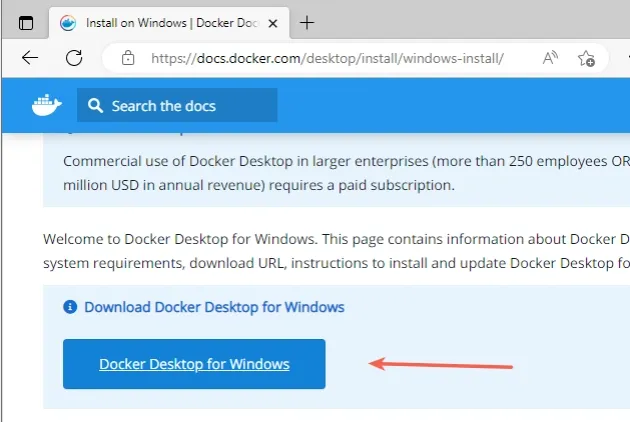
- Start the installer and click on the "OK" button.
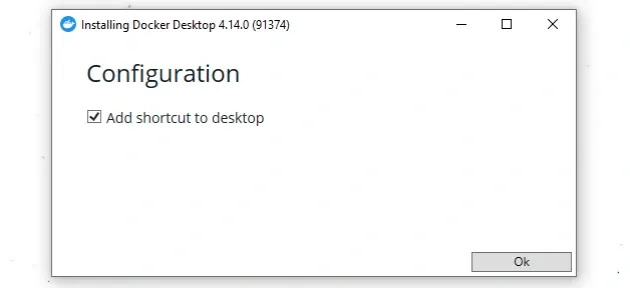
- You will likely have to restart your PC as shown in the following screenshot. Click on the "Close and restart" button.
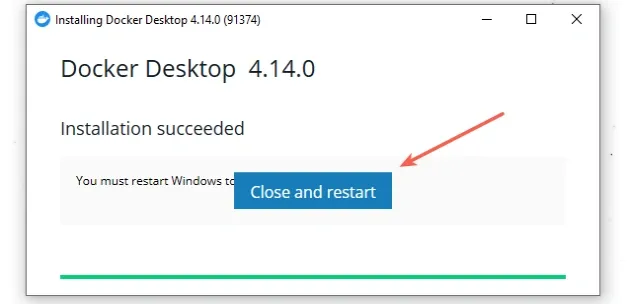
- After your PC has been restarted, open CMD and issue the
docker --versioncommand to make sure Docker is installed successfully.
docker --version
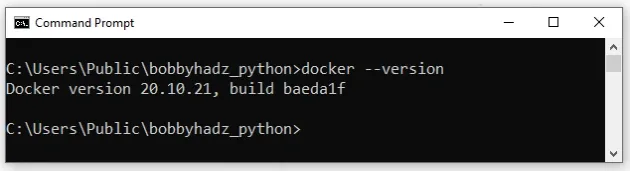
- If you didn't have to restart your PC, make sure to close and then reopen CMD
before using the
dockercommand. This is necessary for your PATH environment variable to update.
To open CMD as an administrator:
Click on the Search bar and type CMD.
Right-click on the Command Prompt application and click "Run as administrator".

Click on the Search bar and type "docker".
Right-click on "docker" under "Command" and click "Open file location".
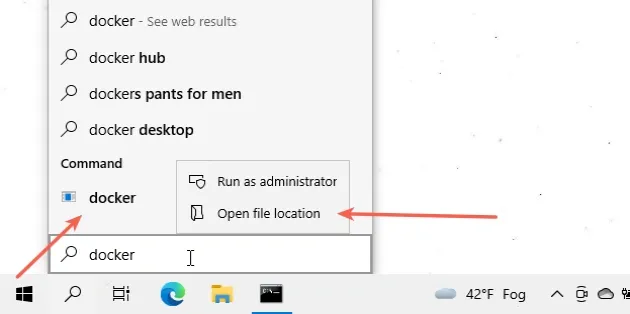
- Select the location of the docker executable and copy it.
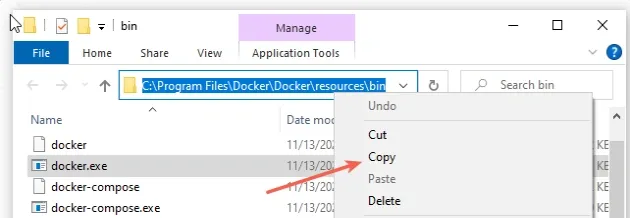
For me the location is C:\Program Files\Docker\Docker\resources\bin and it
will likely be similar to your path.
docker.exe (executable) file.- Click on the Search bar, type "Environment variables" and then click on "Edit the system environment variables".
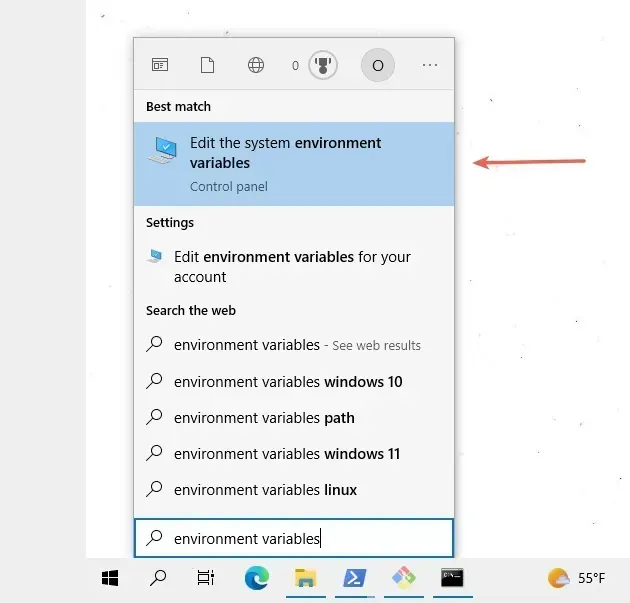
- Click on the "Environment Variables" button.
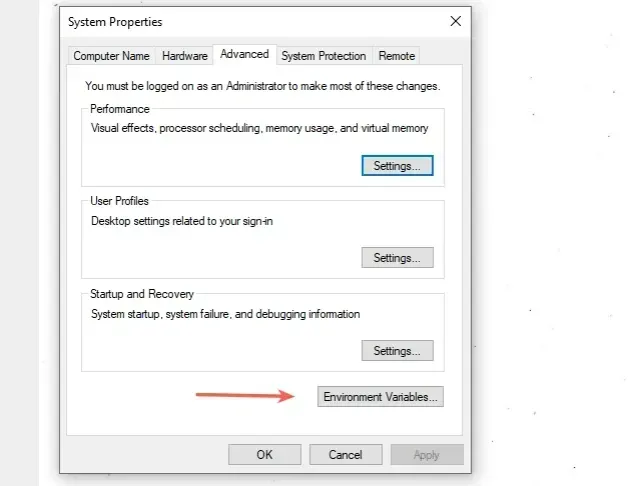
- In the "System variables" section, select the "Path" variable and click "Edit".
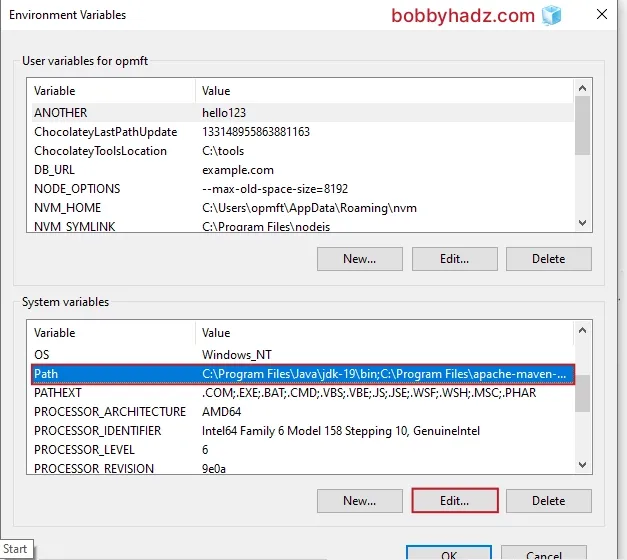
Click "New" and paste the path to the Docker executable that you previously copied.
You can use the "Move Down" button to move the Docker path to the bottom if it gets added at the top.
Click on "OK" twice to confirm the changes.
Close your Command prompt application and then reopen it.
You might also have to restart your PC, but that's not always necessary.
After restarting CMD, issue the docker --version command to make sure Docker
is installed and configured properly.
docker --version
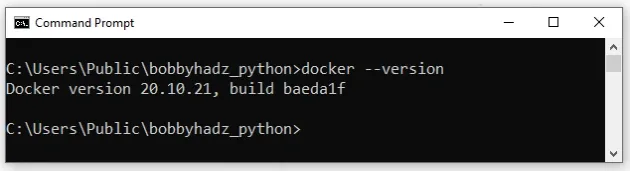
# Conclusion
To solve the error "'docker' is not recognized as an internal or external command, operable program or batch file", make sure:
- You have Docker installed on your machine.
- You have Docker added to your system's PATH environment variable.
# Additional Resources
You can learn more about the related topics by checking out the following tutorials:
- 'conda' is not recognized as an internal or external command
- dotnet is not recognized as an internal or external command
- eslint is not recognized as an internal or external command
- 'composer' is not recognized as an internal or external command
- The term 'pip' is not recognized as the name of a cmdlet
- 'Yarn' is not recognized as an internal or external command
- 'npm' is not recognized as an internal or external command
- exec user process caused: exec format error [Solved]

