Disable drag and drop on HTML elements using JavaScript
Last updated: Apr 4, 2024
Reading time·4 min
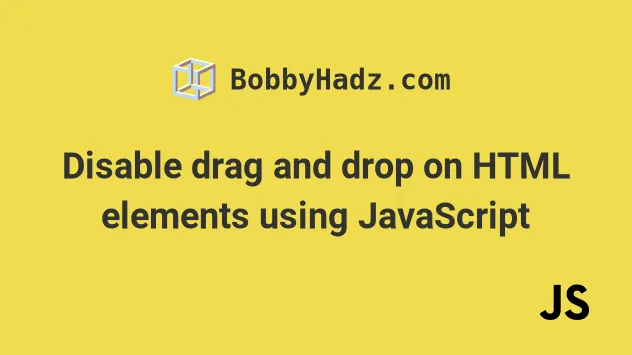
# Table of Contents
- Disable drag and drop on HTML elements using JavaScript
- Disabling drag and drop for all elements in the document
- Disabling drag and drop for HTML elements with inline event handlers
- Disable drag and drop on HTML elements using the
mousedownevent - Disabling drag and drop by setting
draggabletofalse
# Disable drag and drop on HTML elements using JavaScript
To disable drag and drop on HTML elements:
- Wrap the elements in a
div. - Use the
addEventListener()method to add event listeners fordragstartanddrop. - Use the
event.preventDefault()method in the event handler functions.
Here is the HTML for the example.
<!DOCTYPE html> <html lang="en"> <head> <meta charset="UTF-8" /> </head> <body> <h2>bobbyhadz.com</h2> <div id="box"> <img alt="favicon" src="https://www.google.com/favicon.ico" /> </div> <script src="index.js"></script> </body> </html>
And here is the related JavaScript code.
const box = document.getElementById('box'); box.addEventListener('dragstart', event => { event.preventDefault(); }); box.addEventListener('drop', event => { event.preventDefault(); });
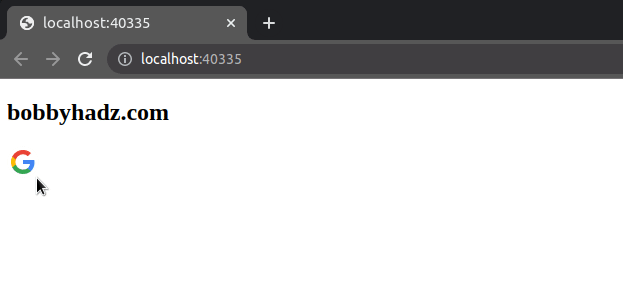
We used the document.getElementById()
method to select the wrapper div by its ID.
The next step is to add an event listener for the dragstart and drop events.
The dragstart event is triggered when the user starts dragging an element or a
text selection.
The drop event is triggered when an element or text selection is dropped on a
valid drop target.
Inside our event handler functions, we simply call the event.preventDefault()
method.
const box = document.getElementById('box'); box.addEventListener('dragstart', event => { event.preventDefault(); }); box.addEventListener('drop', event => { event.preventDefault(); });
The event.preventDefault() method tells the browser to not take the default action of the event.
This disables drag-and-drop events for all elements that are placed within the
div that has an id of box.
# Disabling drag and drop for all elements in the document
If you want to disable drag and drop for all elements in the document, you have
to add the event listeners on the document.body element.
document.body.addEventListener('dragstart', event => { event.preventDefault(); }); document.body.addEventListener('drop', event => { event.preventDefault(); });
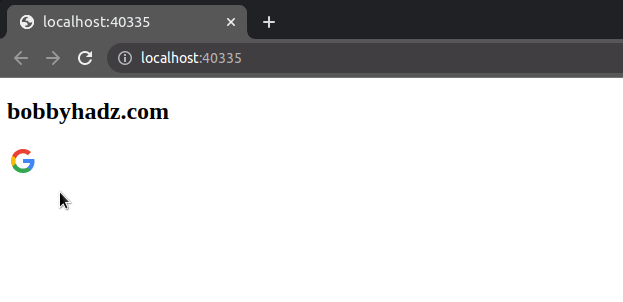
# Disabling drag and drop for HTML elements with inline event handlers
You can also disable drag-and-drop events for HTML elements using inline event handlers.
<!DOCTYPE html> <html lang="en"> <head> <meta charset="UTF-8" /> </head> <body> <h2>bobbyhadz.com</h2> <div id="box" ondragstart="event.preventDefault()" ondrop="event.preventDefault()" > <img alt="favicon" src="https://www.google.com/favicon.ico" /> </div> </body> </html>
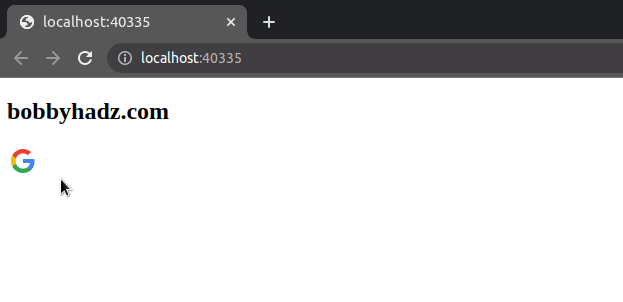
We set the ondragstart and ondrop attributes on the div element.
<div id="box" ondragstart="event.preventDefault()" ondrop="event.preventDefault()" > <img alt="favicon" src="https://www.google.com/favicon.ico" /> </div>
When the events are triggered, we simply call the event.preventDefault()
method.
You could achieve the same result by returning false straight away.
<div id="box" ondragstart="return false;" ondrop="return false;" > <img alt="favicon" src="https://www.google.com/favicon.ico" /> </div>
If you want to disable drag-and-drop events for all elements in the document,
set the ondragstart and ondrop attributes on the body element.
<!DOCTYPE html> <html lang="en"> <head> <meta charset="UTF-8" /> </head> <body ondragstart="event.preventDefault()" ondrop="event.preventDefault()" > <h2>bobbyhadz.com</h2> <div id="box"> <img alt="favicon" src="https://www.google.com/favicon.ico" /> </div> </body> </html>
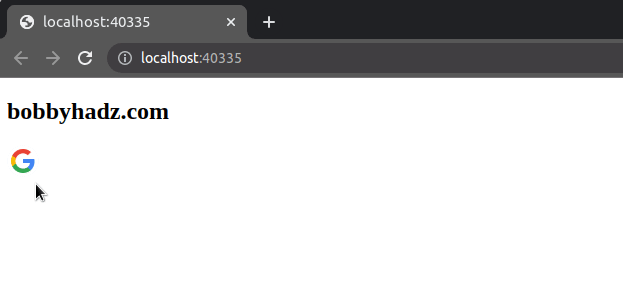
You could also achieve the same result by returning false from the inline
event handlers.
<body ondragstart="return false;" ondrop="return false;" > <h2>bobbyhadz.com</h2> <div id="box"> <img alt="favicon" src="https://www.google.com/favicon.ico" /> </div> </body>
# Disable drag and drop on HTML elements using the mousedown event
You can also use the mousedown event to disable drag and drop on HTML elements.
The event is triggered at an element when the user's pointing device button is pressed while the pointer is inside the element.
Here is the HTML for the example.
<!DOCTYPE html> <html lang="en"> <head> <meta charset="UTF-8" /> </head> <body> <h2>bobbyhadz.com</h2> <div id="box"> <img alt="favicon" src="https://www.google.com/favicon.ico" /> </div> <script src="index.js"></script> </body> </html>
And here is the related JavaScript code.
const box = document.getElementById('box'); box.addEventListener('mousedown', event => { event.preventDefault(); });
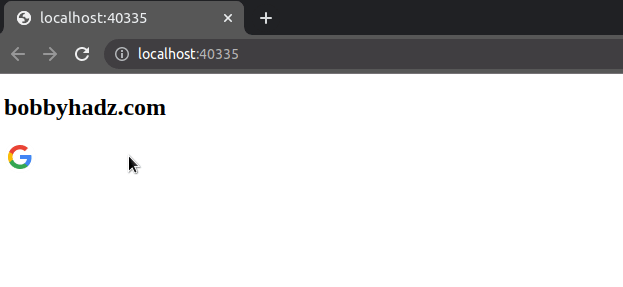
The example disables drag and drop on all elements that are within the div
that has an id of box.
If you want to disable drag-and-drop events on all elements in the document, set
the event listener on the document.body element.
const box = document.getElementById('box'); document.body.addEventListener('mousedown', event => { event.preventDefault(); });
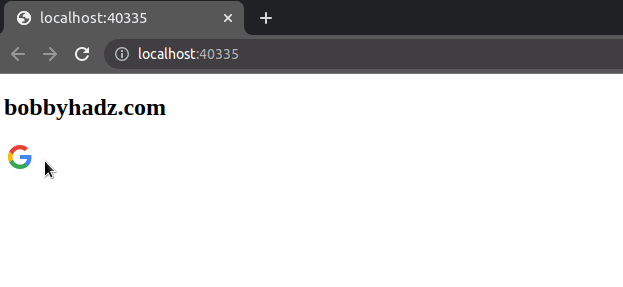
# Disabling drag and drop by setting draggable to false
You can also disable drag and drop on an element by setting its
draggable
attribute to false.
<!DOCTYPE html> <html lang="en"> <head> <meta charset="UTF-8" /> </head> <body> <h2>bobbyhadz.com</h2> <div id="box"> <img alt="favicon" src="https://www.google.com/favicon.ico" draggable="false" /> </div> <script src="index.js"></script> </body> </html>
Notice that we set the draggable attribute to false on the img element.
<img alt="favicon" src="https://www.google.com/favicon.ico" draggable="false" />
The draggable attribute has to be set to false directly on the element for
which you want to disable drag and drop.
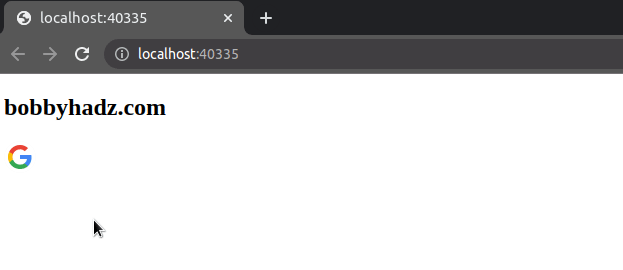
The draggable attribute determines whether the element can be dragged.
The attribute can have the following 2 values:
true- the element can be dragged.false- the element cannot be dragged.
You can also set the draggable attribute using JavaScript.
Here is the HTML for the example.
<!DOCTYPE html> <html lang="en"> <head> <meta charset="UTF-8" /> </head> <body> <h2>bobbyhadz.com</h2> <div id="box"> <img id="favicon" alt="favicon" src="https://www.google.com/favicon.ico" /> </div> <script src="index.js"></script> </body> </html>
And here is the related JavaScript code.
const favicon = document.getElementById('favicon'); favicon.setAttribute('draggable', false);
We used the setAttribute() method to set
the draggable attribute to false.
If you need to remove the draggable attribute, use the removeAttribute()
method.
favicon.removeAttribute('draggable');
# Additional Resources
You can learn more about the related topics by checking out the following tutorials:
- How to Create an Image Element using JavaScript
- How to auto-reload a Page every N seconds using JavaScript
- Change a Style of all Elements with a specific Class in JS
- Add a class to the Clicked Element using JavaScript
- Check if Element was Clicked using JavaScript
- Hide element when clicked outside using JavaScript

